

SPS Google Docs and Drive 21 Day Challenge. Google Docs Resources. Docs and Drive. GoogleAppsforEducationNextSteps.pdf. Google. Set up offline access - Drive Help. An Excellent New Feature for Google Docs. July 1, 2014 A few days ago Google released a few interesting updates to its Drive applications.
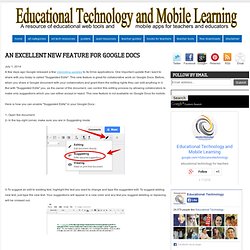
One important update that I want to share with you today is called "Suggested Edits". This new feature is great for collaborative work on Google Docs. Before, when you share a Google document with your collaborators and grant them the editing rights they can edit anything in it. But with "Suggested Edits" you, as the owner of the document, can control this editing process by allowing collaborators to make only suggestions which you can either accept or reject. This new feature is not available on Google Docs for mobile. Here is how you can enable "Suggested Edits" in your Google Docs : 1- Open the document. 2- In the top-right corner, make sure you are in Suggesting mode 3-To suggest an edit to existing text, highlight the text you want to change and type the suggested edit. Owners of the documents will receive an email with your suggestions and be able to accept or reject them.
Ok Google – From the Chrome Browser. If you are using Google Chrome you can go into your settings and turn on voice searching.
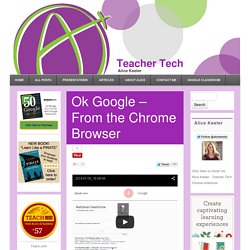
I love this feature because it makes it easy for myself and my students to search for answers in the moment we are wondering it. Sure you can type in your question, but it is so much more dramatic in the classroom when you ASK! In Google Chrome you will notice the 3 lines icon in the upper right of the browser. Click on this to find the settings for Google Chrome. Scroll down and choose the “Show advanced settings.” Check the “Enable Ok Google” checkbox. Chapter 3. Documents. Google Docs for Teachers 2012. Google Docs Tutorial. How to use Print or save the Interactive RubricLog in to Google Docs (use your Google Account or select Create a new account)Read the Purpose, Learning Objectives, and VocabularyGo through tasks 1-4 while filling out the Interactive RubricPurpose Google Docs is a very powerful real-time collaboration and document authoring tool.
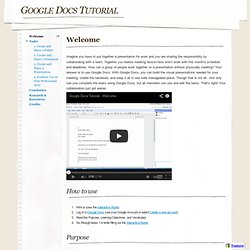
Multiple users can edit a document at the same time, while seeing each others' changes instantaneously. Users can produce text documents, slide presentations, spreadsheets, drawings, and surveys. The formats used are compatible with Microsoft Office and Open Office, so you can switch between these programs as needed. All interactions and files are contained in Google's Internet servers (the cloud), and are accessible from within a web browser window. 7-wonderful-google-docs-tutorials-for. 7-wonderful-google-docs-tutorials-for. Google Drive is one of the best cloud storage services available online .
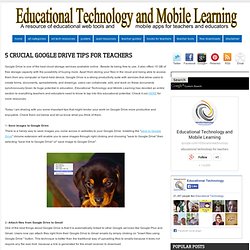
Beside its being free to use, it also offers 15 GB of free storage capacity with the possibility of buying more. Apart from storing your files in the cloud and being able to access them from any computer or hand-held device, Google Drive is a strong productivity suite with services that allow users to create forms, documents, spreadsheets, and drawings. users can collaborate, edit, and work on these documents synchronously.Given its huge potential in education, Educational Technology and Mobile Learning has devoted an entire section to everything teachers and educators need to know to tap into this educational potential. Check it out HERE for more resources. 3. Create and Share a Presentation - Google Docs Tutorial. Now that you've created a folder and shared it with a friend, you've created a document to put in the folder, and now it's time to create a presentation. 1.
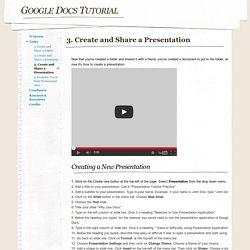
Click on the Create new button at the top-left of the page. Select Presentation from the drop down menu. 7-wonderful-google-docs-tutorials-for. Following the Google Docs guides I have been posting here, I received several other tips to add to these guides.
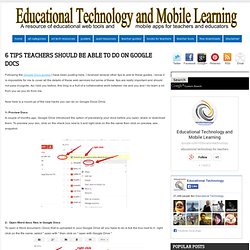
I know it is impossible for me to cover all the details of these web services but some of these tips are really important and should not pass incognito. As I told you before, this blog is a fruit of a collaborative work between me and you and I do learn a lot from you as you do from me. Now here is a round-up of the new hacks you can do on Google Docs\ Drive. 1- Preview Docs A couple of months ago, Google Drive introduced the option of previewing your docs before you open, share or download them. To preview your doc, click on the check box next to it and right click on the file name then click on preview, see snapshot. Free Google Documents Tutorial at GCFLearnFree. Two Effective Ways to Back Up Your Google Drive Materials.
Search operators - Search Help. You can use symbols or words in your search to make your search results more precise. Google Search usually ignores punctuation that isn’t part of a search operator. Don’t put spaces between the symbol or word and your search term. A search for site:nytimes.com will work, but site: nytimes.com won’t. Refine image searches.