

Using Google Voice Assistant and Siri to Improve English Fluency. VA. Google. Collaborative Learning with Google Hangouts. Google Templates for Students (Updated) 40 Recommended Extensions for Teachers, Research, and Language Learners – Teacher Reboot Camp. “It isn’t that they cannot see the solution. It is that they cannot see the problem.” – GK Chesterton Did you know a web browser has many free incredible extensions (Chrome/Safari)/add-ons (Firefox)/plugins(IE) to support teachers and learners? Teach your students how to enhance their reading, writing, literacy, studying, and research skills with these powerful web browser tools.
Let’s Hang! 10+ Ways to Spark Collaboration with Google Hangouts. “It is a fact that in the right formation, the lifting power of many wings can achieve twice the distance of any bird flying alone.” – Milton Olson Google has many free incredible apps and tools that work on any device to support and promote collaboration.
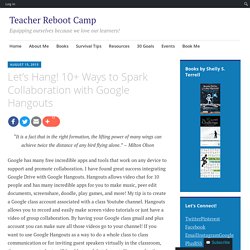
I have found great success integrating Google Drive with Google Hangouts. Hangouts allows video chat for 10 people and has many incredible apps for you to make music, peer edit documents, screenshare, doodle, play games, and more! My tip is to create a Google class account associated with a class Youtube channel. Teacher Zen with Google Tools and Apps. Google Add-ons to Support Student Success. Collaborative Learning with Google Hangouts. Addons. 10 Mind-blowing Google Drive Tips & Tools for Teachers. Engaging Students with Google Communities. Google Hangouts & Google Plus. Using Google Plus with Learners. Apps for Education. Mobile. My List: A Collection on "Googletools" (Google,apps,tools,for,education)
Infographic: 7 Stages of GAFE. Ten Minutes of Connecting: Day 20 – How Leaders Use Google Drive for Collaboration. Today we are building on some of the learning you have been doing in this series.
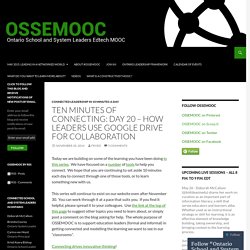
We have focused on a number of tools to help you connect. We hope that you are continuing to set aside 10 minutes each day to connect through one of those tools, or to learn something new with us. This series will continue to exist on our website even after November 30. You can work through it at a pace that suits you. If you find it helpful, please spread it to your colleagues. Connecting drives innovative thinking! Yesterday we looked at how to access and build your Google Drive so that you can share your documents, images, spreadsheets, presentations and resources with others.
How are school and system leaders around the world leveraging this method of collaboration? Take ten minutes today to explore some of the possibilities that will help you to transform the way you do your work and model the learning for those in your sphere of influence. Let other leaders see the power of collaborating online! Ten Minutes of Connecting: Day 19 – Collaborating with Google Docs. Today’s 10 minutes of connecting is a beginner’s look at collaboration with Google Docs.
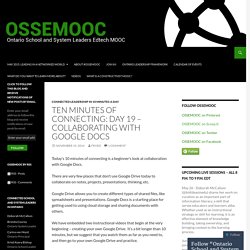
There are very few places that don’t use Google Drive today to collaborate on notes, projects, presentations, thinking, etc. Google Drive allows you to create different types of shared files, like spreadsheets and presentations. Google Docs is a starting place for getting used to using cloud storage and sharing documents with others. We have embedded two instructional videos that begin at the very beginning – creating your own Google Drive. It’s a bit longer than 10 minutes, but we suggest that you watch them as far as you need to, and then go to your own Google Drive and practice. Google Apps as LMS and PLE. About ETR Community EdTechReview (ETR) is a community of and for everyone involved in education technology to connect and collaborate both online and offline to discover, learn, utilize and share about the best ways technology can improve learning, teaching, and leading in the 21st century.
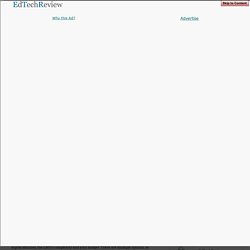
EdTechReview spreads awareness on education technology and its role in 21st century education through best research and practices of using technology in education, and by facilitating events, training, professional development, and consultation in its adoption and implementation. Apps Switch: Q and A - Google Docs. Little-Known Google Sheet Features and Formulas for Teachers. Next up in our line of tricks for Google Drive lovers?
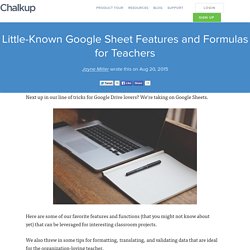
We’re taking on Google Sheets. Here are some of our favorite features and functions (that you might not know about yet) that can be leveraged for interesting classroom projects. We also threw in some tips for formatting, translating, and validating data that are ideal for the organization-loving teacher. Images Sheets has a faster way to add images. Conditional Formatting Consistency is nice in a spreadsheet.
Now build a set of rules to format your data. Data Validation Collaborating is the best. Drive. Add-ons - New Visions CloudLab. Scripts - New Visions CloudLab. New Visions' Script Gallery Prior to March 2014 Apps Scripts for Google Sheets were installed and via a "locally-attached copy" made available to users through the "Script Gallery.
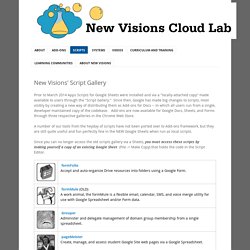
" Since then, Google has made big changes to scripts, most visibly by creating a new way of distributing them as Add-ons for Docs -- in which all users run from a single, developer-maintained copy of the codebase. Andrew Stillman (@astillman) A Tutorial For Google Drive In The Classroom. A Tutorial For Google Drive In The Classroom Tutorial by TeachThought Staff The use of cloud-based word processing and storage is among the most underrated examples of education technology.
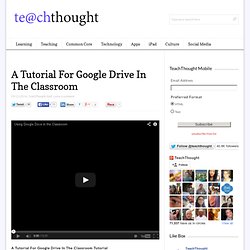
If literacy is the foundation of learning, tools that promote its integration can be considered equally foundational. Through the cloud, students, teachers, parents, and other stakeholders are able to access the same document. Comments can be added. Collaboration is simple. 25 Google Drive Tips You’ve Probably Never Heard Before. Recently I moved over from Dropbox to Google Drive and found a few unexpected benefits.
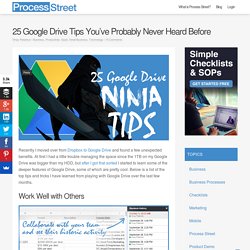
At first I had a little trouble managing the space since the 1TB on my Google Drive was bigger than my HDD, but after I got that sorted I started to learn some of the deeper features of Google Drive, some of which are pretty cool. Below is a list of the top tips and tricks I have learned from playing with Google Drive over the last few months. Work Well with Others Google drive got it’s early breaks in the market by being far superior at collaborating with others than any other tool out there. This still holds true today.
Publicly Share Documents. 50 Google Docs Tips Every Teacher should Know about. Using Voice Comments with Google Docs for End of the Year Projects. I had a “just in time” professional development moment thanks to Jennifer Roberts and her video titled “Docs Voice Comments.”
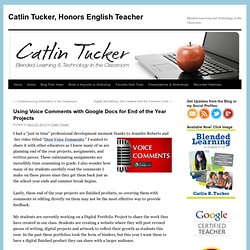
I wanted to share it with other educators as I know many of us are planning end of the year projects, assignments, and written pieces. These culminating assignments are incredibly time consuming to grade. I also wonder how many of my students carefully read the comments I make on these pieces since they get them back just as the school year ends and summer break begins.
Lastly, these end of the year projects are finished products, so covering them with comments or editing directly on them may not be the most effective way to provide feedback. My students are currently working on a Digital Portfolio Project to share the work they have created in our class. I’ve decided to use the voice comments app instead of typing out all of my comments. Follow the steps below to enable the Voice Comments app. Youpd. Teacher Tech. Welcome to Flubaroo. Read Google Forms Submissions Easier Using the Transpose Formula. Educational Technology and Mobile Learning: google docs. Doctopus/Goobric Instructions - Google Docs. Comic Book - Google Correlate. Chrome Web Store. Google Chrome - Technology Resources for Teachers. Chrome Extensions for Educators.
Extensity. Quick Create: Chrome Extension. Cite This For Me: Harvard, APA, MLA Reference Generator. Extensions and Web Apps - Chromebook Classroom. 7 Google Chrome Extensions that Help Students with Dyslexia. In this day and age, high-quality assistive technology (AT) can be found on almost every computing platform.
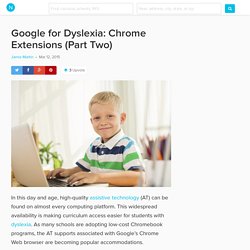
This widespread availability is making curriculum access easier for students with dyslexia. As many schools are adopting low-cost Chromebook programs, the AT supports associated with Google’s Chrome Web browser are becoming popular accommodations. The first article in this series explored the basics of Chrome and how it can enable dyslexic students to complete their work alongside their non-dyslexic classmates. In this second article, we will look at specific Chrome extensions that can lessen the difficulties of reading and writing. 11 of the Best Google Chrome Extensions for Students - Getting Smart by Guest Author - DigLN, EdTech, education technology, technology. 50 Great Chrome Extensions for Students. 50 Of The Best Google Chrome Extensions For Teachers. 50 Of The Best Google Chrome Extensions For Teachers by TeachThought Staff Google Chrome is, increasingly, where it’s at.
As of April 2014, Google Chrome become the de facto internet browser, passing Internet Explorer for the first time after a five-year free-fall from Microsoft’s out-of-favor software. 20 Chrome Apps & Extensions for Teachers and Students. 13 Good Chrome Extensions and Apps for Students and Teachers. Chrome. 12 Recommended Web Extensions for English Language Learners. Teach your students how to use a web browser (Chrome, Firefox, or Safari) to empower their language learning. Extensions appear at the top of a browser usually to the right (left for Safari) of the omnibar. These tiny icons when clicked allow students to interact and engage with any website. Each extension is packed with incredible features and allow students to do things, such as hear websites read aloud, translate websites, define words, create flashcards with new vocabulary, take quizzes, bookmark the website, annotate the website, and so much more.
Find free extensions by searching the web browser’s store. For Chrome, click the Window tab then Extensions. Read & Write– One of the best apps for students that has many features, such as reading aloud whole texts or selections while highlighting the words, defining words with text and picture dictionaries, speech to text, suggestion of the next word to write, and much more.Ginger– Helps with writing. Shove - Instantly open a web page in your friend's browser.
Hangouts. Collections Google Plus. How To Make And Share Your Own Google+ Collection. Google+ officially splits into Photos and Streams. Google is splitting Google+ apart, breaking the social network's photo element away from what it's now calling "Streams. " Bradley Horowitz, a longtime Google VP of product, announced that he had become the new lead for both new products, Google Photos and Streams, in a post on Google+ today. Horowitz steps into the role vacated by David Besbris, who took over the top job at Google+ less than a year ago. Hangouts will continue on Horowitz says that he's now running Google's Photos and Streams products — two new names for existing elements of Google+ that conspicuously don't reference the social network. The name changes could possibly suggest that Google is planning to kill or significantly alter the brand, but the company has yet to make an announcement to confirm or deny this. The future of Hangouts is less certain, although it will definitely live on.