


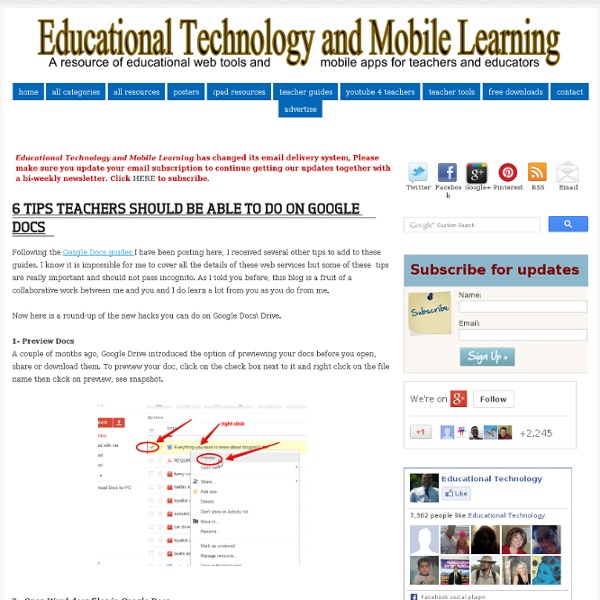
How To Search On Google Like Elite Hackers | Ethical Hacking Tutorials Google is best search engine in the world. Actually people think that Google's popularity is because of its simple and fast searching interface but friends, its more popular because it has rich operators and query support that will make your searching experience even better. Most of us doesn't know which operators are supported by Google and if they know some of them, they doesn't know how actually these operators work and enrich our searching practice. Google operators: Google operators are classified into two basic categories:1. Basic Google Operators:- Advanced Operators:- 1) Intitle :- This operator searches within the title tags. Description:- intitle:hacking returns all pages that have the string "hacking" in their title. intitle:"index of" returns all pages that have string "index of" in their title. Similar operator:- "allintitle". 2) Inurl :- Returns all matches, where url of the pages contains given word. Companion operator:- "allinurl". example:- link:www.microsoft.com 1. 2. 3. 5. 6.
Everything Teachers Need to Know about Google Spreadsheets Here are some good tutorials we brought you from Learn Free. Click on any title to access the correspondent tutorial. Enjoy 1- Getting started with Google Spreadsheets In this lesson, you'll learn about the different ways you might use spreadsheets and how to navigate the Google Spreadsheets interface. 2- Formatting Cells In this lesson, you'll learn how to modify the size, style and color of text in your cells. 3- Working with Multiple Sheets In this lesson, you'll learn how to create, rename, move, delete,and duplicate sheets. 3- Creating Simple Formulas In this lesson, you'll learn how to create simple formulas that will add, subtract, multiply, and divide values. 4- Creating Complex Formulas In this lesson, you will learn how Google Spreadsheets follows the order of operations to solve complex formulas. 5- Types of Cell References In this lesson, you will learn about relative and absolute cell referencesand how to create and copy formulas that include them. 6- Working with functions
3 Tricks in Google Docs to Try Here are 3 things in Google Docs you may not know. If you drag an image into the cell of a table, the image is automatically sized to the size of the cell in the table. This makes your document easier to format if you create a table first. Suggest edits allows you to directly edit a students document with suggestions. Right click on the Google Doc to switch to suggestion mode. Alternatively you can find the option to switch from editing mode to suggesting mode in the toolbar. You can also switch modes by looking under the “View” menu. You can insert drawings into a Google Doc through the “Insert” menu. You can use inserting drawings to allow you to annotate on an image. To edit a drawing inserted into a Google Doc, simply double click on the drawing. Copyright secured by Digiprove © 2015
Interactive Google Tutorial & References Creating Dummy Gmail Accounts for Web 2.0 Applications | Technology Resource Teachers Printer-friendly version Send to friend Creating Gmail "Sub-Email" Accounts for Students Click here for a downloadable version of this tutorial Often times, a Web 2.0 application will require a valid email address to create an account. In order to maximize the safety of the online experience of students, you can create “dummy” Google Gmail accounts to allow you to control the accounts of the students. First, you will need to have your own Gmail account. In Gmail, you can have what are called “sub-email accounts.” yourgmail +student2@gmail.com yourgmail +student3@gmail.com yourgmail +student4@gmail.com yourgmail +student5@gmail.com NOTE: You don’t actually have to create these email accounts. Because these sub-emails will all end up in your Gmail inbox, we will want to organize them using the Gmail filters. When logged onto Gmail, click the “Settings” link in the upper right-hand corner of the screen. On the Settings Page click on the Filters tab and then click “Create a New Filter.”
10 of The Best Google Docs Add-ons for Teachers January 25, 2016 We have curated for you below a collection of some of the most popular Google Docs tools we reviewed last year. Popularity is gauged through your interaction with these add-ons both here (in terms of pageviews) and in our PLNs in social media platforms such as Twitter, Facebook and Google Plus. 1- Chalkup Chalkup is a great web tool that allows teachers to create classes and share different study materials on a message board that students can access in real-time. 'EasyBib allows you to easily create a bibliography for your research paper. 3- Easy Accent 'This Add-on allows users to easily insert accents for different languages directly from a sidebar in their Google Doc.When you click on an accent it will insert the accent,move the cursor in front, then allow you to continue typing without re-clicking.' 4- MindMeister 'The MindMeister add-on for Google Docs turns any bullet-point list into a mind map, and automatically inserts it into your document. 5- Lucidchart 9- g(Math)
[Infographic] Google's 200 Ranking Factors There’s no doubt that Google’s algorithm is more complex — and volatile — than ever. The days where SEO was all about meta tags and backlinks is long gone. Google now uses at least 200 ranking factors in their algorithm, including social signals, user-interaction signals, and trust. If you’d like a bird’s eye view of these factors, then this infographic by Entrepreneur.com and Backlinko may give you some much needed perspective. The piece covers all of the known 200 ranking signals that Google uses to rank sites and pages. Either way, I’m sure you’ll learn something new (even if you’re an industry veteran). Having said that, enjoy this excellent infographic. Which ones will you implement into your business?
10 Great Tools to Integrate with your Google Docs Since Google officially changed Google Docs name to Google Drive and a number of updates have been introduced to improve its overall performance. One very recent update is an increase of cloud storage capacity to 15GB usable across Gmail, Drive, and Google Plus. It is quite obvious that Google is trying to outsmart its immediate competitor Dropbox and I think Google is successful in its strategy so far. To make Google Drive stand out from the crowd, Google opened it to apps developers and allowed users to select from a wide variety of web apps to integrate into their Google Drive accounts. With the integration of these apps, users can now handle their files and documents ways not affordable by any other cloud storage tool out there. I have curated for you some interesting apps that are integrated into Google Drive and which you can install right from your Google Drive interface. Here is a list of some great apps to use with your Google Drive : 1- WeVideo 2- PicMonkey 3- Google Forms app
Control Alt Achieve: Interactive Checklists in Google Docs Checklists are a convenient and effective way to stay on track and get things done. I recall learning about their many benefits during a book study my district did on “The Checklist Manifesto” several years ago. For our students, checklists can be used in many ways: Steps in a science experimentSelf-monitoring of behaviorMastery of subject content and standardsTasks when composing and editing their writingWorking through a math procedureAnd many more… Typically we think of such checklists as printed paper documents that our students can mark on with a pencil as they complete the steps in their list. While that is perfectly fine, we can also take advantage of digital checklists. There are certainly a lot of mobile apps, web apps, web extensions, and websites that provide checklist tools. See below for how to use Google Documents to create interactive checklists for students. Create the Checklist First, begin by creating the checklist in Google Docs using the “Bulleted list” feature.
How To Use Google For Hacking Google serves almost 80 percent of all search queries on the Internet, proving itself as the most popular search engine. However Google makes it possible to reach not only the publicly available information resources, but also gives access to some of the most confidential information that should never have been revealed. In this post I will show how to use Google for exploiting security vulnerabilities within websites. 1. There exists many security cameras used for monitoring places like parking lots, college campus, road traffic etc. which can be hacked using Google so that you can view the images captured by those cameras in real time. inurl:”viewerframe? Click on any of the search results (Top 5 recommended) and you will gain access to the live camera which has full controls. you now have access to the Live cameras which work in real-time. intitle:”Live View / – AXIS” Click on any of the search results to access a different set of live cameras. 2. filetype:xls inurl:”email.xls” 3. “? 4.