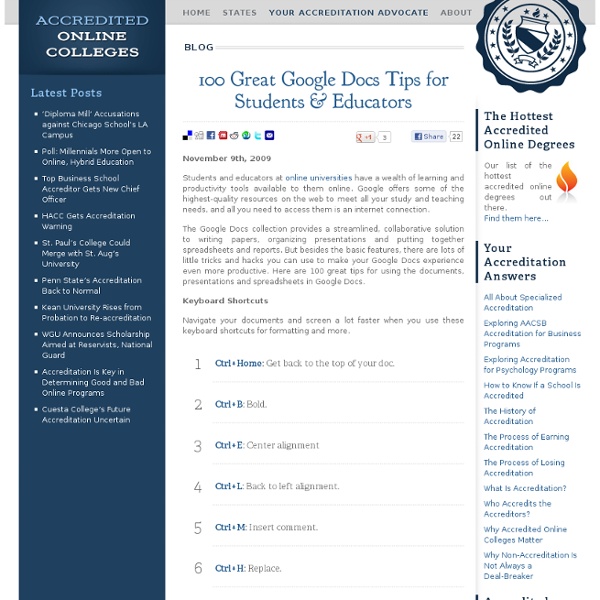SPS Google Docs & Drive 21 Day Challenge
38 Ideas to Use Google Drive in Class
August 11, 2014 This is the third post in a series of posts aimed at helping teachers and educators make the best out of Google Drive in classrooms. This series comes in a time when teachers are getting ready to start a new school year and hopefully will provide them with the necessary know-how to help them better integrate Google Drive in their teaching pedagogy. The two previous posts featured in this series were entitled consecutively "New Google Drive Cheat Sheet" and "Teachers Visual Guide to Google Drive Sharing". Today's post covers some interesting ideas and tips on how to go about using Google Drive in your classroom. This work is created by Sean Junkins from SeansDesk. Google Docs
How to Stop School Bullying: What Every Parent Needs to Know
The recent news of Phoebe Prince’s death rocked parents, students, and educators around the world. Her unnecessary death has sparked a new urgency for many to revisit the age-old problem of school bullying. Parents devote themselves to keeping their children safe when they are young, but once their kids head off to school, there is a chance of becoming vulnerable to others. By learning about bullying and finding ways to educate and protect their children, parents can do their part to keep their children safe and help stop bullying. The following list of resources and information is a great place to start if you are a parent wanting to learn what you can do to help. The Basics Learn the basics about bullying with this information. What is bullying?. Types of Bullying Generally, there are considered to be four types of bullying: physical, verbal, social, and cyber. Physical bullying. Warning Signs Bruises, torn clothing, and missing or destroyed property are all overt signs of bullying.
10 Good Google Docs, Sheets, and Forms Add-ons for Teachers
This afternoon I was asked if I could put together a list of my favorite Google Docs, Sheets, and Forms Add-ons. In the past I had put together lists of Sheets scripts, but most of those lists are outdated as Add-ons have mostly replaced scripts. Here's my updated list of my favorite Google Docs, Sheets and Forms Add-ons. Google Docs Add-ons: The Tag Cloud Generator Add-on will create a word cloud in the right-hand margin of any of your Google Documents that contain more than one hundred words. One of the most useful Add-ons for Google Documents is the EasyBib Bibliography Creator. Knowing the right keyboard shortcuts to type the accents and characters is one of the challenges that students face when learning and trying to type in a new language. g(Math) is an Add-on for Google Docs that enables you to easily insert graphs and equations into your Google Documents. Google Forms Add-ons:FormLimiter is one of my favorite Forms Add-ons.
One Stop Resource For Google Docs
If you’re a Google Docs user, curious about Google Docs, work with Google Docs with students, and especially if you’re looking for help understanding all of the features of Google Docs, then you’ve got to bookmark MaryFran’s Google Docs Tutorials. Created as a Google Site (of course), this is a huge collection of resources, tutorials, videos, … all devoted to helping the visitor understand the ins and outs of working with Google Docs. That’s really the best description I can think of to describe this site. Navigation and use is as simple and powerful as Google Docs itself. Just select a topic of interest from the left side navigation menu and read on. Screen captures are included along with complete descriptions of just what activity is being discussed. Google Docs users – make sure that you bookmark this resource. Powered by Qumana Like this: Like Loading... Related OTR Links 12/16/2011 Main Page - Math Lesson and Unit Plans page divided by grade level and strand. In "Links" OTR Links 04/09/2012
Google Apps for Education: Tips & Tricks
Leveraging Web 2.0 tools like Google Apps is a powerful learning strategy in the 21st Century. But how do you choose the right tool that will enhance classroom learning and not be an afterthought or add on? We’ve put together some best practices for Google Apps for Education. Collaborate Students, colleagues, and professionals can share ideas, give feedback, produce meaningful products and more! Share Documents can be made private, public or shared with just a few peopleGoogle accounts aren’t required for everyone to collaborateInformation is stored in the cloud and can be accessed 24/7 Use the Templates App Free templates include teacher and student planning tools, evaluations, rubrics, newsletters and more! Use the search feature Quickly find current and older docs with the Google Doc search engineSearch for documents by titles, authors, etc. Organize Create folders to organize all of your documentsOrganize folders by topic, class, student, etc.Color code folders Enjoy this?
100 Informative & Inspiring YouTube Videos for Educators | AccreditedOnlineColleges.com
May 6th, 2010 While YouTube may be known for sharing silly videos or as a way to see your sister’s children who live across the country, it is actually becoming a powerful form of online education. This listing provides a collection of videos that educators will find both interesting and inspirational. Creativity and Learning These inspirational videos touch on creativity in the learning environment. Adora Svitak: What adults can learn from kids. Technology Take a look at the importance of bringing technology into the classroom and some emerging trends. Richard Baraniuk: Goodbye, textbooks; hello, open-source learning. Philosophy and Social Studies Watch these videos to become inspired by what others are doing and spark your imagination to how you can bring some of these experiences to your students. You Build Me Up. Educational Excellence Hear from distinguished educators and see how schools are changing to meet the needs of students with these videos that celebrate educational excellence.
3 Google Docs Options First Time Users Often Ask About
Earlier this week I led a short workshop for first-time Google Docs users in a school district near my home. I have facilitated these kinds of workshops on a regular basis for the last seven years. Over those years I've compiled a list of the questions most frequently asked by new users. Here are three of those questions and their answers. 1. 2. 3. Topics like this one and many more will be covered during this summer's Practical Ed Tech Chromebook Camp.
Convert PDFs to Google Docs to Differentiate Instructional Materials
This is a guest post post from Brenda Doucette (@doucetteb) of EdTechTeacher - an advertiser on this site. Recently, we discovered a feature of Google Drive that has changed how we prepare and access materials and resources for our students. As we attempt to make all curricula digital and thus make it available to all students, the idea of using PDFs was always a problem. PDFs are just not editable in most situations, and this was an issue when it came to modifying and differentiating documents. Here is how it works: Open and sign into Google DriveUpload a PDF document to your DriveRight-Click on the document once it is uploaded.Choose Open with>Google Docs The original PDF remains in your Drive and a new, converted document is created. To learn more about differentiating instruction and working with Google Apps, EdTechTeacher will be offering a variety of hands-on Summer Workshops in Atlanta, Boston, Chicago, Los Angeles, and the San Francisco Bay Area.