


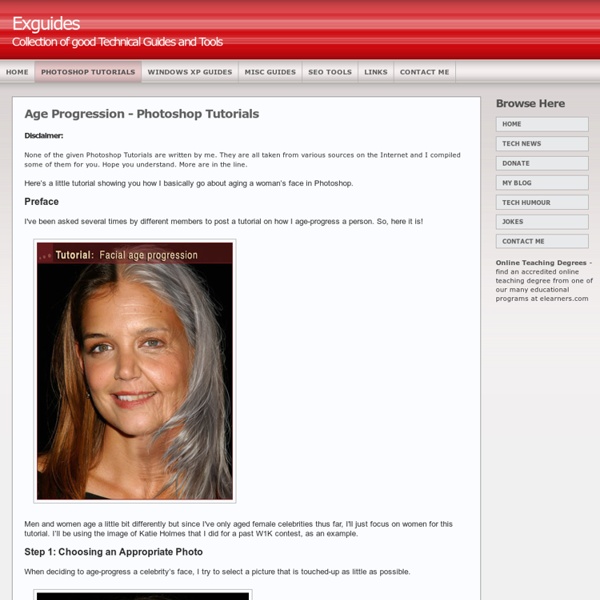
http://www.exguides.org/photoshop-tutorials/age-progression.html
TOUT PHOTOSHOP - Tuto Photoshop CS5 et tutoriels Photoshop CS6 Les Tutoriels Les tutoriels Photoshop sont là pour vous aider à utiliser les différentes fonctions, basiques ou avancées, de Photoshop CS5, Photoshop CS4 et Photoshop CS3. Les tutos Photoshop ou tutoriaux Photoshop s'adresse aussi bien aux débutants de Photoshop qu'aux experts ! Tutoriel Photoshop Photoshop est le site de retouche photo et de traitement d'image le plus populaire du moment. Boutons et Icônes Créez le fond d'écran de toutes vos envies Effet de texte gravé Bouton de verre incrusté dans le metal Encadrement Créer un cadre ou un contour pour une image ou un logo Créer un cadre sur une bannière ou une signature Créer un kit graphique en quelques étapes Logo Reprduire le logo de Photoshop CS4 Créer le logo de M6 Reproduire le logo d'ATI Objets Créer un bloc de feuillets Post-It Créer une image effet glossy Créer un effet de goute d'eau qui tombe dans l'eau Retouche Photo Embellir un visage Sortir un personnage de l'image Transformer une image en dessin crayonné Techniques Textures Web
20 PSD Tuts That Will Turn You Into A Photoshop Guru :: Reflex Stock Photo Blog - StumbleUpon Many people can use Photoshop, but only a select few can call themselves gurus. Learn all the methods in the 20 tutorials below and you’ll be well on your way to joining this elite. Rather than focus on tuts for beginners, intermediates or advanced users, we’ve simply chosen ones which produce jaw-dropping effects. All of them are easy to follow, although most do require at least some prior knowledge and experience. 1. Follow this tutorial to create dazzling, multi-layered, semi-transparent lettering, with a Perspex-like quality. 2. 3D Pixel Stretch Effect File this tutorial under “simple but effective”. 3. Turn a simple cityscape into a torrentially flooded wasteland. 4. Become the master of light and glow on Photoshop with this brief, easy-to-follow guide. 5. Use masking tools, layers, gradients and lines to turn your favorite piece of 3D text into something more colorful and commercial. 6. Mental waves do not exist, but if they did they’d look rather like this. 7. 8. 9. 10. 11. 12.
Create a Vibrant Colorful Alcohol Product Ad in Photoshop Alcohol is one of the most commonly advertised products on the planet. During major sporting events such as the Superbowl, the World Cup and the Olympics, companies spend millions on TV advertisements, and also product advertisements in banner and billboard format at the sporting venue itself. However, because alcohol is a liquid, it can be very difficult to design around since liquid stock images require significant more attention during isolation and blending in order to appear realistic. In this tutorial, you’ll learn how to create a vibrant, colorful alcoholic product advertisement in Adobe Photoshop, using some easy techniques and quality stock images. As a disclaimer, this tutorial is in no way an endorsement of Kai Vodka, or any other alcoholic beverage brand, and the product is used merely in an illustrative fashion. Tools Used Adobe Photoshop Final Image Preview Next we will be adding in some color to our bottle. Now we can set this layers blending mode to color at 100%.
Changing Hair Color . Adobe Photoshop CS3 Tutorial. Steps for Changing Hair Color This is the final output.As you can see, there are two different colors on the hair-Green and Red. Changing Hair Color-Final Output 1) Choose a good image Good Hair Image 2) Choose the Pen Tool to select a particular area of hair. Pen Tool 3) Add a new layer(Ctl +Shift + N) and paste(Ctl+ V) the copied area on the same place. Paste copied Hair on same place but New Layer Fig 1.A Paste copied Hair on same place but New Layer Fig 1.B 3) Go to the Image menu,choose >Adjustments>Variations>and choose any good color you want. Erase sharp edges using eraser tool 4)Now our Green colored hair is perfect. Green Shade on hair You can use the same method mentioned above to make a different shade. Brown Shade on top portion of hair
How To Make Digital Photos Look Like Lomo Photography The following tip on getting digital images to look like Lomo Images was submitted by DPS reader – Frank Lazaro. You can see his photography at his Flickr page and see some of his Lomo shots here. From the first time I saw a photo that looked like this, I wanted to shoot one of my own. But, for the longest time I couldn’t figure it out how people took photos look like this. Then one day searching the web, I realized I needed a Lomo LC-A camera. This is a Russian made camera that was a knock off of another camera. Low and behold I went out and bought 2 of these babies. I searched and searched and after trying several different Photoshop methods, I finally came up with my own using a mix of different techniques. Get Free Weekly Digital Camera Tips via Email Here is my step by step on how I take a digital photo and make it Lomoified. Getting Started – Creating a Vignette Once you have set the feather (shown above) and have drawn the circle, you must invert the selection.
Tutoriel Photoshop: Flux de production final Je vous propose, comme chaque semaine, de faire le plein de tutoriaux vidéo pour vous aider à mieux maîtriser vos logiciels de retouches photo, aujourd’hui je vous propose de découvrir une nouvelle vidéo d’un Tutoriel Photoshop » Flux de production final » proposée par le site Tuto.com. Tuto.com est une place de marché dédiée aux tutoriaux informatiques en vidéo. Ce site propose, entre autre, un grand nombre de tutoriaux vidéo liés à la photo et qui vont vous permettre d’utiliser au mieux les différents logiciels photo tels que Photoshop, Lightroom, GIMP, photofiltre, Photoshop Elements, Photomatix et bien d’autres encore. Parmi tous les tutoriaux à disposition, un certains nombre d’entre eux sont proposés gratuitement en téléchargement. A noter que pour télécharger les vidéos, il vous sera demandé de vous inscrire sur le site Tuto.com, mais pas de panique c’est totalement gratuit! Pour vous faire un avis, voici un extrait de quelques secondes.
20 awesome examples of street art - StumbleUpon If you still need a proof that art can be found anywhere, those awesome examples of great street art should convince you. Create a Stunning Liquid Text Effect in Photoshop To sort of wrap up our series on using liquid effects for design, today, we will look at how to use liquid photostocks to create a gorgeous and stunning liquid text effect in Photoshop. By using some clever techniques, we can warp liquids into a variety of shapes to meet our needs. In this case, you’ll learn how to create letters from liquids, and then add in some extra effects for a dynamic composition. All you need is Photoshop and some free stock images, so let’s get started! Also, don’t forget to suggest tutorials in the comments! Tools used: Adobe Photoshop Various stock images Final Image Preview: Step 1: Document creation and water stock selection To start off we will need to create a new document. Now we will need a mass selection of stock images to create our text. Step 2: Water stock manipulation Once you have obtained your stock images you will need to begin to mold them into your water letters. My stock images look like the below screen shots: Next I started on the P.