


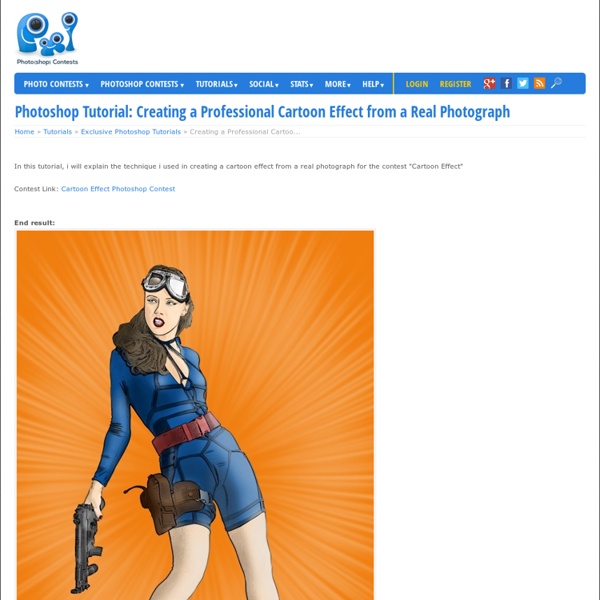
Tutorial: Creating Fabric- Photoshopcontest.com By: ReyRey In this tutorial ReyRey shows us how to create a billowing fabric from scratch. Step 1 Here is how I created the fabric in my Dark Magic entry. First I created a new file. 2"X2" @ 72DPI. Then I created a brush with these settings. Brush Settings: Shape Dynamics Brush Settings: Scattering Brush Settings: Color Dynamics Brush Settings: Other Dynamics Step 2 I chose a rich dark red for my foreground color and black for the background color. Step 3 Then I created a pattern from it. Define pattern Pattern name Step 4 Then I created a new file (whatever size you want) and filled it with the new pattern. Pattern fill Step 5 I used my brush to cover up any repeating paterns. Then I went to the Dodge tool with a big soft brush set to highlights @ 30% and started brushing in Highlights in front of the shadows. End result And that's it
Give Your Photos a Retro Comic Book Effect How about a fun effect for your incredibly boring photo albums? Creating a old comic book effect for your photos is easy and the results are visually appealing. More fun is achieved when adding captions to your photos using comic book fonts and design elements. This tutorial will show you how to give a comic book look to your photos using a couple of filters and some additional decorations. Click on the image below to see a larger and more clear image of the final results. Original image by Rubén Colorado Old halftone print effect Download and open this photo in Photoshop. In this step we are going to give the photo an illustrated look with some graininess to give the illusion of an old and bad quality paper. Duplicate the layer and name the new layer HALFTONE In this step we are going apply a halftone pattern to the image to give the final old comic book printing effect. Adding comic book elements to the picture The effect looks nice so far. Adding captions using a comic book font
How to Create an Environmental Painting in Photoshop | Photoshop Tutorials - Page 2 How to Create an Environmental Painting in PhotoshopReviewed by Hatice Bayramoglu on Oct 10Rating: Preview of Final Results How to Create an Environmental Painting Photoshop Tutorial Part 1 – Drawing Step 1: Sketching I often draw a lot of sketch, on computer or maybe sometimes on paper. For the initial sketch work, Photoshop File size is 668×969. Here is a closer screenshot for the simple sketch work I did with Photoshop. When I felt my sketch is quite nice I named my new layer name as “sketch” And now here as you see I have 3 layers. Combine Stock Photography to Create a Sleepy Japanese Village in Photoshop We often talk about what an incredible tool Photoshop is to create imaginary scenes from stock photography. In today’s tutorial, we will create a sleepy Japanese village in Photoshop by combining several stock photos. Let’s get started! Tutorial Assets The following resources were used during the production of this tutorial. Step 1 Start by opening the Kanazawa Samurai Houses in Photoshop. Since this image will only be used on the web, I suggest you set the screen resolution to 72 dpi. Step 2 Now, using the Lasso Tool (L) along with the Polygonal Lasso Tool, trace the contour of the house's and the alley wall's roofs, keeping the two street lamps as well. Once your selection is done, invert it (Shift + Cmd/Ctrl + I or Select > Inverse) and with your "Plate" layer selected, click the Add Layer Mask button. Now you can go into your layer mask and with a hard-edged black Brush, correct the places you feel don't look right. Step 3 Duplicate your "Plate" layer and name it "Plate Backup." Step 4
electric silouette Create an Illustrated Look From a Photograph In this tutorial, I will show you how the create a stylized illustrated look from a photograph. The best part is that it requires no artistic ability! You can do this to any photo and pretty much any subject, but I think it works best with people. Before/After You can see a Before/After below (just roll over the image once it's all loaded in). I bought my image from iStockPhoto - here's the item (Note if you download the sample PSD file from Psdtuts+ Plus, the image has a watermark over it, so you'll need to purchase it and swap it in). Step One: Create a new Solid Color Adjustment layer and fill it with White. Step Two: We are going to use the Pen Tool (P) to trace all of the basic structural elements of the image. With the Pen Tool selected, simply click anywhere you would like to start then continue to click and drag to trace the part you are working on with the path. A common misconception is that a path needs to be a loop. Step Three: Turn on your white layer and your blank layer.
50 Brilliant Photo Manipulation Tutorials to Understand Photoshop Like a Pro Email When it comes to photo editing, the first thing that comes to my mind is Photoshop. Photoshop is the second name of creativity. Photo manipulation may be one of the funniest things you can do with Photoshop. Today, I’ve collected 50 great photo manipulation tutorials, which will teach you many new features. Here, you’ll find tutorials on how to combine photos and brushes, apply textures, create light-leaks and other high-tech elements, mix the components on a suitable background and learn blending, lighting, image adjustment techniques and much more. 1. 1. 2. 3. 4. 5. 6. 7. 8. 9. 10. 11. 12. 13. 14. 15. 16. 17. 18. 19. 20. 21. 23. 24. 25. 26. 27. 28. 29. 31. 32. 33. 34. 35. 38. 39. 40. 41. 42. 43. 44. 45. 46. 47. 48. 49. 50. If some tricks and techniques you found here are useful, please help spread them to the world. Share your thoughts, ideas or questions in the comments section below.
Psykopaint - Create and paint amazing art from photos masking geometric shapes