


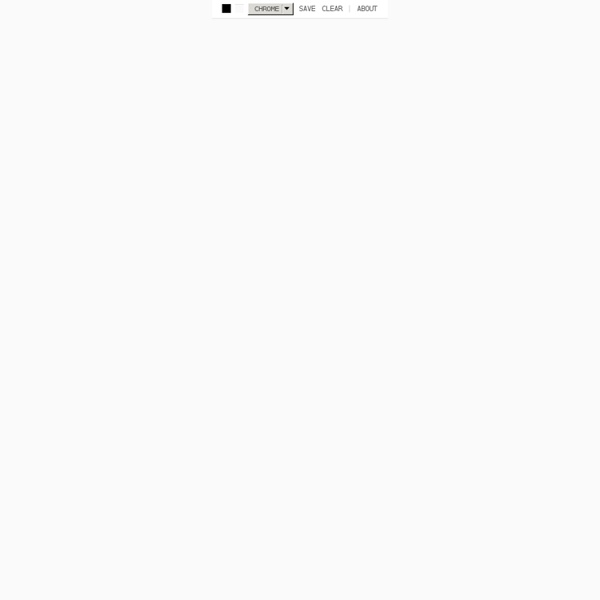
http://mrdoob.com/projects/harmony/#chrome
The Top 5 Astronomical Events to Witness Before You Die In the age of internet, television, and Lady Gaga, it’s easy to ignore the dazzling displays the sky gives us every night. In ancient times, however, human civilizations based their entire calendar, and thus their way of life, upon what they saw in the cosmos. While humanity’s interest in astronomy has diminished over the centuries, the sky remains nonetheless spectacular. Few people have the time to go stargazing every night, but here are 5 celestial events so awe-inspiring, everyone must see them in their lifetime. 5. Perseid Meteor Shower
Writing With Twee: Displaying Text Conditionally Twine Information The most recent Twine version is 1.4.1, released 15 Jan 2014. (Windows, OS X) Getting Started with Twine Nifty Dock tricks: Add spacers, temporary magnification, shortcuts Posted by Ant on June 27th, 2009 | 1 Comment The Mac OS X Dock is already extremely useful, but it seems there’s always something new to learn about it. Find out how to add spacers between Dock icons, temporarily reverse magnification settings, and more. The Dock needs no introduction. Since it’s so versatile, most Mac users use it every day as an application launcher and more. With this group of Dock tips and tricks, you can increase productivity and organization on your Mac. Free Download from Rapidshare, FileFactory. Free Download Videos from Youtube, Google, Metacafe - SaveFrom.net
Jill Greenberg lighting setup and lighting diagram David Bicho's tribute to Jill Greenberg, using her characteristic lighting setup. Lighting diagram explaining the Jill Greenberg lighting setup This image is a pure tribute to the classic crying-images by Jill Greenberg. This is really showing the crisp and contrasty light of the beloved Profoto Giant (the huge umbrella). From the back, I use two strip lights and a hair light on a boom stand to create a “kicker” all around her silhouette. One gridded light on the black background (turns blue when white balancing to get nice skin tones). Forvo : le guide de la prononciation. Tous les mots du monde prononcés par des locuteurs natifs How to Make a DIY Ring Flash [Tutorial] Don’t have the budget to buy yourself a Ring Flash? Today one of our forum members Manzin (see some of his work here) shares a tutorial on how he created his own DIY Ring Flash. You like Ring Flashes but you can’t pay the price?
Elephant Quest Description **Please install Flash Player 10.2, this seems to be resolving some issues for people. Thank you! ** Latest version is v1.09. Castaway 2 Description ******* AGI GameSave Updated******* For those experiencing GameSave related problems please clear your browsers cache and reload the game. This ensures you get the latest version of the AGI which addresses these issues.