


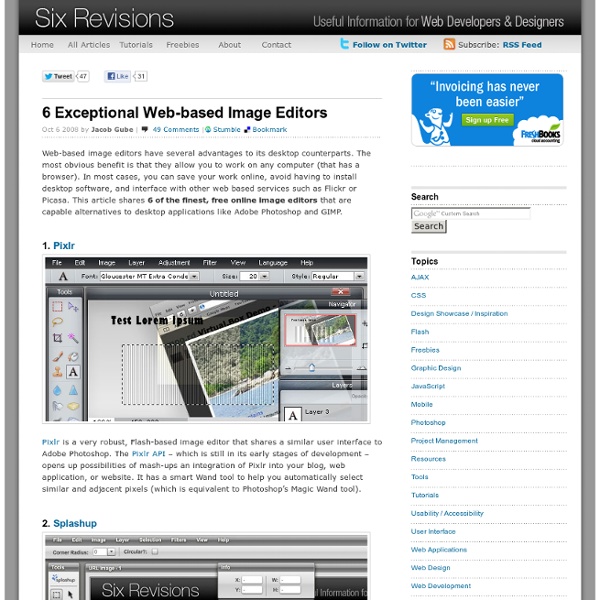
Test Your Website | Tools for Testing Site | Website Tools | Shark Lady Tech Keeping your website up and running isn’t an easy task. Things break, stop working or just slow down. Sometimes the traffic is very low and in other times you are not really sure what the problem is. Fortunately, there are a lot of great internet tools that can help you analyze, test and fix your site. Use these tools on a regular basis, and you can really improve the performance of your website. 5 Free Tools for Testing your Website WooRank WooRank is a very comprehensive tool. Wave No, this isn’t the Google thingie. MyIPNeighbors If you have a shared hosting service (like most of us), you probably know that you share the server with other site owners. Pingdom Pingdom Tools allows you to test your site upload time. BroswerShots BrowserShots has become so popular, that you sometimes have to stand in line in order to receive this site’s service. Be Sociable, Share! Looking for a great web hosting service?
How to insert photographs & clip-art from Google Images into Learn how to insert photographs and clip art from Google Images into your Microsoft Office Word documents or PowerPoint presentations. The Office Online website is an excellent resource to find high-resolution stock photographs, clip arts, GIF animations and other graphics that you can use in your PowerPoint presentations or Word Documents for free without having to worry about any licensing issues. You can also search through this huge collection of images using the Insert -> Clip Art command available inside all Microsoft Office programs. These images can then be downloaded to the local hard-drive so you can quickly use them in other documents as well without having to search the Office Online site again. The Microsoft gallery of images, though huge, looks miniscule when compared with Google Images which has a few billion images in its index (warning – not all images found via Google Image Search can be used in documents due to copyright issues). Add Website Screenshots in Documents
50 User Interface Design Tools A Web Designer Must Have The success of web applications and websites depends in how well designed the User Interface is. Designing a good user interface however is a very challenging process. A designer’s concepts and design decisions always affect the end users of the web site, application or generally any user interface or service he has designed. That is why, the dream of every designer is to deliver high quality, enjoyable and valuable experiences for the users. To achieve this goal, it is necessary that a web designer have a collection of web user interface resources and building blocks in his arsenal. There is a variety of User Interface resources that allows you as designer to access, redefine, and create a well crafted User Interface. Let us explore these things and further our own craft. Advertisement 1. ForeUI is an easy-to-use UI prototyping tool, designed to create mockup / wireframe / prototypes for any application or website you have in mind. 2. 3. 4. 5. iPhone Mockup 6. 7. 8. 9. 10. 11. 12. 13.
remiq.net Parallax Gallery In this tutorial, you will learn how to make a Flash parallax scrolling gallery from scratch. Parallax scrolling is frequently used in most 2D animation and games, where the background images and foreground images scroll at different rate of speed. This will create an illusion of depth as the background images are moving slower than the foreground images. View Demo Gallery Download Demo ZIP 1. First we need to make a tiled wood floor image. 2. Now make a new document, 2520 x 450px. 3. Make a rectangle shape just below the wall. 4. Select foreground color #f0ecd6 and make a rectangle shape above the floor layer. 5. Paste in your vector logo on the wall. 6. Now it is time to add in some furnitures in the scene. Couch's Shadow Make a new layer. Go to Edit > Free Transform (Cmd + T). 7. Make a new selection as shown with the Pen Tool. 8. Since these steps are very repetitive, I'm not going to further explain the details. 9. First, export the tiled background image. 10. 11. 12. 13. 14. 15. 16.
Beginner One more great thing about $(document).ready() that I didn't mention in my previous post is that you can use it more than once. In fact, if you don't care at all about keeping your code small, you could litter your javascript file with them. It's great to be able to group your functions within a file or even across multiple files, and jQuery's flexible $(document).ready() function allows you to do that, pain free. You could, for example, have one .js file that is loaded on every page, and another one that is loaded only on the homepage, both of which would call $(document).ready(). You could also do something like this inside a single .js file: JavaScript: $(document).ready(function(){ // some code here});$(document).ready(function(){ // other code here}); A final note: In a comment to my previous post, Jörn gave this excellent tip for shrinking your code: Coming Up: In my next entry, I'll show how to do a simple effect with jQuery.
Save Flash in Firefox and IE Mozilla Firefox has built-in features to save Flash movies. When viewing a web page: Right-click on the web page; Select View Page Info; Switch to the "Media" tab; Select the Flash movie you want to save; Click Save As. To browse the Flash movies cached by Firefox, you can use SWF Cache Viewer which comes with Flash Saving Plugin and SWF Opener. Create A Wordpress Theme: setting the working environment Creating a WordPress theme isn’t as hard as it initially may seem. It is simple a matter of learning and executing the different components that holds a wp theme together. In this tutorial we have included all the necessary steps in building your very own theme. So let’s get to it. Step 1 – Download and configure WordPress First off, you need to head on over to WordPress.org and download the CMS files, unzip them and store the folder on your computer. Replace the following values with your DB information: DB_NAME – define your databases’ name within the following parenthesisDB_USER – define your databases’ username within the following parenthesisDB_PASSWORD – define you databases’ password within the following parenthesis. 99.9% of the time you will not have to define DB_HOST, and can leave the value as “localhost”. Save the file in the WordPress folder and rename it to wp-config.php. Step 2 – Upload to hosting account Step 3 – Creating a theme and template files Creating header.php