

User Logon Display Picture - Set Default for All Users. Greetings, First I would like to thank you all for posting information regarding this topic.
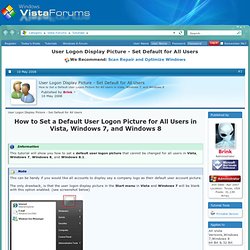
I was delighted to find this out there. I'm also a little fustrated and wondering if anyone has come accross the problem we are experienceing. We have followed all the steps outlined in Method 1 above. I have read and re-read the documentation and followed all the steps to the best of my ability. However, we are still not able to set the default picture on our systems. We have been successful at setting the default picture for all users and having this show up on the desktop.
Has anyone else expereinced this issue where you were not able to set the default picture AFTER following the steps in any of the Methods listed above? Fuzzymnky. Lock Screen - Background Image - Change in Windows 8. Manuels numériques - michel.portal - Messagerie Lycée Claudel. New settings and policies in Windows 8.1 for customizing the Start screen. This blog post is part of a series of guest posts we’re publishing in the coming weeks from Windows 8.1 experts across Microsoft. – Ben Over the past few months, we’ve talked about the improvements that we have made in Windows 8.1 to improve the overall user experience, with the return of the Start button, new Start screen configuration options, a new “Help+Tips” app to help discover what Windows 8.1 can do, and much more.
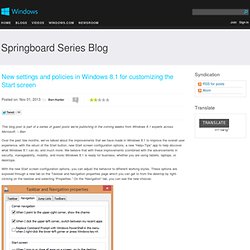
We believe that with these improvements (combined with the advancements in security, manageability, mobility, and more) Windows 8.1 is ready for business, whether you are using tablets, laptops, or desktops. With the new Start screen configuration options, you can adjust the behavior to different working styles. These options are exposed through a new tab on the Taskbar and Navigation properties page which you can get to from the desktop by right-clicking on the taskbar and selecting “Properties.” On the “Navigation” tab, you can see the new choices: Sign-in Information - Display about Previous Sign-ins. How to Display Information about Previous Logons during User Sign-in to Windows 8 and 8.1 InformationIf this setting is enabled, then when local accounts and domain accounts in domains of at least a Windows Server 2008 functional level, a message appears after the user signs in that displays the date and time of the last successful sign-in by that user, the date and time of the last unsuccessful sign-in attempted with that user name, and the number of unsuccessful sign-ins since the last successful logon by that user.
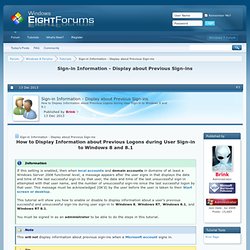
This message must be acknowledged (OK'd) by the user before the user is taken to their Start screen or desktop.This tutorial will show you how to enable or disable to display information about a user's previous successful and unsuccessful sign-ins during user sign-in to Windows 8, Windows RT, Windows 8.1, and Windows RT 8.1.You must be signed in as an administrator to be able to do the steps in this tutorial. How to change default login/lock screen of Windows 8? Module de formation windows 8. Configuration requise de Windows 8. NEW 8GB 4X 2GB DDR2 800MHz PC2 6400 240pin DIMM AMD Motherboard Desktop Memory. Windows 8 and 8.1 Sysprep Guide. Sysprep Guide A lot has changed since the Introduction of Windows 7 and when I wrote my original article on Windows 7 Sysprep in 2010.
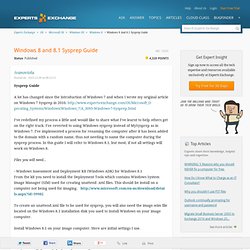
I’ve redefined my process a little and would like to share what I’ve learnt to help others get on the right track. I’ve reverted to using Windows sysprep instead of MySysprep as in Windows 7. I’ve implemented a process for renaming the computer after it has been added to the domain with a random name, thus not needing to name the computer during the sysprep process. In this guide I will refer to Windows 8.1, but most, if not all settings will work on Windows 8. Files you will need... Gérer les profils de réseau sans fil - Aide de Microsoft Windows. Télécharger Télécharger le Guide produit Windows 8.1 à partir du Centre de téléchargement Microsoft. Download Windows 8.1 Update Power User Guide for Business_raw files for printing from Official Microsoft Download Center.