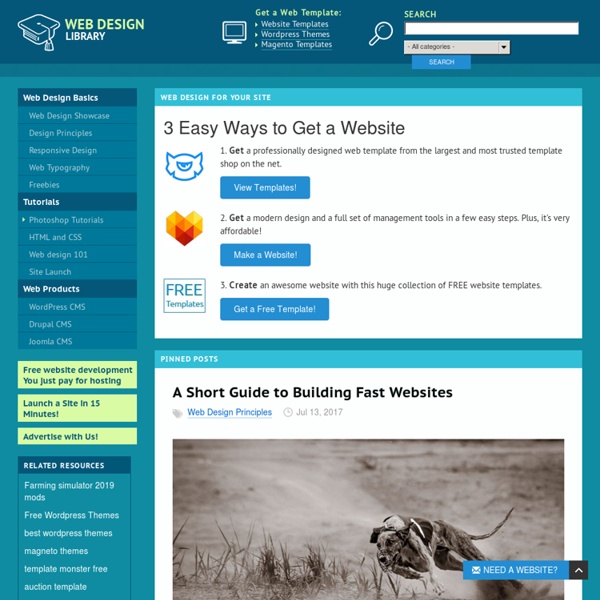50 Really High Quality Photoshop Navigation Menu Tutorials
While waiting our SEO series to come out, I showcased for you pretty huge and comprehensive navigation, menu and button tutorial article. All of those tutorials are selected carefully just featuring here, the most high quality ones. Navigation is very important aspect in every web-design, because it is usually the place where people will click the most as well as notice creative and usable buttons. Really all we need is to get visitor remember our site!
31 Practical Website Interface Design Tutorials
Designing a website has never been easier. If you asked a web designer who been long enough in the industry, they could tell you there’s actually not much resources, articles nor communication channels regarding web design/develop in the older days, let alone high quality free tutorials. If you intend to create your own personal websites or perhaps redesign your blog theme, it’s not something too hard already. Thanks to generous designers and contributors, the net is full of great tutorials with step by step guides helping you building web interfaces and navigation. And with this blog post, we’ve probably just scratched the surface of what’s out there. We’ve previously showcased you 40 great Web Interface Design, and today we want to show you another 31 Practical Interface Design Photoshop tutorials.
Easy Photo Grunge Effect
In this tutorial, we’re going to explore some non-destructive image editing. With these techniques, you can bring out the best in an image, or absolutely destroy the graphic, but still keep the original photo intact. So to begin, find a photo that you’d like to make dirty.
InDesign CS3: Give Your Tables Some Style!
It’s here! InDesign CS3, along with the rest of the Creative Suite 3, has shipped. Now it’s time to dive into some of the features that will enhance your creativity and speed up your production.
50 Most Impressive Photoshop Tutorials of 2011
Photoshop has the ability to read and write raster and vector image formats. Photoshop has ties with other Adobe software for media editing, animation, and authoring. Photoshop’s primary strength is as a pixel-based image editor, unlike vector-based image editors. However, Photoshop also enables the creation, incorporation, and manipulation of vector graphics through its Paths, Pen tools, Shape tools, Shape Layers, Type tools, Import command, and Smart object functions.
Creating a Stunning Old-World Look in Photoshop
In this tutorial, we are going to create a sort of old-worldy composition featuring a compass and making use of some awesome vector artwork from Arsenal. As always there is a PSD file at the bottom of the tutorial. In this instance, I would highly recommend downloading it as this is quite a complex composition. Be warned this is a LONG tutorial!
Typography Basics Fundamentals for Body Copy
Typography Basics – Some Fundamentals for Body Copy I tend to define typography very simply: “Designing the written page for better communication of a message.” But that simplicity can get ugly fast. Ask Google a question about typography and soon you’ll find yourself immersed in Classical proportions, the Golden Mean, Fibonacci sequences.
50 Stunning Photoshop Text Effect Tutorials - Smashing Magazine
Photoshop’s text and layer tools can be used to create some really awesome effects. We’ve put together a list of 60 of the best tutorials we could find to help you stay up to date on the latest trends and techniques. You’ll find some really cool grunge and glass styles (plus a few surprises!) and learn how some of the best designers create their unique effects.
Casting Shadows From Complex Shapes
<a href=" onclick="addthis_url = location.href; addthis_title = document.title; return addthis_click(this);" target="_blank"><img src=" width="125" height="16" border="0" alt="Bookmark and Share" /></a><script type="text/javascript">var addthis_pub = 'PixelHive';</script><script type="text/javascript" src=" Category: Adobe Photoshop Tutorials Added: 06/24/2007 Views: 60,762 Tutorial Goal To learn a simple and versatile method of casting a shadow from any complex object in Adobe Photoshop.
Photo Strip (Photoshop Tutorial)
This is a Photoshop tutorial on how to create a beautiful photo film strip, as seen in Apple's iLife package design ('06 version) and DigitalMash website. The warp tool will be used to create the twisting effect (so, you need Photoshop CS2 or above to complete this tutorial). With the completion of this tutorial, you will be able build a photo strip with your own photos or artwork. Don't miss out this fantastic feature! View Final Image