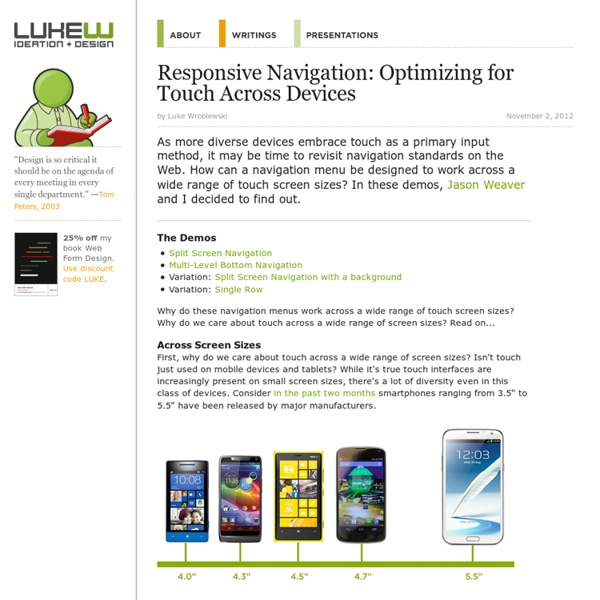Off Canvas Content-First/Navigation Second
Lorem ipsum dolor sit amet, consectetur adipiscing elit. Nulla eget nulla massa. Sed ultricies posuere tincidunt. Morbi dolor est, aliquet quis egestas eu, consectetur nec neque. Etiam velit libero, congue eu accumsan sit amet, eleifend et sem. Mauris consectetur elementum massa nec convallis. Quisque lacinia est a libero tempor quis gravida nibh luctus.
Implementing Off-Canvas Navigation For A Responsive Website
Touch Target Sizes
People interact with touch-based user interfaces with their fingers. So user interface controls have to be big enough to capture fingertip actions without frustrating users with erroneous actions and tiny targets. Ok, so how big? In the iPhone Human Interface Guidelines, Apple recommends a minimum target size of 44 pixels wide 44 pixels tall. In the Windows Phone UI Design and Interaction Guide (PDF), Microsoft goes further and suggests: a recommended touch target size of 9mm/34px; a minimum touch target size of 7mm/26px; a minimum spacing between elements of 2mm/8px; and the visual size of a UI control to be 60-100% of the touch target size. They also suggest touch targets can be larger than 9mm if: the UI element is frequently touched; the result of a touch error is severe or really frustrating; the UI element is located toward edge of the screen or difficult to hit; or when the UI element is part of a sequential task –like using the dial pad.
Off Canvas Content-First/Navigation Second
Lorem ipsum dolor sit amet, consectetur adipiscing elit. Nulla eget nulla massa. Sed ultricies posuere tincidunt. Morbi dolor est, aliquet quis egestas eu, consectetur nec neque. Etiam velit libero, congue eu accumsan sit amet, eleifend et sem. Donec ac felis sed sapien placerat venenatis. Mauris consectetur elementum massa nec convallis. Quisque lacinia est a libero tempor quis gravida nibh luctus.
Responsive WordPress Menu Plugin for Mobile Devices
The Responsive Select Menu plugin lets you automatically turn your “WordPress 3 Menus” into an easy-to-scroll select box/dropdown menu. (A “WordPress 3 Menu” is a menu created through the WordPress admin area: Appearance > Menus. Many people typically use these menus in their top navigation spot, as well as other places.) The Plugin in Action Let’s go ahead and jump right into some examples to show you what it looks like. Here’s a look at a normal top menu in a mobile device using the WordPress Twenty Ten theme. And now here’s a look at that same top menu with the Responsive Select Menu plugin activated. When you touch the menu and pull it down, you get a select box/dropdown menu that you can easily scroll through with your finger. Featured Plugin - WordPress Newsletter Plugin Now there's no need to pay for a third party service to sign up, manage and send beautiful email newsletters to your subscriber base - this plugin has got the lot. Find out more Settings Width Breakpoint See a Working Demo
How Do Users Really Hold Mobile Devices?
For years, I’ve been referring to my own research and observations on mobile device use, which indicate that people grasp their mobile phones in many ways—not always one handed. But some of my data was getting very old, so included a lot of information about hardware input methods using keyboard- and keypad-driven devices that accommodate the limited reach of fingers or thumbs. These old mobile phones differ greatly from the touchscreen devices that many are now using. Modern Mobile Phones Are Different Everything changes with touchscreens. So, I’ve carried out a fresh study of the way people naturally hold and interact with their mobile devices. What My Data Does Not Tell You Before I get too far, I want to emphasize what the data from this study is not. Most important, there is no count of the total number of people that we encountered. Since we made our observations in public, we encountered very few tablets, so these are not part of the data set. What We Do Know One-Handed Use
Off Canvas Content-First/Navigation Second
Lorem ipsum dolor sit amet, consectetur adipiscing elit. Nulla eget nulla massa. Sed ultricies posuere tincidunt. Morbi dolor est, aliquet quis egestas eu, consectetur nec neque. Mauris consectetur elementum massa nec convallis. Quisque lacinia est a libero tempor quis gravida nibh luctus.
Responsive Menu Concepts
The following is a guest post by Tim Pietrusky. I know Tim from his prolific work on CodePen and from being a helpful community member there. He wrote to me with this guest post about responsive menus which I'm more than happy to share with you below. When it comes to responsive design we are faced with various techniques on how to best handle altering our navigation menus for small screens. Three of them are made with pure CSS and one uses a single line of JavaScript. Before We Start In the code presented in this article, I don’t use any vendor-prefixes to keep the CSS easier to see and understand. All menu concepts in this article are based on this simple HTML structure which I call basic menu. <nav role=""><ul><li><a href="#">Stream</a></li><li><a href="#">Lab</a></li><li><a href="#">Projects</a></li><li><a href="#">About</a></li><li><a href="#">Contact</a></li></ul></nav> To address small screens I use the same media query on all concepts. @media screen and (max-width: 44em) { } 1. 2.
How to design for thumbs in the Era of Huge Screens - Scott Hurff
After years of resistance, Apple’s iPhone 6 announcement last week officially signaled the Dawn of the Era of Huge Screens. And it’s going to crash into existence in a big way. Just this Monday, Apple announced that they’d sold over four million pre-orders for the phones the opening night of pre-orders. In only one night, they sold almost half of what they sold the entire opening weekend last year for iPhone 5s and 5c. So it’s looking like the 3.5” and 4” screens of yore will start their inevitable decline very quickly. That means that those of us who’ve gotten comfortable building apps, responsive sites and mobile-optimized web views with the old ways in mind have some learning to do (myself included). The decline is already in motion. That means that learning how to design for thumbs is now more important than ever. Apple’s changes will make our lives easier as smaller screen sizes die off. If not, the future is going to be pretty painful for those thumbs. Designing for Thumbs? Choking Up
Off Canvas Content-First/Navigation Second
Lorem ipsum dolor sit amet, consectetur adipiscing elit. Nulla eget nulla massa. Sed ultricies posuere tincidunt. Mauris consectetur elementum massa nec convallis. Quisque lacinia est a libero tempor quis gravida nibh luctus.