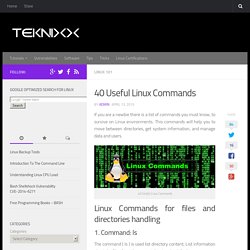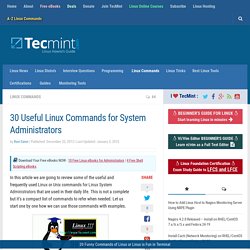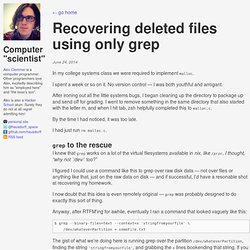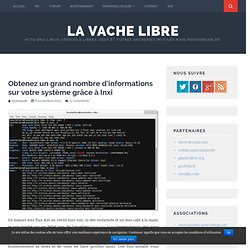Commandes Linux
> Linux
40 Useful Linux Commands. If you are a newbie there is a list of commands you must know, to survive on Linux environments.
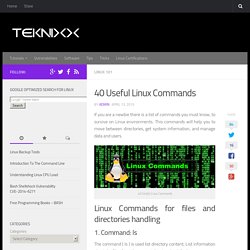
This commands will help you to move between directories, get system information, and manage data and users. 40 Useful Linux Commands Linux Commands for files and directories handling 1. Command: ls The command ( ls ) is used list directory content, List information about the files from the current directory by default root@nagsis:~# ls Android-Games Music Pictures Public Desktop nagsis.com Documents nagsis-Sync Downloads Templates The command ( ls -l ) use a long listing format Command ( ls -a ) including hidden files. 2.
The Command ( cd ) for change directory, used to change the current working directory in operating system root@nagsis:~# cd /home/user/Desktop 3. The command ( pwd ) print working directory, prints the current working directory, usefull when you get lost. root@nagsis:~# pwd /home/user/Desktop 4.
30 Useful Linux Commands for System Administrators. In this article we are going to review some of the useful and frequently used Linux or Unix commands for Linux System Administrators that are used in their daily life.
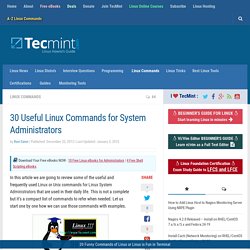
This is not a complete but it’s a compact list of commands to refer when needed. Let us start one by one how we can use those commands with examples. 1. Uptime Command In Linux uptime command shows since how long your system is running and the number of users are currently logged in and also displays load average for 1,5 and 15 minutes intervals. # uptime 08:16:26 up 22 min, 1 user, load average: 0.00, 0.03, 0.22 Check Uptime Version Uptime command don’t have other options other than uptime and version. [tecmint@tecmint ~]$ uptime -V procps version 3.2.8 2.
Recovering deleted files using only grep. In my college systems class we were required to implement malloc.
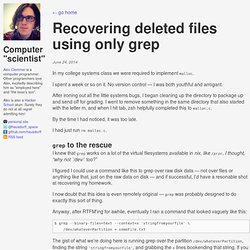
I spent a week or so on it. No version control — I was both youthful and arrogant. After ironing out all the little systems bugs, I began cleaning up the directory to package up and send off for grading. I went to remove something in the same directory that also started with the letter m, and when I hit tab, zsh helpfully completed this to malloc.c. By the time I had noticed, it was too late. I had just run rm malloc.c. I knew that grep works on a lot of the virtual filesystems available in nix, like /proc. I figured I could use a command like this to grep over raw disk data — not over files or anything like that, just on the raw data on disk — and if successful, I’d have a resonable shot at recovering my homework.
I now doubt that this idea is even remotely original — grep was probably designed to do exactly this sort of thing. Anyway, after RTFM'ing for awhile, eventually I ran a command that looked vaguely like this:
Linux Command Line. Obtenez un grand nombre d’informations sur votre système grâce à Inxi. En matant mes flux RSS au réveil hier soir, la tête enfarinée et un bon café à la main, je suis tombé sur un billet issu de l’excellent blog du Fred (memo-linux), qui nous parlais de Inxi.
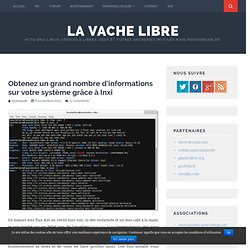
Il s’agit d’un petit soft sympa s’utilisant en ligne de commande et qui permet de tout (vraiment tout) savoir sur son système. J’ai donc décidé de lui piquer honteusement sa news et de vous en faire profiter aussi. Une fois installé vous verrez que l’utilisation de Inxi n’a rien de compliqué et s’articule autour de la commande de base « inxi », suivi de l’argument qui qui va bien (-A par exemple). On ne peut pas faire plus facile. Vous pourrez ainsi obtenir un tas d’infos concernant entre autres votre configuration matériel, votre système, votre réseau, votre carte graphique, votre carte audio, vos disques et j’en passe… Le mieux est encore de vous présenter quelques exemples afin que vous puissiez vous rendre compte de la puissance du machin.
Cheat – Pour vous souvenir de la bonne syntaxe. 10 Useful Linux Commands. Here's a list of 10 commands which may come handy when using the command line in Linux: Search for all files modified in the last N days containing a specific text in their name find DIR -mtime -N -name "*TEXT*" For example: find ~ -mtime -5 -name "*log*" Will display all the files modified in the past 5 days which include the text 'log' in their filename.
Determine which processes use the most memory ps aux | sort -nk 4 | tail Will show the first 10 processes which use the most memory, using ascendant sorting. Ps aux | sort -nrk 4 | head Will show the first 10 processes using most memory, using descendent sorting.
Cours utilisateur UNIX : Les droits d'accès. [ Identification de l'utilisateur | Définition des droits utilisateur | Commandes associées ] Identification de l'utilisateur On a vu auparavant que pour pouvoir se connecter sur une machine, on doit être déclaré sur la machine.

Tout utilisateur appartient à un groupe, concrètement dans une université par exemple vous aurez les professeurs dans le groupe enseignant et les élèves dans le groupe élève.
[Néophyte] Comment installer des .tar.gz / .tar.bz2. Dfc : une alternative à df. Sauvegarder ses r?pertoires sur un NAS DS-106e avec Rsync. Connaitre sa version de linux.
Apt
Monter un fichier image sous ubuntu [Résolu]
Les man pages. Commandes Linux. Les commandes fondamentales de Linux - Linux France. Premier auteur (jusqu'à 1998): Armand Delcros Wikisé et étendu par (depuis 2009): Nat Makarevitch Contributions et remerciements Nat Makarevitch pour ses nombreuses critiques et corrections, Thomas Ortega pour ses bienveillantes remarques et la remise en forme HTML du document, Kim Ashue pour sa relecture, Philibert de Mercey pour son aide à la mise en page, Fanthomas pour sa relecture.