

Building a PC remote starter from scratch - The Tech Report - Page 5. It lives When the file system is initialized, the device boots in a "factory defaults" mode.
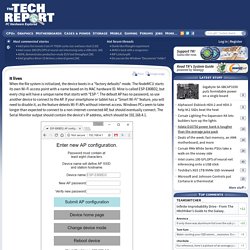
The NodeMCU starts its own Wi-Fi access point with a name based on its MAC hardware ID. Mine is called ESP-E80BD2, but every chip will have a unique name that starts with "ESP-". The default AP has no password, so use another device to connect to the AP. If your smartphone or tablet has a "Smart Wi-Fi" feature, you will need to disable it, as the feature detests Wi-Fi APs without internet access.
Windows PCs seem to take longer than expected to connect to a non-internet-connected AP, but should eventually connect. Navigate to this address and the device will demand a new name for the AP and a password of at least eight characters. When you've finished setting up the device as you like, click "Submit AP configuration". If you don't want to broadcast an extra SSID all the time, proceed to the next step: setting up Wi-Fi station mode credentials and optional MQTT settings. Move Windows to a Virtual Machine.
Share Mouse and Keyboard with multiple Computers. 6 links that will show you what Google knows about you — Productivity in the Cloud. 6 links that will show you what Google knows about you (Photo by Alex Koloskov at www.photigy.com ) Want to find out all the things Google knows about you?
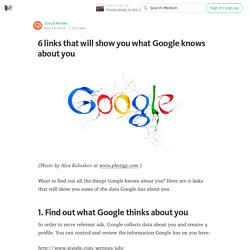
Here are 6 links that will show you some of the data Google has about you. 1. Find out what Google thinks about you In order to serve relevant ads, Google collects data about you and creates a profile. Google also has a tool called Google Analytics, that helps publishers see what pages you have viewed on their website, how many times you have visited it, how long did you stay etc. 2. If you use Android, your mobile device may be sending your location to Google. 3. Google saves every single search you have ever done. 4. Google offers an Account activity page that tells you about all the Google services you are using. 5.
The Account activity page also offers a list of all the apps that have any type of access to your data. 18 Really Amazing Computer Stations. TwistedSifter The Best of the visual Web, sifted, sorted and summarized Jun 27, 2012 18 Really Amazing Computer Stations I recently came across a fascinating sub-reddit called ‘r/Battlestations‘.
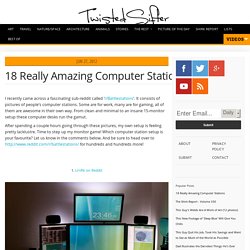
It consists of pictures of people’s computer stations. After spending a couple hours going through these pictures, my own setup is feeling pretty lacklustre. 1. Photograph and Setup by Lrnflk on Reddit 2. inappropriate_input on Reddit Photographs and Setup by inappropriate_input on Reddit 3. mrjoey35 on Reddit Photograph and Setup by mrjoey35 on Reddit 4. Photographs and Setup by FightingInternet on Reddit. How to Convert a VirtualBox VM into a VMware VM. Transferring a virtual machine from Virtualbox to VMware has become a relatively trivial task thanks to Virtualbox. I have always used Virtualbox at home and VMware’s ESXI at work, however, lately I decided to give VMware a try at home after running into a problem booting from a USB drive; problem I was not able to resolve.
I, however, had a number of Virtualbox virtual machines I was not willing to lose, so I decided to convert them. In this tutorial, I cover how to convert a Virtualbox virtual machine to a VMware virtual machine in a few easy steps. We are assuming that you have Virtualbox running on Windows and you have a working virtual machine you want to convert and transfer. In order to transfer our Virtualbox virtual machine to Vmware, we need to convert the Virtualbox hard disk into a VMware hard disk; after the conversion is done we will be attaching our converted virtual disk to a newly created VMware virtual machine. Execute the following command at the command prompt: So you want to build a budget PC.
Motherboards. Wake your computer with Wake On Lan using Arduino. Computers have a nice feature allowing powering PC by sending a command to LAN card.
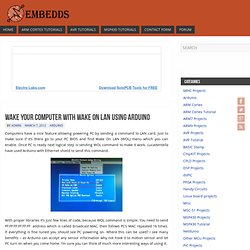
Just to make sure if it’s there go to your PC BIOS and find Wake On LAN (WOL) menu which you can enable. Once PC is ready next logical step is sending WOL command to make it work. Lucadentella have used Arduino with Ethernet shield to send this command. With proper libraries it’s just few lines of code, because WOL command is simple. You need to send FF:FF:FF:FF:FF:FF address which is called broadcast MAC, then follows PC’s MAC repeated 16 times. Read. Python. Learning to code. Teaching: Python Bibliotheca computer language. Programming. Python. Multimedia Educational Resource for Learning and Online Teaching. About ISKME - Open Source Education.