

CEC (Consumer Electronics Control) over HDMI. The Raspberry Pi (Broadcom BCM2835 SoC) hardware has integrated support for CEC (Consumer Electronics Control) over the HDMI port.
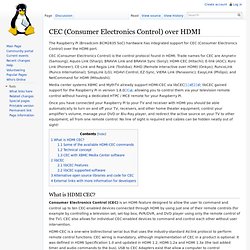
CEC (Consumer Electronics Control) is the control protocol found in HDMI. Trade names for CEC are Anynet+ (Samsung); Aquos Link (Sharp); BRAVIA Link and BRAVIA Sync (Sony); HDMI-CEC (Hitachi); E-link (AOC); Kuro Link (Pioneer); CE-Link and Regza Link (Toshiba); RIHD (Remote Interactive over HDMI) (Onkyo); RuncoLink (Runco International); SimpLink (LG); HDAVI Control, EZ-Sync, VIERA Link (Panasonic); EasyLink (Philips); and NetCommand for HDMI (Mitsubishi). Media center systems XBMC and MythTV already support HDMI-CEC via libCEC[1][2]; libCEC gained support for the Raspberry Pi in version 1.8.0[3], allowing you to control them via your television remote control without having a dedicated HTPC / MCE remote for your Raspberry Pi. What is HDMI CEC? Some of the available HDMI-CEC commands Technical concept CEC stands for Consumer Electronics Control. LibCEC SH4 duckbox. How do I make additional buttons on my Panasonic remote work? (2012-11-11 11:45)Woferon Wrote: I'm using Raspbmc on my RPi .
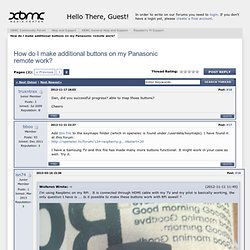
It is connected through HDMI cable with my TV and my pilot is basically working, the only question I have is ... Is it possible to make these buttons work with RPi aswell ? I've read about editing / creating files in .xbmc/userdata/keymaps but... how do I find out what "code" does these buttons have ? Any help would be appriciated. On Panasonic E5 series to enable media control buttons on bottom of the remote, you have to change the operation mode. These instruction will work at least on following models: Panasonic TX-L32E5Y, TX-L37E5Y, TX-L42E5Y and TX-L47E5Y. RaspBMC: mapping Samsung remote. One of the great features of RaspBMC is the ability to control it using your existing TV remote when connected via HDMI.
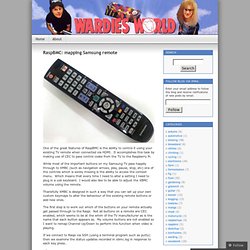
It accomplishes this task by making use of CEC to pass control codes from the TV to the Raspberry Pi. While most of the important buttons on my Samsung TV pass happily through to XMBC (such as navigation arrows, play, pause, stop, etc) one of the controls which is sorely missing is the ability to access the context menu. Which means that every time I need to alter a setting I need to plug in a usb keyboard. I would also like to be able to adjust the XBMC volume using the remote. Thankfully XMBC is designed in such a way that you can set up your own custom keymaps to alter the behaviour of the existing remote buttons or add new ones.
The first step is to work out which of the buttons on your remote actually get passed through to the Raspi. Tail -F /home/pi/.xbmc/temp/xbmc.log This then shows the name of each button (in this case I pressed the ‘green’ button). Configuring Remotes. Raspbmc – XBMC on Raspberry Pi » Stuff and Things. I think I may have decided upon a use for my Raspberry Pi.
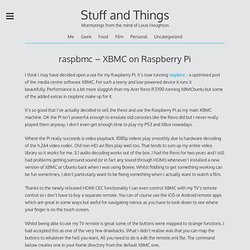
It’s now running raspbmc - a optimised port of the media centre software XBMC. For such a teeny and low powered device it runs it beautifully. Performance is a bit more sluggish than my Acer Revo R3700 running XBMCbuntu but some of the added extras in raspbmc make up for it. It’s so good that I’ve actually decided to sell the Revo and use the Raspberry Pi as my main XBMC machine. OK the Pi isn’t powerful enough to emulate old consoles like the Revo did but I never really played them anyway. Where the Pi really succeeds is video playback. 1080p videos play smoothly due to hardware decoding of the h.264 video codec. Thanks to the newly released HDMI CEC functionality I can even control XBMC with my TV’s remote control so I don’t have to buy a separate remote. Whilst being able to use my TV remote is great some of the buttons were mapped to strange functions. <select>OSD</select> The 3 are fairly easy to work out. Keyboard. Keymap.
Keyboard.xml is a XML base keymap file that define the mappings of keys (keyboard keys, mouse/remote/joysticks buttons and more) to XBMC actions.
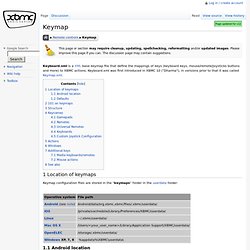
Keyboard.xml was first introduced in XBMC 10 ("Dharma"), in versions prior to that it was called Keymap.xml. 1 Location of keymaps Keymap configuration files are stored in the "keymaps" folder in the userdata folder: 1.1 Android location Sometimes the exact path will differ from device to device. 1.2 Defaults The keymap configuration files that ship with XBMC are stored in the "/system/keymaps/" folder within the XBMC root directory. All *.xml files in these folders are applied as keymaps. By default there will be no files in these locations, so grab one from the link below to make a new one/over-ride: Default keymaps shipped with XBMC 2 101 on keymaps For a full guide, see: HOW-TO:Modify keyboard.xml 3 Structure There is one global keymap and several window-specific keymaps. The format of keymapping files is as follows: <Home> [...]