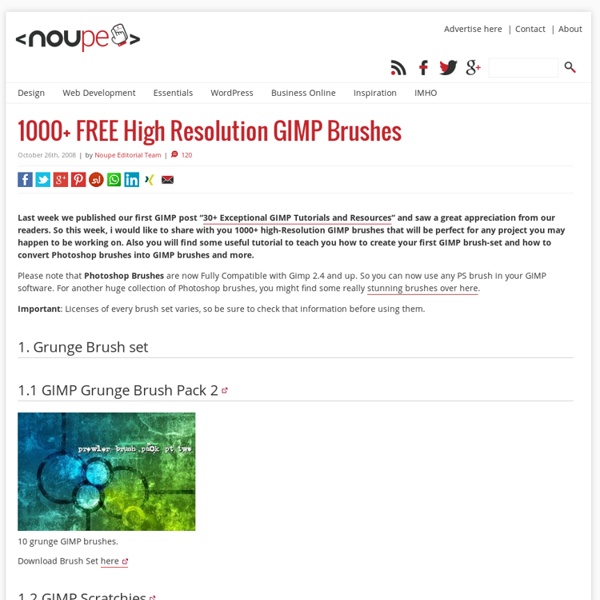1000 FREE High Resolution GIMP Brushes - Noupe Design Blog
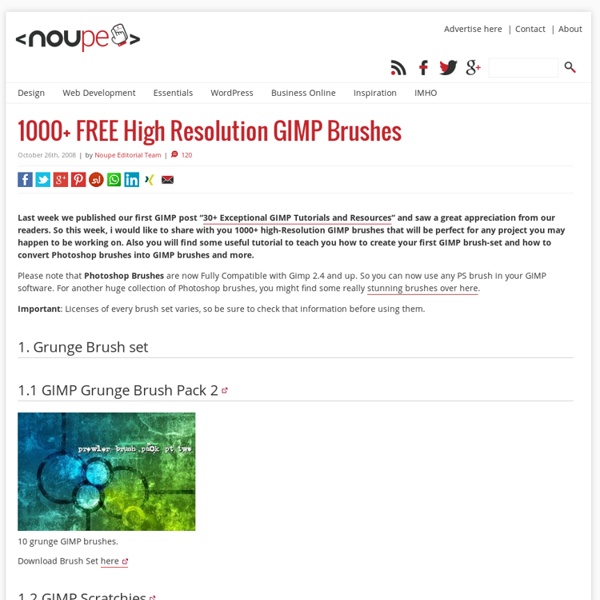
Gimp-tutorials.net - Gimp , tutorials , brushes , downloads, forum.
More Texturing Photoshop Tutorial on Photoshop Contest
By: ledirlo This tutorial demonstrates an effect that gets so photorealistic it led to some cheating controversies in the past. Aside from the interest of the created effect it also gives key layer technique information. The only material needed is these two photos, the crumpled paper and what we want printed on it. Let's start by opening the two photos and moving the grass photo above the paper's layer; you can turn the grass layer into multiply mode and transform it to get the correct placement. In this case I chose to avoid the darkest tree parts as they don't produce a great effect on the paper. Once finished, press CTRL+I so you invert the layer mask. The selection's edges have very little chance of being perfect already so I used the smudge tool with a large soft brush to push or draw the layer mask so it fits the paper edges perfectly. Now time for using the layer blending modes. You can now flatten all the texture layers to make a single object above the original background.
Gimpology: GIMP Tutorials and resources for the GIMP
Open .eps files on GIMP for Windows | iTechLog
Posted by Alex Costa on September 18, 2009 As usual this post is a self help note, but as it’s public I hope it helps someone else. If you want to open .eps or .ps files with GIMP on Windows you will need to install Ghostscript (download it from Right-click on the ‘My Computer‘ Icon and select propertiesClick on the advanced tabClick on Environment Variable buttonUnder either User variables or System variables click on “New” Set Variable name : GS_PROGSet Variable path: C:\Progam Files\gs\gs864w32\bin\gswin32.exe – this is where yous gswin32.exe resides, make sure you type the correct path. Click “OK” for everything and then open GIMP, you should now be able to open .eps and .ps files Extra information: .EPS/PostScript (.PS) is a file that may contain 2D vector graphics, bitmap images, and text; includes an embedded preview image in bitmap format; often used for transferring image data between different operating systems. QR Code for this page.
10 Websites to Help You Master GIMP
GIMP – which stands for GNU Image Manipulation Program – is a testament to how open source applications can successfully compete with their proprietary, commercial counterparts. Rich with an amazing set of useful tools and effects filters in a user-friendly GUI, GIMP is an excellent application for image editing and graphics creation. In this article, you’ll find 10 excellent sites that feature design tutorials and information about GIMP. 1. Gimp-tutorials.net is a blog-format site that also features user-submitted tutorials. 2. GimpTalk is a large community site for anything and everything GIMP-related. 3. Gimpology is a place that allows users to submit their own GIMP tutorials or share links to tutorials they’ve found on the web. 4. The official GIMP site has a tutorial section that features detailed tutorials to help users get up and running with GIMP. 5. GIMPguru.org is a site dedicated to sharing information about photo-editing and photo-manipulation in GIMP. 6. gimpusers.com 7. 8.
Gimp tutorials - Amazing GIMP Tutorial inspired by the Mario Gala
AddThis Sharing FacebookTwitterEmailPrintMore Hide Show AddThisPrivacy Recommended for you Adobe Photoshop tutorials - Two Tone Silhouette tutorial-index.com Adobe Photoshop tutorials - Adding Faces To Inanimate Objects Windows Vista tutorials - Fix for Append these DNS suffixes is gr Adobe Fireworks tutorials - Create a Planet from Scratch wi... AddThis Share Toggle Dock Share Close AddThisPrivacy
The Ultimate Collection Of Useful Photoshop Actions | Developer&
TUTORIALES DE gimp
Oct 20 2008 GIMP is a freely distributed GNU Image Manipulation Program. Available for such tasks as photo retouching, image composition and image authoring. It’s always fun to experiment different techniques and learn how to work with various aspects of GIMP to spice up boring pictures and make them into works of arts and masterpieces. So, if you’re interested in learning some new skills, whether you’re a beginner, intermediate or advanced user, these GIMP tutorials are for you. Below you will find an incredible amount some of the best GIMP tutorials hand picked to enhance or highlight whatever action is going on in the photo. 1. 1. This tutorial illustrates how to implement a nice animated menu using Mootoolsand some lines of CSS and HTML code ready to reuse in your project. 2. This tutorial will teach you a quick and simple way to recolor eyes. 3. This is specially for anime/cartoon style lineart. 4. A fairly easy tutorial to follow to make a sig. 5. 6. 7. 8. 9. 10. 11. 12. 13. 14. 2.
Convert, Edit, Or Compose Bitmap Images
Tutoriales de Diseño Gráfico con Gimp | Web de jEsuSdA 8)
Página Web de jEsuSdA 8) Diseño, GNU/Linux, Howto's, Proyectos, Diseño, Gimp y mucho más! Introducción Colección de Tutoriales de Diseño Gráfico con Gimp de jEsuSdA 8). Tutoriales de Nivel Básico Tutoriales de Nivel Intermedio Tutoriales de Nivel Avanzado NOTAS: Más Información Sobre Gimp: Hardware relacionado con Diseño: Otros enlaces de interés:
Awesome GIMP tutorial websites you shouldn’t miss
GIMP is a free and open-source image editing tool. With a large community of open-source admirers, it is no secret that GIMP is growing in popularity at an astonishing rate. GIMP is bundled by default on many Linux distros. Of course, you need to know how to use GIMP well. You might also want to look at our previous posts about GIMP: Beginner’s guide at MaximumPC GHUJ Tutorials A few tutorials to get started: Fade Out EffectCanvas effect GIMP.org GIMP Tutorials Design and code a website in GIMPMaking a realistic Yahoo logo Graphics tutorials at About.com GIMP Talk tutorials GIMPology Tutorials
Related:
Related: