


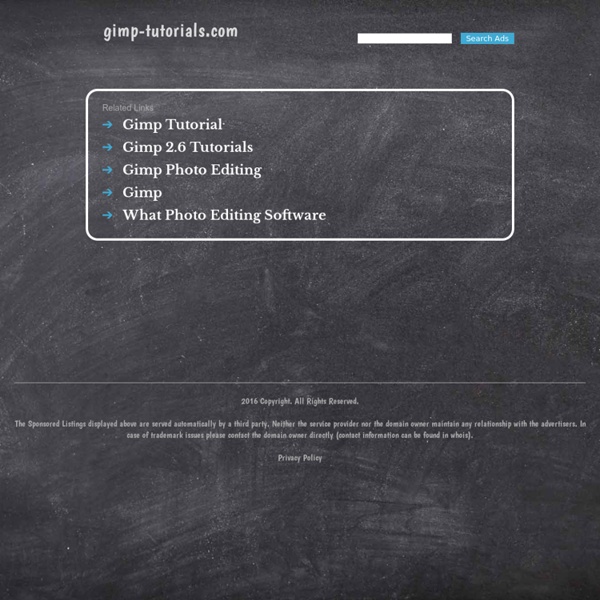
Gimp-tutorials.net - Gimp , tutorials , brushes , downloads, forum. Image Editing Tutorials for Photographers Tutorials These tutorials show step-by-step techniques for accomplishing a variety of photographic “digital darkroom” tasks using the GIMP image editor. Even if you use another image editing program such as Photoshop you will find that tutorials apply to that program with only slight modifications. Click on the picture thumbnail to view the tutorial. Many of these tutorials were written when GIMP 1.x was the latest version. Beginning These tutorials do not assume much prior knowledge. Intermediate These tutorials use layers and layer masks. Advanced These tutorials are somewhat complex and may require skill with tools like paint/smudge/clone/convolve, advanced use of levels/curves, filters, channels and selections. Like this: Like Loading... Sorry, the comment form is closed at this time.
Block Posters - Create large wall posters from any image for free! Upload an image from your computer and choose how many sheets wideyou would like your poster to be once printed Once you're happy with your selection, you can download the PDF file containing your newly created images and print each one massively blown up, resulting in a huge pixel poster to stick on your wall ... [Scroll down for an example] GIMPTalk.com - Ultimate gimp tutorials and community forum Vunky Search GIMP: Tips and Tricks for Creating Images These are tips I've either worked out myself or gathered from the discussions on the Gimp Mailing list. I've tried them out and made sure that something interesting is produced if you follow the steps. I didn't put up images for each of them because that would take up alot of disk space and my ISP charges a premium for disk space. But half the fun of the Gimp is experimenting. 3D Mosaic Engraved Text This process may be simpler with the new Engraved plug-in. Neon Text Glowing Text Jelly Text This process is an extension of the Glowing text. Hot Text 3D Mosaic Michael J.
Create A Face Online! Make Your Own Character Online, Create A Virtual Person. Your Caricature, Caricature Drawings From Photos. Photo magic with Gimp Home | Electronics | Toolbox | Gini and Karl's world | E-cards | Photos | Online-Shop Holiday season is over and you have your digital photos on your hard disk. Now it's time to give them a final touch with The Gimp. Colour Correction Sometimes a photo looks a bit colourless, it is too light or too dark or there are other reasons why a colour correction would help the photo. However to try out several effects and compare them with each other it is better to make one or several duplicates of your photo (Image->Duplicate) before you apply the canges to them. It's always the best if you keep a copy of your original. The Curves-Tool If the photo is a bit too light or too dark you can work on it with the Curves-Tool (Image->Colors->Curves). Fig.1 Shop in St. Fig.2 The Curvestool Fig.3 The shop in St. The Levels-Tool Some photos don't use the entire colour range. Fig.4 View from Mont Royal on Montreal on a muddy day More colourful looking colours and warmer looking photos Reducing the depth of focus