


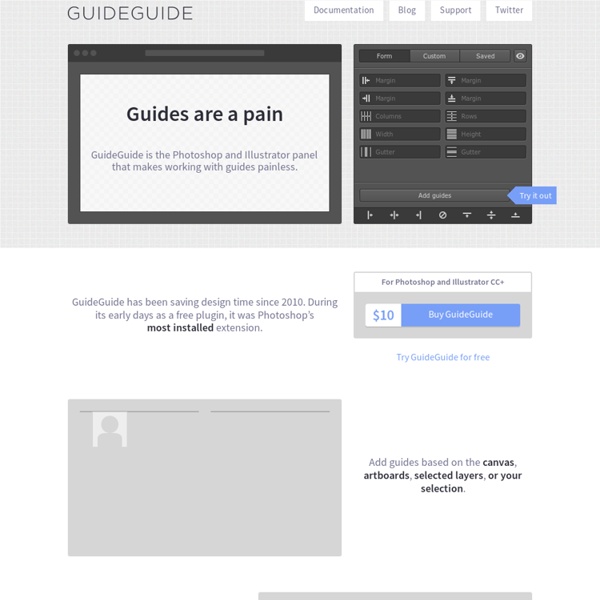
10 Ways Photoshop Actions Can Improve Your Workflow Photoshop actions are an extremely easy way to automate all of the mundane daily tasks that have made their way into your design workflow. Whether you’re in web or print design, odds are there are a few repetitive tasks that you could let Photoshop handle for you. Perhaps the biggest hurdle to automating your workflow is simply coming up with ideas for where Photoshop actions could help you out. Today we’ll help you solve that problem by going over 10 ways Photoshop actions can improve your workflow. Wielding Actions as a Designer Just about everyone that uses Photoshop knows about actions. The thing is, they’re largely underutilized in the design world. I think one of the biggest hurdles is simply coming up with ideas for how to use actions effectively. To help you out, I’ve compiled ten ways that I use custom actions in my workflow. How Do Actions Work? For those new to actions, I’ll give you a quick primer. Remember that Photoshop actions record every little thing you do. 1. 2. 3. 4.
960 Grid System Designing Screens Using Cores and Paths Imagine you’re on one side of a grass lawn and you want to reach the bus stop on the opposite side. Do you walk on the sidewalk around the edges or cross in the middle? Assuming the grass is dry and it’s not prohibited, you’d probably take the shortest path and walk across the lawn to the bus stop. Such unplanned paths connect the shortest distance between two points, and we can find them everywhere in our surroundings. Architect Christopher Alexander recognizes desire lines in his renowned book, A Pattern Language (1976)[2]. To lay out paths, first place goals at natural points of interest. In principle, Alexander’s approach is to begin with the goals—the things people ultimately want—and then link them together in the most useful way. Typically in web design, the opposite approach is the rule: designers begin with the homepage. Inspired by “desire lines”, we can reverse this tendency in Web design. The Cores and Paths Model “Start with the goal.” 1. 2. How do users get to the core? 3.
Filters and Blending Modes | Understanding Adobe Photoshop CS6 Community Translation Your transcript request has been submitted. Adobe TV does its best to accommodate transcript requests. It can take a few weeks for the transcript to become available in the Community Translation Project, so keep checking back. Join the Community Translation Project Thanks for your interest in translating this episode! Please Confirm Your Interest Thanks for your interest in adding translations to this episode! An error occurred while processing your request. Another translator has already started to translate this episode. Thanks for Participating! This episode has been assigned to you and you can expect an e-mail shortly containing all the information you need to get started. About This Episode Filters can combine with blending modes; this movie shows you how to use this feature to non-destructively create different effects and stylized, artistic looks, pushing your filters a lot further. Presented By
Conception Web : utiliser la grille - JDN Développeurs Une grille est très prosaïquement une série de lignes horizontales et verticales, qui partage la page de manière symétrique ou harmonieuse. En basant sa conception Web sur l'idée de grille, on donne ainsi de l'importance à certaines zones (ligne, colonne ou jonction des deux), importance que l'utilisateur mémorise inconsciemment, et qu'il peut ainsi plaquer naturellement sur les autres pages du site. La grille trace des lignes au travers de la page. Celles-ci peuvent être visibles, ou subtilement suivies en s'intégrant à des éléments de conception visibles. Le concepteur peut, grâce à ces lignes imaginaires, créer une idée de continuité visuelle entre deux éléments dissociés. Qu'elle soit visible ou non, la grille décide de l'harmonie d'une page. Cette communication visuelle de l'harmonie peut reposer sur les nombreuses théories élaborées au fil du temps. Le tout reste cependant de trouver le bon nombre de lignes séparatrices pour une page.
Hacker le visuel | Édition Nº23 La vision que je vais présenter au cours de cet article est le fruit de dix ans d’expérience professionnelle dans le webdesign, d’une mûre réflexion sur mon métier et d’une assez bonne connaissance de ma personne. Ils m’ont appris quel devait être mon rôle au sein d’une équipe, en tant que professionnelle mais aussi en tant qu’être humain. C’est pourquoi il faut garder à l’esprit que cette approche est très personnelle. Ainsi, si je tiens à la partager avec le lectorat du Train ce n’est pas par narcissisme mais pour souffler à d’autres professionnels de tous milieux, et tout particulièrement ceux issus du design, l’envie de repenser leur métier et de sortir des sentiers battus. Si je devais qualifier mon activité professionnelle actuelle, je pense qu’il me faudrait dire que je suis “directrice artistique spécialisée dans le web”. Avant d’aller plus loin, je tiens à expliquer le choix du mot “hacker” à défaut de tout autre plus français et moins connoté. Le non-art et sa manière
Perspective Correction In Photoshop - Repairing Keystoning Written by Steve Patterson. Have you ever tried taking a photo of a building only to have the building look like it’s leaning backwards? That’s a perspective problem known as keystoning, and it’s caused by the building and the camera lens being on two different angles. Usually, unless you’re fond of climbing trees or you have a friend at the fire department, standing on the ground and tilting the camera back a bit is the only way to get the top of a tall building into the photo, and since the camera is tilted away from the building when you snap the image, with the top of the lens being further away from it than the bottom of the lens, the building ends up looking like its leaning backwards. This problem actually exists any time you need to tilt the camera back to get something tall into the photo but it’s most noticeable with buildings due to their straight parallel sides. Related Tutorial: The Perspective Crop Tool in Photoshop CS6 Here’s the photo I’ll be using. The final result.
Les grilles WEB : mythe ou réalité ? | Blog d'un ergonome WEB S’il est un débat qui déchaîne les passions entre ergonomes et webdesigners c’est bien celui de l’utilisation ou non des grilles… Il a ses partisans, parfois intégristes, et ses détracteurs, souvent narquois (dubitatifs, largués, etc.). Mais avant tout, qu’est-ce qu’une grille ? Il s’agit d’une structure ou combinaison de lignes servant à faciliter le positionnement des éléments d’une création peux-on lire sur la couverture du livre dédié au sujet de chez Pyramyd Edition. En d’autres termes, il s’agit de guides définissant les zones d’expressions d’un espace et aidant à sa structuration, à son organisation, à son homogénéisation. Je m’explique. J’ai moi-même été dur à convaincre. Deux exemples tirés du livre : - sens de lecture d’une page : les zones actives et passives d’une création sont déterminer pour le placement des éléments mais également par le jeu de contraste et de taille. Ce livre est toutefois nettement moins pertinent pour les sites WEB. Que retenir des grilles ?
Produits | Illustrator Adobe Illustrator Adobe Illustator est un environnement complet de dessin vectoriel qui vous permet de travailler plus efficacement. Voyez avec Jérôme Bareille comment transformer de façon automatique vos images pixels en images vectorielles dans Adobe Illustrator CS6. Illustrator est le programme de dessin vectoriel par excellence. Il permet de réaliser des illustrations diverses d'une qualité optimale, aussi bien pour l'impression que pour le web. Vous allez découvrir ici plusieurs facettes d'Illustrator. Produits couverts: Illustrator met à votre disposition une grille de perspective personnalisable, pour vous aider à dessiner des objets ou à placer des objets vectoriels selon une perpective particulière comportant un, deux ou trois points de fuite. Lorsque l'on parle de livre électronique, on parle principalement de deux formats : le PDF et l'ePub. Adobe Illustrator CS6 est le logiciel de référence en terme de traitement d'images vectorielles. Apprendre Illustrator CS5 Produits concernés:
Extreme Wide Angle Lens Correction- Warp Tool Style! | EverydayHDR A wide angle lens is nice to have in your kit. An extreme wide angle lens like Canons EF 17-40mm is even better. You can get just about everything in the landscape in front of you with just one shot! It also adds some nice drama to a landscape by bending the reality a bit. The problem with an extreme wide angle lens is what it does to objects and building that reside on the edges of the frame. It can take a straight structure and bend the verticals almost 35 degrees. I tried using many techniques to fix the distortion. You see anytime you try to correct the distortion with something quick like the lens correction filter, it will change the look of the entire photo. In this tutorial I will show you two ways the Warp Tool can be used to correct wide angle lens distortion.
Mockups & Rough : gagnez du temps ! Ça y est, vous devez créer un nouveau site internet ! Comme d'habitude, après avoir sabré une célèbre boisson alcoolisée, c'est direction tête baissée dans Photoshop pour attaquer le design. N'est-ce pas la marche à suivre ? Il existe deux étapes essentielles avant la conception du graphisme : le mockup (appelé aussi zoning, wireframe - ou fil de fer) et dans certains cas le rough. Création d'un site internet : le workflow 1. C'est le pilier d'un projet : sans lui vous ne savez pas où vous allez ni quelles sont les fonctionnalités attendues. 2. Chacun a des goûts différents : c'est fantastique ! Le design se veut le reflet graphique du cahier des charges (apparence, mise en forme des contenus, ergonomie…). 3. Lorsque la maquette est validée, on passe à l'intégration en page web. On veillera à ce qu'elle soit valide (W3C) et qu'elle "tienne la route". 4. Il est de plus en plus rare de livrer un site sans gestionnaire de contenu (ou CMS). 5. Le Mockup Un mockup regroupe essentiellement :
Produits | Photoshop Adobe Photoshop Créez des images percutantes avec le logiciel de référence des professionnels. Si Adobe Photoshop CS6 est à l'origine un outil de traitement d'images fixes, il est possible avec la version Extended de faire de la vidéo. Il est également possible de réaliser de petites animations pour le web, voyez ici comment faire avec le formateur Yves Chatain. Découvrez des possibilités surprenantes de correction et de retouche de vos photos. Produits couverts: En compagnie d'Yves Chatain, voyez comme, avec une sélection adéquate, vous pouvez supprimer un arrière-plan ou le remplacer par une autre image en quelques notions simples concernant la sélection, les calques et les masques. Avec le logiciel de retouche photo, Adobe Photoshop CS5, combiner sélection et travail sur le masque va nous permettre d'isoler les deux personnages de notre photo, et de les intégrer dans un décor. Avec la nouvelle fonction Redresser, faites pivoter et recadrez automatiquement votre image. Épisodes récents