


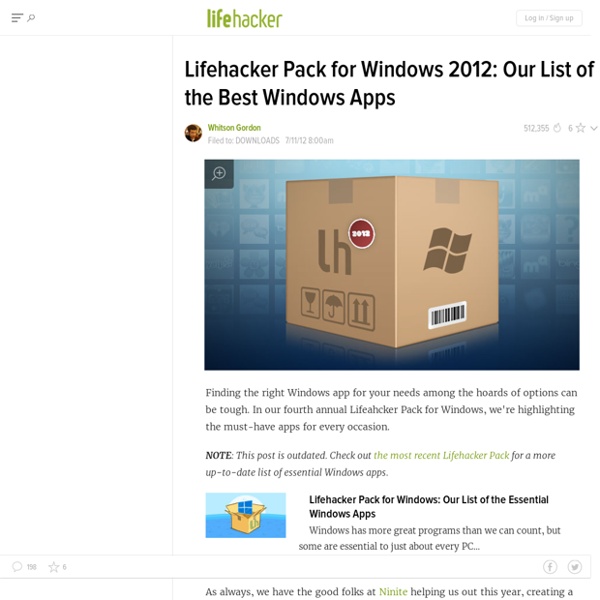
Microsoft Excel Tips - Excel.Tips.Net DriverPack – La boite à drivers ultime Par Korben Dans l'une de mes anciennes vies, j'étais techos et je passais mes journées à dépanner des PCs Windows en souffrance remplis de poussière et de virus. La bonne époque ;-) Je me souviens que dans certains cas, quand le matos n'était pas "standard" et qu'il n'y avait pas de connexion Internet disponible, c'était une vraie misère de trouver le bon drivers qui va bien. J'avais alors compilé un petit CD avec des drivers pour Windows choisis par mes soins pour parer à un maximum de situations. Quoi qu'il en soit, composer sa trousse à outils, c'est toujours indispensable... Du temps gagné, que vous pourrez réinvestir en Diablo III ou en drague de jolie collègue. DriverPack est dispo ici et c'est gratuit, open source et garanti sans virus ! Source Vous avez aimé cet article ?
Superior Alternatives to Crappy Windows Software 50 Firefox 3 Add-ons That Will Transform Your Academic Research Posted on Thursday July 17, 2008 by Staff Writers Out of the box, Firefox 3 is already an incredible web browser. But when you consider all of the power tools that can be added to enhance your research, it’s even better. Check out these add-ons for Firefox 3, and you’ll take your browser to the next level and transform your academic research. Sharing & Discovery Get social with your favorite websites and use these add-ons to share and discover new places on the web. StumbleUpon: This add-on learns what you like and will help you find web sites based on your interests.ShareThis: Share any type of online content with your friends, family, and colleagues with ShareThis.Me.dium: Share your favorite sites and communicate with your friends using this add-on.Shareaholic: Use this add-on to make sharing URLs easy and streamlined. Tabs Make Firefox’s incredibly useful tabs even better with these add-ons. Reference & Connection These add-ons can make simple text turn into usable reference points. Files
Captain Dash lance son application Windows 8 Captain Dash, une startup qui propose aux responsables marketing un service de tableau de bord unifié extrait de l’ERP de leur entreprise, vient de déployer son application pour Windows 8. Cet article s’inscrit dans une série sur les startups françaises en partenariat avec le programme « L’application du mois Windows Azure et Microsoft BizSpark ». Voir détails en fin d’article. Le store d’applications Windows 8 se remplit peu à peu et pourrait bien être la nouvelle place to be pour les développeurs et éditeurs. Un timing au petit poil puisque l’on sait que la nouvelle version du système d’exploitation de Microsoft sera disponible fin octobre prochain, avec plusieurs déclinaisons, et notamment une adaptation aux tablettes tactiles. C’est ce dernier support que Captain Dash vise plus particulièrement, qui permettra à ses utilisateurs de surveiller leurs données en mobilité, de façon simple et agile. Quand le contenant compte autant que le contenu
Top 10 Tips, Features, and Projects Every Windows User Should Try Top 10 Useful Sites I’ve Found This isn’t work at home related, but it’s (mostly) helpful stuff I really wanted to share. I’ve come across a lot of different sites that have been helpful for whatever reason and I know you’ll really love some of them too! Get a Human Do you hate calling a company and speaking to a robot right off the bat with no idea of how to get through to an actual person? Then you need GetHuman. Ibotta This is actually an app you can use for your Apple or Android device that actually pays you cash money for the things you buy at the grocery store! Crackle I am loving this site. Nielsen HomeScan This company will send you a cool little scanning thing in the mail that you can use at home to scan the bar codes on your grocery purchases. SuperCook I use this one a lot. Grooveshark This is kind of like Crackle, only for music. Credit Sesame Sometimes you need to know your credit score, but you don’t want to have to sign up for a “free trial” and give your credit card number out. Who Called Us GasBuddy Akinator
Freeware Tools and System Utilities for Windows All the utilities and tools in this Web site are compressed in a ZIP file. If you don't have a software that can open a ZIP file, you can download the CAM UnZip utility. CAM UnZip is a small freeware utility that allows you to easily extract files from any ZIP file. You can also download 7-Zip archive manager - very good archive manager that allows you to open ZIP files and others archive formats. For more information about installing the utilities at this Web site, click here If you want to add one or more of the following utilities into your Web site, click here See Also: Freeware data recovery - recover deleted or lost files from virtually any storage device with Disk Drill Search in NirSoft Web site: You can also easily jump to the right utilities section: The utilities provided in the following section are for password recovery and educational purposes only.
The Lifehacker App Directory: Windows Lifehacker’s App Directory is a new and growing directory of the best applications and tools for various platforms. Scroll down to see our recommendations for Windows in several different categories. To jump to a specific category, just click one of the links below: Media Video Player: PotPlayer Price: Free Download Page Music Player: MusicBee Price: Free Download Page Photo Management: Picasa Price: Free Download Page Communication Email Client: Thunderbird Price: Free Download Page Instant Messaging: Pidgin Price: Free, open source Download Page Video Chat: Google+ Hangouts Price: Free Twitter Client: TweetDeck Price: Free Download Page Productivity Web Browser: Chrome Price: Free Download Page Calendar: Google Calendar Word Processing: LibreOffice Writer Price: Free Download Page Spreadsheets: Microsoft Excel Price: $120-200 (Part of Microsoft Office) Download Page Presentations: Microsoft PowerPoint Price: $120-$200 (Part of Microsoft Office) Download Page News Reader: FeedDemon To-Do: Wunderlist Utilities
100+ Free Tools For You To Access Blocked Sites How many ways have you used to unblocked the internet censorship and get access to Facebook, Twitter, YouTube and some other sites blocked in your country or area? I have used a ton, such as Proxy, SSH, VPN and many other anti-censorship tools, since which may be blocked, too, the more you have, the safer you will be. The following are 100+ free tools for you to access blocked sites: I. Online Proxy Websites (66) The main advantage of online proxy websites (or web proxies) is that you don't need to install anything nor to make any configuration, just to look out those pop-up ads. 1. The Aniscartujo web proxy is workable for both computers and mobile phones. 2. This web proxy allows you to watch YouTube videos as well as to download them in MP4 files. 3. A UK web proxy which supports JavaScript well. 4. The effect of TryCatchMe is nearly same as Daveproxy. 5. Surfagain.com is available for you to watch YouTube videos. 6. 7. The Magaproxy free version is free of pop-up ads. 8. 9. 10. 11. 12-47. a.
The 50 Free Apps We're Most Thankful For