

50 Most Beautiful Vexel Portraits You Will Ever See. Vexel art designs look simply tremendous.
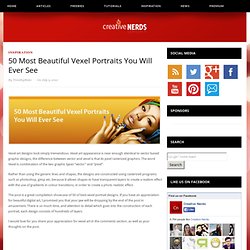
Vexel art appearance is near enough identical to vector based graphic designs, the difference between vector and vexel is that its pixel rasterized graphics. The word Vexel is combination of the two graphic types “vector” and “pixel”. Rather than using the generic lines and shapes, the designs are constructed using rasterized programs such as photoshop, gimp etc, because It allows shapes to have transparent layers to create a realism effect with the use of gradients in colour transitions, in order to create a photo realistic effect. The post is a great compilation showcase of 50 of best vexel portrait designs. If you have an appreciation for beautiful digital art, I promised you that your jaw will be dropping by the end of the post in amazement. I would love for you share your appreciation for vexel art in the comments section, as well as your thoughts on the post. 1. 2. 3. 4. 5. ooh la la 6. 7. 8. 9. wind through my hair.
Turning a Photo into Lichtenstein Style Pop Art with Illustrator. Roy Lichtenstein's pop art comic book images are as familiar now as they were in the 1960's.
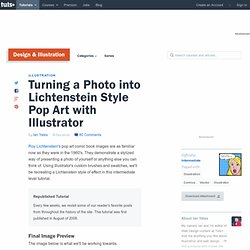
They demonstrate a stylized way of presenting a photo of yourself or anything else you can think of. Using Illustrator's custom brushes and swatches, we'll be recreating a Lichtenstein style of effect in this intermediate level tutorial. Republished Tutorial Every few weeks, we revisit some of our reader's favorite posts from throughout the history of the site. This tutorial was first published in August of 2008. Final Image Preview The image below is what we'll be working towards. Step 1 These comic book images recreated a printing process using what became known as Ben-day dots. Drag the following colors (here shown in hex-values) from the color panel into the Swatches panel. #FCE354 - Hair#E27D89 - Lips#E04359 - Tongue#2489ED - Eyes#FF8048 - Blouse #000000 - Black#FFFFFF - White.
Creating Halftone Effects in Illustrator. It used to be a time consuming process to create a halftone.
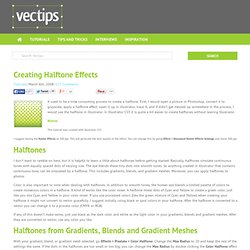
First, I would open a picture in Photoshop, convert it to grayscale, apply a halftone effect, open it up in illustrator, trace it, and if didn’t get messed up somewhere in the process, I would use the halftone in Illustrator. In Illustrator CS3 it is quite a bit easier to create halftones without leaving Illustrator. Notes. Simple Roy Lichtenstein Style in Illustrator and Photoshop. I have been playing with the Halftone filter in Photoshop for the past few weeks and trying different things we can do with it.
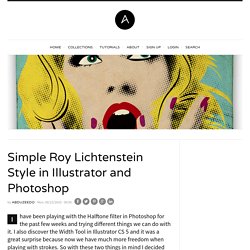
I also discover the Width Tool in Illustrator CS 5 and it was a great surprise because now we have much more freedom when playing with strokes. So with these two things in mind I decided that I had to create an image using them, and then the idea of a design inspired in Roy Lichtenstein. Vectoring a Pair of Luscious Lips in Illustrator CS6 from Stock. Last month I showed you how I create detailed, stylized eyes from a stock image.
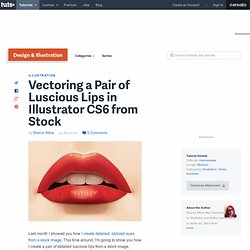
This time around, I'm going to show you how I create a pair of detailed luscious lips from a stock image, including the teeth. Introduction The exact steps and colors I use differs from project to project, so this is just what I've done for this specific stock image. How to Make a Halftone Effect in Illustrator · Joshua Hibbert. I am a big fan of halftone patterns.
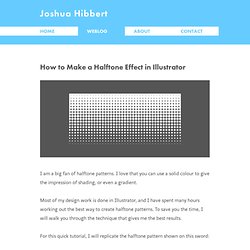
I love that you can use a solid colour to give the impression of shading, or even a gradient. Most of my design work is done in Illustrator, and I have spent many hours working out the best way to create halftone patterns. Tutorial: Live Trace Made Easy in Adobe Illustrator. 5 Best Pop Art Video Tutorials. By Tanya Palta • Art, DIY • Tags: photoshop tutorials, pop art, pop art tutorials Not all of us are blessed with the artistic genius of a Lichtenstein or an Andy Warhol.
However, now thanks to the wonderful world of Photoshop and other post-processing softwares, you can also be a pop art maestro and create fantastic half tone shading. Listed below are some of the best video tutorials, that tell you how to recreate your photos into extraordinary 20th-century art. Andy Warhol Style Pop Art [Photoshop CS5] Photoshop aficionado and Youtube user TastyTuts does a fab job creating Pop Art styled images in Adobe Photoshop CS5.
Make Popart Photos Using Adobe Photoshop Another Photoshop tutorial which takes a different albeit easy approach. Gimp Tutorial: Pop Art Prefer working with Gimp instead of Photoshop? Ctrl+m = Merge all visible layers [ = brush decrease size ] = brush increase size p = paintbrush tool shift+e = eraser tool o = eye-dropper/colour picker tool.