

Astute Graphics: VectorScribe plugin for Adobe Illustrator - Includes groundbreaking Dynamic Corners tool. NEW: Version 2.1 – FREE upgrade to VectorScribe2 customers!
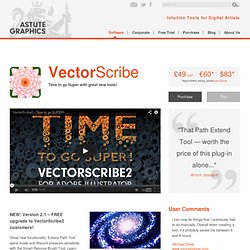
Great new functionality: Extend Path Tool spiral mode and Wacom pressure-sensitivity with the Smart Remove Brush Tool. Learn more by watching the version 2.1 video… Be super fast, super smooth and super dynamic VectorScribe2 brings you new toolsets plus enhancements on existing features… NEW: Smart Remove Brush Tool Make a clean sweep of your artwork by effortlessly removing excess points with this magic brush.
NEW: Path Extend Tool Imagine your artwork suggesting to YOU where to go — like the paths are growing and extending themselves! SUPER: Dynamic Corners Tool Amazing ability to add AND NOW detect rounded corners to one or more points on a path dynamically. Examples And Tips For Using Illustrator’s Warp Tools. Advertisement Adobe Illustrator is one very useful program for creating vector artwork.
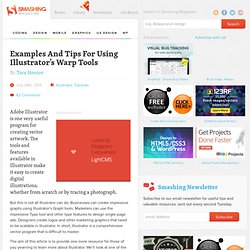
The tools and features available in Illustrator make it easy to create digital illustrations, whether from scratch or by tracing a photograph. But this is not all Illustrator can do. Businesses can create impressive graphs using Illustrator’s Graph tools. Web Design Blog, Tutorials and Inspiration. Graphic Swing. Create a Picture Gallery in Illustrator. This work is a common project created together with Iaroslav Lazunov and Alexander Egupov.
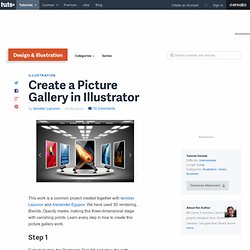
We have used 3D rendering, Blends, Opacity masks, making this three-dimensional stage with vanishing points. Learn every step in how to create this picture gallery work. Illustrator & Vector Tutorials - LearnAI.com. Vector Art & Artists Collective - Blood Sweat Vector.
VforVectors - All About Illustrator. How To Create Outstanding Modern Infographics. In this tutorial you will learn that data doesn't have to be boring, it can be beautiful!

Learn how to use various graph tools, illustration techniques and typography to make an accurate and inspiring infographic in Adobe Illustrator. Start by using the Rectangle Tool (M) to draw a shape. Give it a subtle radial gradient too. The entire design is based on a grid of four columns. To make the columns first select the rectangle and drag a guide onto the centre of the shape.
Condense the shape so it fits within the left-most guide and centre guide. Use the Scribble Effect to Transform Common Everyday Symbols. Follow this quick tip and learn how to give some personality to common everyday symbols with the help of the Scribble effect.
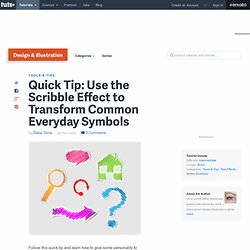
We will use the Appearance Panel, the Offset Path and Feather effects and we will play with the Scribble settings to turn symbols into fun colorful objects or even labels. Step 1 I will use the first symbol in order to explain the method in detail and for the others I will highlight only the essential steps. From the Symbols Panel open the Symbol Libraries menu and under Arrows find Arrow 18. Drag it into your working area, press the Break Link to Symbol button and choose Ungroup from the Object menu.
Step 2 Fill the arrow with a linear gradient shown and also give it a 1 pt white Stroke. Step 3 Having the dark arrow in back selected, go to Effect menu > Stylize > Feather and apply a 12 px Radius to obtain the shadow. Step 4 Let's continue with the main arrow. Step 5 Step 6 Next, go to the Object menu and choose Expand Appearance. Step 7 Step 8 Step 9. Creating Seamless Textures In Illustrator. I think you’ll all agree that Illustrator is just plain awesome, and with the continual improvements we see with each new version, it keeps getting better and better.
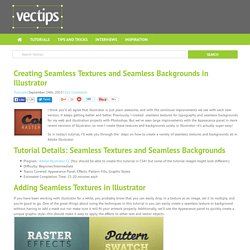
Previously, I created seamless textures for typography and seamless backgrounds for my web and illustration projects with Photoshop. But we’ve seen large improvements with the Appearance panel in more recent versions of Illustrator, so now I create these textures and backgrounds solely in Illustrator–it’s actually super easy!
So in today’s tutorial, I’ll walk you through the steps on how to create a variety of seamless textures and backgrounds all in Adobe Illustrator. Tutorial Details: Seamless Textures and Seamless Backgrounds Program : Adobe Illustrator CC (You should be able to create this tutorial in CS4+ but some of the tutorial images might look different.)Difficulty: Beginner/IntermediateTopics Covered: Appearance Panel, Effects, Pattern Fills, Graphic StylesEstimated Completion Time: 15-20 minutes each Raster Effects. Create a Mummy Text Effect In Illustrator. Halloween is in a couple days and why not celebrate by creating a mummy styled text treatment?
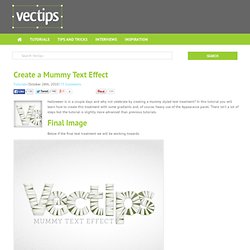
In this tutorial you will learn how to create this treatment with some gradients and, of course, heavy use of the Appearance panel. There isn’t a lot of steps but the tutorial is slightly more advanced than previous tutorials. Final Image Below if the final text treatment we will be working towards. Tutorial Details. All Categories. Create A Wood Grain Texture In Illustrator. Last up for Vectip’s Texture Week is wood grain.

The steps for this technique are very similar to the previous Brushed Metal Texture tutorial. It uses the same Graphic Pen effect but stretched a little more. It also uses the Warp Tool and Twirl Tool. Also like the other texture tutorials, this technique is easy and applicable in logos, icons, interfaces or pretty much anything. Notes This tutorial was created with Illustrator CS3. Keyboard shortcuts are displayed in orange. ⌘ is displayed for the Command key (mac), with the Ctrl key being the Windows equivalent (not displayed). Rectangles. Create a Burning, Vector Match Using Gradient Meshes.