

100 amazing Adobe Illustrator tutorials. Since its release, Adobe's Illustrator has grown to become the designer's right-hand man when it comes to creating premier vector graphics and elements.
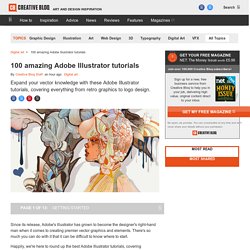
There's so much you can do with it that it can be difficult to know where to start. Happily, we're here to round up the best Adobe Illustrator tutorials, covering everything from illustration to logo design, adding depth to your typography and much more, to help you get the most from this amazing app. Jump directly to a section using this handy category guide, or just get started browsing the whole list! With so many to choose from, you're sure to find a project to inspire you, whether you're using an older version of Illustrator or are signed up to the Creative Cloud.
Here goes! Adobe Illustrator for beginners: 11 top tips If you're just starting out with Illustrator, here's a fantastic guide to some of its tools. Setting up a new document Essentials of the Pen and Pencil tools. Sharing Artwork Between Illustrator and Photoshop - Placing files into Illustrator and Photoshop. Easy repeat pattern making in Illustrator. Once you've mastered the basics of object creation in Illustrator it's very easy to quickly fill a design with many vector elements and pattern creation is a great way of doing this.
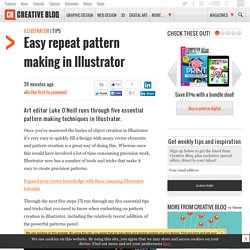
Whereas once this would have involved a lot of time consuming precision work, Illustrator now has a number of tools and tricks that make it easy to create precision patterns. Expand your vector knowledge with these amazing Illustrator tutorials Through the next five steps I'll run through my five essential tips and tricks that you need to know when embarking on pattern creation in illustrator, including the relatively recent addition of the powerful patterns panel.
Promotion 01. Creating radial patterns in Illustrator is quick and easy. In the following dialog panel enter a fraction, e.g 360/20, preview it then hit copy. 02. The simplest but often overlooked way of quickly creating patterns is to simply draw a shape and drag it into the swatches panel. Forum > Illustrator, forum italiano > Illustrator: distribuire un oggetto lungo un cerchio.
Illustrator-copia Multipla - CAD. Niente di + facile se la copia fosse su una retta tu non dovresti fare altro che clonare il primo oggetto alla distanza voluta sul percorso che magari hai già disegnato e poi una volta clonato la prima volta premi ctrl+D (o mela + D) lo ripeti tante volte quante le copie che vuoi fare. se la copia vuole essere fatta su un percorso vario allora esiste lo strumento fusione per questa cosa.
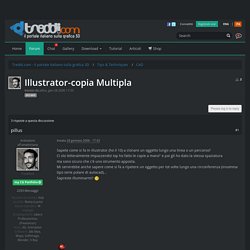
Disegni il tuo percorso. Disegni il tuo oggetto, che raggrupperai o renderai tracciato composto (a seconda dell'esigenza) metti un oggetto ad un capo del percorso, ne metti uno clonato all'altro capo. Poi con lo strumento fusione (icona di un quadrato ed un cerchio) clicchi prima su un oggetto e poi sull'altro avendo l'accortezza di cliccare sullo stesso vertice ogni volta. ora ti genera dei cloni intermedi su una retta.. fai doppio clic sullo strumento fusione del pannello strumenti e ti dà le modalità di fusione. Illustrator: sparite le maniglie di selezione dell'oggetto. Come per allineare gli oggetti su un tracciato in Illustrator. Per allineare gli oggetti uno alla volta su un percorso in Adobe Illustrator , le guide sensibili di uso di Illustrator per allineare gli oggetti .
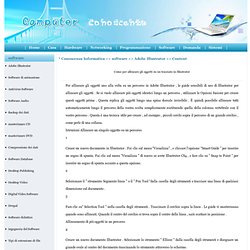
Se si vuole allineare più oggetti identici lungo un percorso , utilizzare le Opzioni fusione per creare questi oggetti prima . Questa replica gli oggetti lungo una spina dorsale invisibile . È quindi possibile allineare tutti automaticamente lungo il percorso della vostra scelta semplicemente sostituendo quella della colonna vertebrale con il vostro percorso . Questa è una tecnica utile per creare , ad esempio , piccoli cerchi sopra il percorso di un grande cerchio , come perle di una collana. Istruzioni Allineare un singolo oggetto su un percorso 1 Creare un nuovo documento in Illustrator .
Selezionare il " strumento Segmento linea " o il " Pen Tool "dalla casella degli strumenti e tracciare una linea di qualsiasi dimensione sul documento . 3 Fare clic su" Selection Tool " nella casella degli strumenti . Creare un effetto fiamma vettoriale con illustrator « MisterWebby MisterWebby. Effetti luce e 3D in Illustrator con gli strumenti trama, sfumatura e trasparenza PARTE 1 di 2.