

Tuts+ Illustrator_for_beginners_tastytuts.pdf. Things to know for beginners Ep7/19 [Adobe Illustrator for Beginners] Working with Objects in Adobe Illustrator CS6. This chapter is from the book The Free Transform tool allows you to rotate, scale (resize), reflect (mirror image), or shear (slant) an object.
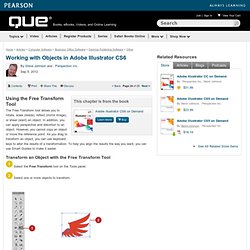
In addition, you can apply perspective and distortion to an object. However, you cannot copy an object or move the reference point. As you drag to transform an object, you can use keyboard keys to alter the results of a transformation. To help you align the results the way you want, you can use Smart Guides to make it easier. Transform an Object with the Free Transform Tool Select the Free Transform tool on the Tools panel. Select one or more objects to transform. Use any of the following methods: Scale. To use Smart Guides as you transform an object: Select the Transform Tools check box in Smart Guides preferences.Click the View menu, and then click Smart Guides to display them.As you drag to transform an object, smart guides appear in your document, which you can use to align the transformed object.
X & Y Coordinates. How to Create a Retro Fox Illustration in Adobe Illustrator. By following this tutorial you'll learn how to create a cute fox illustration in Adobe Illustrator.
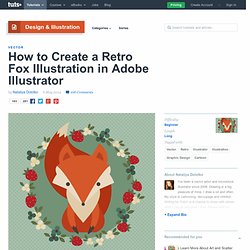
Using basic shapes, stylish colors and the Warp Effect tool, you can create a charming cartoon character in a retro style. This is a great project for beginners! Let's get started. First we are going to create the head. Take the Polygon Tool and click on your workspace. Copy the triangle and paste it on the back (Control-C, Control-B), then change the color to R=233, G=218, B=194.
You should have the following base shape for the head: Keep the same fill color. Place the shape you've just created behind (Control-X, Control-B) the shape created in Step 3. Create a Large Face, Cat Illustration from Stock in Adobe Illustrator. I'm not hiding it...
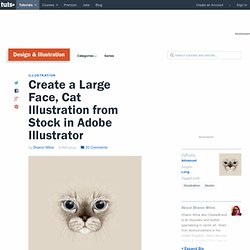
I'm a crazy cat lady. When the trend of having t-shirts of large faces of animals, merged into the canvas started, I was going through all the t-shirt design sites to find the perfect one for me. So inspired by that trend, I'd like to show you how to create your own design, from a stock image, in Adobe Illustrator. 1. Rotate and Crop Your Stock Image. Create Simple Flowers With Gradient Mesh in Adobe Illustrator. Follow this tutorial and learn how to create beautiful flowers with the help of the Gradient Mesh function in Adobe Illustrator.
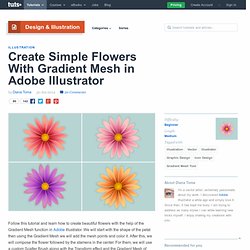
We will start with the shape of the petal then using the Gradient Mesh we will add the mesh points and color it. After this, we will compose the flower followed by the stamens in the center. For them, we will use a custom Scatter Brush along with the Transform effect and the Gradient Mesh of course. We will continue with adding details on the petals with the help of the Blend Tool, Pucker & Bloat and Transform effects. We'll finish with adding shadows and trying other color versions. Launch Illustrator then go to File > New to open a new blank document. First, grab the Ellipse Tool (L) and draw an 18 x 75px ellipse having a simple stroke. Create a Cartoon Bear Scene Using Repeating Shapes in Illustrator. In this tutorial, I will be discussing various points in making a cartoon bear scene with simple shapes and with a limiter color palette in Adobe Illustrator.
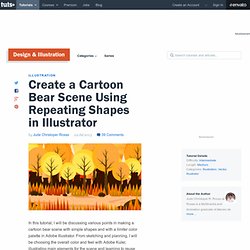
From sketching and planning, I will be choosing the overall color and feel with Adobe Kuler, illustrating main elements for the scene and learning to reuse existing illustrations to save time but will still be able to present a unique look in the elements to avoid redundancy in the design. Now let's get started! 1. Prepare the Sketch This will already serve as reminder for everyone: sketching is a very important part of the design process. 2.
In order for us to have an efficient way of illustrating things for the artwork, it is also important to plan ahead on what are the shapes that we will be using. 3. There are a lot of color palette creation extensions and websites that I know on the web, but I really prefer using Kuler from Adobe among anything else. Step 1 Step 2 4. 5. Step 3 Step 4 Step 5 Step 6 6. Step 7 Step 8 Step 9.