

Lasso, Polygonal Lasso, Magnetic Lasso. Cutting out a photo from background & refine edge tutorial. Cutting out a photo from background & refine edge tutorial Things have changed when it comes to removing objects from their backgrounds, extracting, masking or whatever you would like to call it.
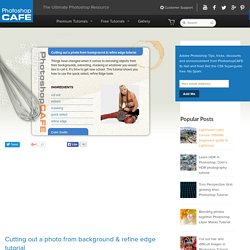
It’s time to get new school. This tutorial shows you how to use the quick select, refine Edge tools. Things have changed when it comes to removing objects from their backgrounds, extracting, masking or whatever you would like to call it. It’s time to get new school. The refine edge tool is very powerful for tweaking and cleaning up the edges of any selection. CS6 Superguide All the CS6 information and more is available as a PDF magazine called the CS6 Superguide.
Colin Smith Colin Smith is founder of the #1 PhotoshopCAFE online community which has received over 30 million visitors. More Posts Popular Premium Making Movies in Photoshop. Colin Smith. How to refine the edge of a selection. The initial process of making a selection won’t always render a perfect result.
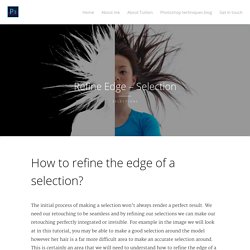
We need our retouching to be seamless and by refining our selections we can make our retouching perfectly integrated or invisible. For example in the image we will look at in this tutorial, you may be able to make a good selection around the model however her hair is a far more difficult area to make an accurate selection around. This is certainly an area that we will need to understand how to refine the edge of a selection. Imagine having to select each strand of hair, this would take an incredibly long time and still may not look realistic. We can use refine edge to complete the selection perfectly and more importantly quickly and easily.
8 Ways to Get the Selection You Want in Photoshop. Why All the Options?
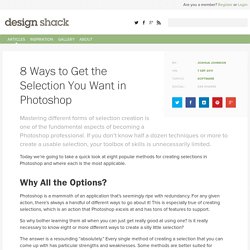
Photoshop is a mammoth of an application that’s seemingly ripe with redundancy. For any given action, there’s always a handful of different ways to go about it! This is especially true of creating selections, which is an action that Photoshop excels at and has tons of features to support. So why bother learning them all when you can just get really good at using one? Is it really necessary to know eight or more different ways to create a silly little selection?
The answer is a resounding “absolutely.” Let’s take a look at each of the major selection techniques and discuss what they are, how to use them and under what circumstances you should consider implementing them. Marquee We’ll start with the most basic selection tool in Photoshop: the Marquee Tool. Single Row/Column Though you can switch to them directly via the keyboard, hidden in the submenu of the Marquee Tool are the Single Row and Single Column Marquee Tools. Additional Options. 8 Ways to Get the Selection You Want in Photoshop. Mastering Complex Selections in Photoshop. Having the ability to effectively extract an image from its background is an essential skill for any designer, photographer, or creative professional.

Many times we have unique challenges when attempting to separate a subject from its setting. Obstacles like poor contrast or the intricate shapes formed by hair and fur can make the process nearly impossible without the right techniques. In the first installment of Making Complex Selections in Photoshop, I covered fairly easy objects to select, such as a woman with a few wisps of hair sticking out, but this time we are going to cover making even more complex selections in Photoshop. The example image below can be found here. To try and select each individual strand by hand would be extremely painstaking and nearly impossible. You can see from the image above that the selection is very loose. You can see that the Refine Edge menu has already done a great job of extracting the fine, fibrous edges around the cactus.
Conclusion. How to Shoot and Isolate Photos Onto Pure White Backgrounds. REFINE EDGE in Photoshop! Improve Your Selections. Photoshop CS6: The Missing Manual. The Magic Wand Tool - Photoshop Selections. Written by Steve Patterson.
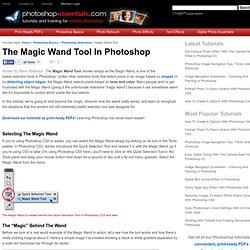
The Magic Wand Tool, known simply as the Magic Wand, is one of the oldest selection tools in Photoshop. Unlike other selection tools that select pixels in an image based on shapes or by detecting object edges, the Magic Wand selects pixels based on tone and color. Many people tend to get frustrated with the Magic Wand (giving it the unfortunate nickname "tragic wand") because it can sometimes seem like it’s impossible to control which pixels the tool selects. In this tutorial, we’re going to look beyond the magic, discover how the wand really works, and learn to recognize the situations that this ancient but still extremely useful selection tool was designed for. Photoshop tutorial: Using the Refine Edge command. Photoshop CS5: Quick Selection Tool. Learn the selection tools in Photoshop. Is it possible to make a selection of this semi-complex shape in only 3 selections?
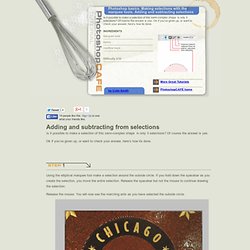
Of course the answer is yes. Ok if you’ve given up, or want to check your answer, here’s how its done.