


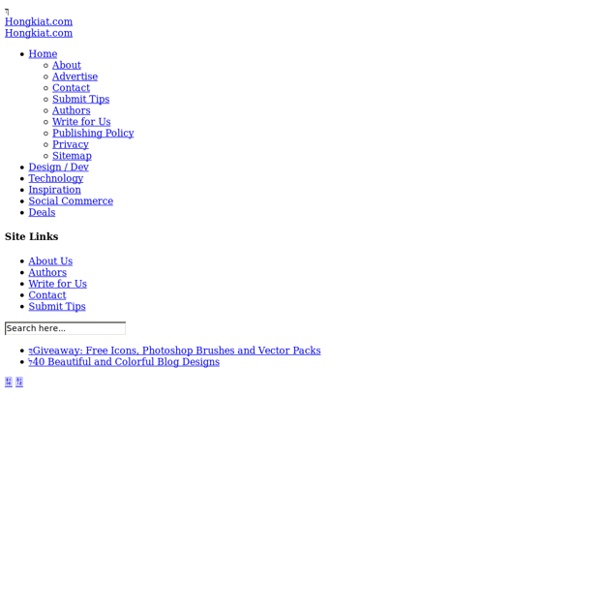
Illustrator and Vector Resources Vectips is a site dedicated to Illustrator tutorials, tips, tricks, and resources. It was created by Ryan Putnam of Rype Arts who is now an exclusive vector art contributor to iStockphoto. The site is now operated by his good friend Victor Jansen and his little dog Lou. Learn More We're currently looking for writers that can write articles on topics such as Adobe Illustrator, design and illustration techniques. If you would like to apply, please send us a brief email detailing your experience as well as links to your published material. Learn More Vectips is visited by over 200k beginner and advanced illustrators each month.
34 Photoshop Tutorials That Will Leave You Looking Like A Pro Design This time we are bringing you a lot of Photoshop tutorials on all sorts of topics. It's meant to be a good collection for those who aren't quite pro yet, but want to be. These tutorials are some of the best and varied out there. Great and Interesting Photoshop Tutorials Photo Strip The warp tool is used to create a twisting effect (you need Photoshop CS2 or above). Create a Hellacious Flaming Skull This tutorial goes through all the steps of creating a flaming skull in Photoshop. Customized Product And Label Pay close attention when you do this tutorial. Print-Ready Business Card Design up a simple business card in Photoshop and get it ready for print with crop marks and bleed. Awesome Digital Bokeh Effect Learn how to create a digital bokeh effect. Retro Cosmic Design Create a retro cosmic rainbow with techniques that can be used in combination with any shape and color. 10 steps in total. Glass Ball This Photoshop tutorial takes you through 9 major steps to create a glass ball.
Creating Complex Style Illustrations: A Process Learn the process of making a tribal-style illustration using only some fundamental techniques in Adobe Illustrator. This is more of a process overview than a play-by-play tutorial and thus, some basic skills in the program are needed in order to follow along. The main goal here is to show a workflow process, and from there, it’s up to you to add your own style and aesthetical preferences to your piece. I encourage you to let loose and experiment while doing this project! Preview Tutorial Resources Overview of the Layering First, I want to show you the layer overview of the design so you have an idea of what we are trying to accomplish. Step 1: Setting Up and Preparing Your Work Area Open Adobe Illustrator and create a new document. After you have placed the image, scale it to about 300% of its original size by right-clicking on it and choosing Transform > Scale from the menu. Lock the layer so you don’t accidentally move it while you’re working. Step 2: Tracing the Image Step 13: The Finale
CSS Tutorials - Photoshop Tutorials - PHP Tutorials How to Create Super-Malleable Effects with Colorful Lines These days colorful lines are one of the most malleable effects you can easily create in Photoshop. They simply fit everywhere and can look really awesome. In this tutorial, you'll learn how to create these fantastic colorful effects using only Photoshop. I'll show you how to compose illustration with these effects. Let's get to it! Video Tutorial Our video editor Gavin Steele has created this video tutorial to compliment this text + image tutorial. Preparation First let's grab the photos we'll be using in this tutorial: girl and teddy, which are taken from one of my favorite stock sites 123rf.com. Step 1 Start by opening the girl image, then grab the Pen Tool (P) and start extracting. While extracting, take a look at the arrows, they indicate shadows. Step 2 Create a new document that is 1200 pixels by 950 pixels, with a of 300 px/inch. Tip: Your background colors are up to personal taste. Step 3 Now grab the Burn Tool (O), then set the Range to Midtones and Exposure to around 30%. Step 4
57 Simple Sys Admin Mistakes that Someday You’ll Regret When it comes to IT, simple mistakes can cost you big time. Whether that is immediately or not depends on a number of factors, and sometimes, when something has gone incredibly wrong, you won’t even realize that the root cause was a snap decision or simple oversight you made months ago. If you parse this list, you might just avoid a costly mistake sometime in the future; or, you may see something that makes you realize you weren’t the only one who had that happen. Networking There are tons of simple mistakes, oversights, omissions, and bad ideas that can bite you in the networking realm. 1. 2. 3. 4. 5. 6. 7. Other networking issues 8. 9. 10. 11. 12. 13. 14. 15. 16. 17. User accounts and passwords 18. 19. 20. 21. 22. 23. 24. 25. 26. 27. 28. 29. 30. Speaking of Email… 31. 32. 33. 34. 35. 36. Active Directory 37. 38. 39. 40. Antivirus 41. 42. 43. Teach your Users well 44. 45. Other 46. 47. 48. 49. 50. 51. 52. 53. 54. 55. 56. 57. Have any other tips or experiences you’d like to share?
50 Beautiful Color Palettes for Your Next Web Project Choosing the right color scheme is essential to your website’s success. Your layout and other design choices — including font — should be developed in concert with your color scheme, which can ensure readability, cohesiveness, and beauty in the final product. Unfortunately, making that choice or creating a color palette from scratch can be quite the challenge. Getting the Most Out of This Post Before diving into the color palettes I’ve collected, I want to mention a few tools that can help you get the most out of this post. Editor’s Note: Want to make your own palettes even better? Remember that Photoshop will display certain colors far more vibrantly than they will look on the web when you use hex codes. That’s all. Pick Your Palette Bonus Resources! If you’re anything like me, then this post has inspired you to brush up on your color theory and the skills necessary to put it to good use on your next project, in which case I highly recommend checking out the following articles:
100+ Free Open Courseware Links for Web Designers | eLearning Gurus Graphic and Web Design Tools Whether you are just starting out or have plenty of experience under your belt, these free online resources will help strengthen your knowledge of many popular graphic and web design tools. Flash. Learn to use Macromedia Flash in this course that will culminate with your having created one fully-functional Flash project.Weekly Web Design Class. Go beyond simply learning HTML to develop a deeper understanding of what makes a great website with this class.Learn and Apply HTML. Take this WebCT "exemplary course" to learn how to perform HTML coding.Blogs, Wikis, New Media for Learning. Media Arts A perfect combination for web designers–technology and art–these media arts courses will polish your skills to help produce top-notch websites. Fundamentals of Computational Media Design. Art From learning about the art of color to studying art and technology, these art classes will help you create visually appealing websites. Writing and Editing Technology Psychology
illustrator tutorial: create a seamless folk pattern | PeHaa Blog illustrator tutorial: create a seamless folk pattern In this tutorial you will learn how to create a seamless pattern composed of simple folk-flavored flowers. In the first part we will create an individual flower. In the second we will focus on constructing a pattern and define a seamless Illustrator pattern swatch. You can download the source file. Step 0 We will use five colors for our flowers: white, black, blue, beige and red as well as some brown background color. Part I – Create an individual item of the pattern Step 1 Choose the Polygon Tool (you will find it under the Rectangle Tool in the Tool Panel). Keep your polygon selected and go to Effect > Distort & Transform > Pucker & Bloat… Set the slider value to 70%. (1) Copy Cmd/Ctrl+C the bloated polygon and paste it to front Cmd/Ctrl+F. Step 2 Choose the Polygon Tool and set the Radius to 33px and the number of sides to 11. Go to Object > Expand Appearance. Step 3 (1) In the Layer Panel put the red shape below the beige one. Step 4
200++ Photoshop Photo Effects EmailEmail Have you ever wonder where is that photo effect tutorial you saw the other day and start searching all over the internet but couldn’t find what you saw initially? Honestly, i have. That is why i throw them all into this article instead. But i also use these article to gain inspiration on what to do with my photo image. Create a Powerful Mental Wave Explosion Effect Photo to Pencil Sketch Effect Sin City Style Effect How To Make Your Own Vector Portraits Tutorial: Good and Evil Photo Effect The Making of Mystic Effect Transform A Person Into An Alien Effect Reflective Bubbles Effect Crack and Peel Effect Expressive Lighting Effect Displacement Effect Vector Composite Effect from a Photo Easy Watercolor Painting Effect Twins Effect Apple Style Portrait Effect Compositing Effect Dimension Effect Blue Glow Dreamy Effect Ink Drops in Your Digital Compositions Effect Super Slick Dusky Lighting Effect Electrifying Energy Beams Effect Eery-Eye Photo Effect Fairy Night Eye Effect Fairy tale Effect Magic Book
Typography With Perspective: Learn to Wield Illustrator’s Perspective Grid Tool Today we’re going to take a look at how to use the Perspective Grid in Adobe Illustrator. This awesome and fairly new tool allows you to automatically flow vector elements onto a prebuilt three dimensional grid. You might think that you need to be an artist to use this tool but there are in fact all kinds of practical uses for it in every day design. We’ll use it to lay out some type like in the example above. What Is the Perspective Grid Tool? The Perspective Grid Tool was released as a part of Illustrator CS5. These planes make creating perspective artwork a cinch. How Do I Use It? The first thing that you should know is that the grid is fully adjustable. Near the bottom center of the grid, you’ll find the handles for moving each plane forward and backward into 3D space. Drawing on the Grid Drawing on the grid is fairly easy, but the process it a little quirky so you can get easily frustrated and confused if you don’t know what you’re doing. Dragging Items Onto the Grid Working With Type
Photoshop Brushes: Top 10 sites for Photoshop Brushes - Photoshop Freebies Here is a handy little list of sites that specialize in offering free Photoshop brushes for you to download. There are a lot of sites on the net that offer free brushes and Photoshop resources but these stand out for the volume of Photoshop brushes and their quality. So take a deep breath and dive into a sea of Photoshop brushes. Enjoy! DeviantArt Photoshop Brushes GetBrushes Brusheezy Photoshop Brushes PSBrushes QBrushes My Photoshop Brushes GFXFever BrushFed Photoshop Brush Download Photoshop Roadmap
Introducing the Adobe Kuler iPhone app | Creative Cloud for Design Share this Episode Please select a language: Autoplay End of Video Show End Screen Default Quality Adjust your embed size below, then copy and paste the embed code above. Community Translation Episode available in 6 languages Available Translations: Join the Community Translation Project Thanks for your interest in translating this episode! Please Confirm Your Interest Thanks for your interest in adding translations to this episode! An error occurred while processing your request. Another translator has already started to translate this episode. Thanks for Participating! This episode has been assigned to you and you can expect an e-mail shortly containing all the information you need to get started. About This Episode Rufus Deuchler, Adobe worldwide evangelist, shows how you can capture color inspiration using the new Adobe Kuler iPhone app and then sync your color theme for immediate use in Adobe Illustrator CC.