


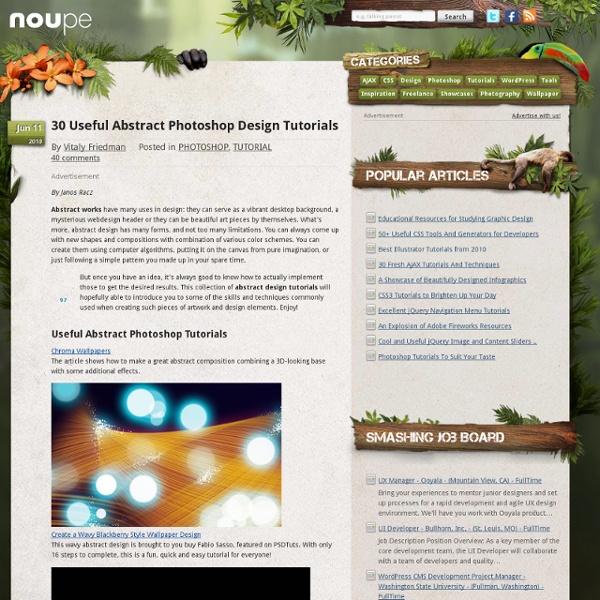
GRATUIT PHOTOSHOP, Formation gratuite Photoshop sur Tuto Nous vous proposons ici une sélection de tuto Photoshop gratuits, en vidéo, qui vous permettront à la fois de découvrir le fonctionnement du site mais surtout de vous former à Photoshop sans dépenser le moindre centime. Les tuto Photoshop gratuits proposés ici vous permettront de découvrir des techniques de retouche, l'application d'effets, la découverte des bases de Photoshop, avant de passer sur des formations Photoshop plus complètes et pointues. Même si ces tutoriels sont gratuits, il n'en demeure pas moins qu'ils sont le reflet des cours payants que vous trouverez sur le site. Ces tuto gratuits sont également une bonne occasion de découvrir les formateurs Photoshop qui postent régulièrement des cours sur le site.
Design Spartan : actu, inspiration, tutoriels et ressources sur Voici quelques tutoriels glanés sur le web : 6 tutoriels pour Photoshop et Illustrator pour parfaire vos talents, plus deux tutoriels sur du webdesign pour agrémente vos futurs sites de quelques effets jQuery. Sur Photoshop : Ces 4 tutoriels pour Photoshop ou Illustrator vous feront faire un petit tour de ce que ces softs ont dans le ventre : digital painting magnifique, un portrait ressemblant à de l’aquarelle sur Illustrator, un effet de volume sur une composition du très talentueux Yuta Onoda et une photomanipulation très tendance alliant les deux logiciels. Créer un digital painting « steampunk » Créer un portrait style aquarelle sur Illustrator Mixer une photographie avec des images vectorielles Apprendre des effets de volumes sublimes par Yuta Onoda Sur le webdesign : Créer un menu « accordéon » avec du CSS et jQuery Créer une bar de réseaux sociaux animée Auteur: Gaétan Weltzer, comme toujours en fait.
Create a Fashionable Dress Shoe in Illustrator In this tutorial, you'll learn how to create a dress shoe with the help of gradient meshes. We will also explore how to create custom vector textures as well. Tutorial Assets You can find this tutorial's reference photo, as well as other fashionable dress shoe reference photo on Thinkstock. Step 1 Start by opening up your image in Photoshop. Step 2 Copy and Paste the new image into Illustrator (I've flipped it for preference). Step 3 Next, create a new layer called "Colors" (This is where we will store the initial colors sampled from the shoe). Step 4 With the "Colors" layer active, use the Eyedropper Tool (I) to sample a dominant color from the shoe and switch to the Blob Brush (Shift + B) to paint a swatch on your artboard (notice that the color is the original color from the shoe and not the screened color as it appears on the layer). Step 5 Continue to select the major colors from the shoe. Step 6 Here, all the color groups have been added. Step 7 Step 8 Step 9 Step 10 Step 11 Step 12 Step 13
Fantasy digital matte painting - Classic Photoshop Tutorial - Di Professional digital matte painter Sarel Theron shows you how to create an epic, Hollywood-style scene that recreates the fabled Lost City of the Incas in incredible detail with the liberal use of the Clone Stamp tool. Since the birth of cinema, movie- makers have created stunning special effects by combining still matte paintings with live-action film. Matte painting techniques were once closely guarded secrets that never left the big studios. Today however, with the aid of modern personal computers, creating epic Hollywood-style matte paintings is finally within everyone’s reach. For this masterclass, professional matte painter Sarel Theron reveals the process and insider secrets of matte creation. Using reference images and Photoshop’s Clone Stamp tool, he focuses on the creation of a 2D digital matte painting, from beginning sketch to final work. For an image of this complexity, you should expect to spend 24 to 32 hours illustrating it.
Adobe Photoshop Tutorials Hey welcome to my tutorial page! Below are whole lot of tutorials (mostly Photoshop ). I hope you find these tutorials helpful. If you have any questions regarding any of these tutorials please contact me via my contact page… Vector Art with Photoshop Learn how to use Photoshop to create OUTSTANDING vector art. Digital Candy This fast, easy tutorial will teach you how to use several filters to create your own digital candy. Pop-Art в стиле Роя Лихтенштайна Мелисса Клифтон – Поп-арт в стиле Роя Лихтенштайна с помощью Photoshop Abertura de Jonny Quest em Stop-Motion. Quem aqui estiver na casa dos 30 com certeza se lembrará do desenho animado chamado Jonny Quest, uma série da Hanna-Barbera mostrava as aventuras de Jonny e seu pai acompanhados de Hadji, Dr. Benton e o cachorro Bandit, acontece que a dupla Roger D. Evans e McAlister Brandi resolveram recriar a abertura do desenho em Stop-Motion, ficou sensacional. Participe deixando seu comentário, dúvida, sugestão, ideias, exemplos ou simplesmente dizendo um "Olá!" Caso não queira ficar de fora das atualizações diárias do blog você tem 3 opções bem práticas: Siga-me no Twitter.Cadastre-se e receba por e-mail o resumo diário do que foi postado aqui no blog.Cadastre nosso endereço RSS para receber as atualizações via leitor de Feeds. Obrigado por ter votado no ::Tutoriais Photoshop:: para o iBest e Peixe Grande 2008 e 2009! Até a próxima!! Por André Sugai em 6.9.11
27 Sufficient Photoshop Video Tutorials to Learn to Use Photoshop Completely | How to use Photoshop - Free Course 27 Sufficient Photoshop Video Tutorials to Learn to Use Photoshop Completely As compared to written tutorials, video tutorials are quick to grasp and easy to understand! So here in this post I have collected only 27 Photoshop Tutorials which are most sufficient to learn to use Photoshop. So get the advantage of these Photoshop Tutorials to understand Photoshop. I have categorized all tutorials so first consider categories and then go along them. Main Aspects of Photoshop: Digital Painting Video Tutorials Matte Painting Video Tutorials Photoshop Effects Video Tutorials Photoshop CS5 Video Tutorials 1. Basic Level : You will learn to draw basic ball drawing. Intermediate Level: It’s also ball drawing tutorial as above but in this you will to bring depth in an impressive manner as well you will learn to create shadow around ball. Advanced Level: In this tutorial you will learn to basic coloring to your image. Expert Level: This is somewhat challenging tutorial because, now you are in Expert Level!
70 Of The Best Photoshop Actions For Enhancing Photos | Creative The compilation consist of 70 of the best Photoshop actions collected from all around the web from photo effects to actions for even creating photo borders, An essential design resource for all designers weather your an expert or an beginner. Photoshop actions consist of a series of menu commands such as i.e. filters, image adjustments etc which can be recorded and played back this process is called a Photoshop action. Photoshop actions are perfect for novices to Photoshop simply because it allows you to apply multiple different photo effects to an image within a few seconds without having knowledge about the ins and outs of Photoshop. Photo Effect Actions 1) Double sketch effect action for Photoshop This action offers a “double” sketch effect, just like if you painted the sketch twice, once from left to right, and once from right to left. 2) Photoshop Action – Bright Eyes A Photoshop action to enhance the appearance of the eye but only works with blue eyes. 3) Pencil Draw Photoshop Action
Reader Tutorial: Easy Digital Painting Illustration in Photoshop This tutorial will walk you through the simple steps used to turn a regular photograph into an interesting digital painting illustration, using Photoshop's Filter Gallery and the Smudge Tool. Depending on the photograph you choose, it shouldn't take you more than a couple of hours to complete. Before I begin, I must give a huge thanks to @kidhelios / George Auckland (my old boss from the BBC) as the source for this illustration. Preview The first thing to do is to resize the photo to your desired output size. Next we need to drop out the background, fix any problems and prepare the photo for the filters. Now we are finished with our basic image adjustments, it's time to apply the filters. Load your Layer Mask as a selection (hold down the Apple key and click the Layer Mask) and Copy Merged (Apple-Shift-C), then Paste into a new layer. Select the bottom layer of the three and apply the 'Poster Edges' effect from the Filter Gallery. On the next layer up, apply the 'Accented Edges' effect.
35 Fresh and Excellent Photoshop Tutorials from 2010 May 19 2010 With the release of CS5, Photoshop has become even more power-packed with features more simplified, and with better characteristics. Its features are so user-friendly such that even newbies can produce quality effects, and for professionals launching of CS5 is like getting box of Pandora with which they can get awesome results. Today we present 35 Latest Photoshop Tutorials from this year, which will showcase you techniques used for text effects, lightning effect, photo manipulation, web design and some general tips. All tutorials are quite innovative and modernistic and will help you learn fantastic ways to improve your skills and amplify your artistic know-how. However, these tutorials are just for brushing up your skills. Fresh Photoshop Tutorials From 2010 Create a Stylish Grunge Poster with 3D Typography in Photoshop In this tutorial author will show you how to create a cool grunge poster in Photohop. Creating an Impactful Disco Party Poster Light Effects in Photoshop
25 Outstanding Photoshop Lighting Effect Tutorials | Vandelay De Photoshop allows designers to create amazing things with their creativity. Lighting effects can be done in Photoshop a number of different ways, and the results can be quite impressive. In this post we’ll feature 25 tutorials from various designers that teach how to create amazing lighting effects. If you see something you want to learn, click through and follow the steps of the designer. Looking for hosting? Psdtuts+ | Adobe Photoshop tutorials, from beginner to advanced. 800+ photoshop tutorials selected by best web design blog | Best by Sebastiano on 26/12/08 at 5:00 am 0 diggs digg The photoshop tutorials collections are always liked by the readers. For this reason today I decided to propose 16 photoshop tutorials collections realized by best web design blog. Good work;-) From DeveloperFox From max.designWalker From SixRevisions From Dzineblog From Smashing Magazine From PhotoshopTalent From Vandelaydesign From PSDTUTS From BestPhotoshopTutorials From DesignReviver From Noupe From Hongkiat From 3dtotal From Abduzeedo From PSDFAN From PhotoshopLady Hello there!