


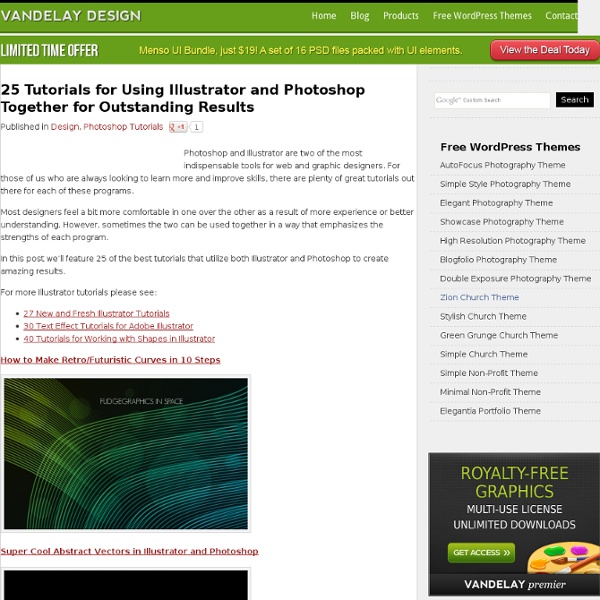
Flash Website Tutorial – How to Create a Flash Website 1. Before I begin – for those of you who want an easy way out of this 50 step tutorial, you can create a free website with Wix (I strongly suggest you check this out before continuing reading). Now let’s continue with the tutorial. 2. Open the page properties if its not already opened which it should be Window/Properties/Properties 3. 4. 5. 6. 7.Drag and make a square any size we would change that manually in a moment. 8. now change the width, height, x, and y positioning( change the width to 650, the height to 469.2, the x positioning to 398.1, and the y positioning to 299.3.) to change this dimmensions is all in the page properties. you have to click on the square and with it selected you can start making this changes. 9. with the square still selected now make it into a symbol to do this press (F8) a screen will come up what will ask you to name it. 10. make a new layer to do tis click on the insert layer button. 11. 12. 14. 15. the picture on top shows what it should look like. 16. 18.
Using Social Promotion for Online Exposure of Your Art Have you considered using online communities for self promotion? Today we talk about the use of social networking to help gain online exposure for your art and tips on interacting with your audience. Whether you want to promote your art for sale or for feedback, there are a variety of ways you can go about this. In this day and age, the most cost effective way is to promote yourself via the internet. Last month we talked about promoting your work and yourself via a website portfolio. The amount of networking opportunities out there are massive. By notifying the people who follow our work across these platforms, we gain online exposure. There are many guides out there that will claim this or that is the sole way to increase followers. I'd like to take this opportunity to mention that a way to gain exposure on deviantART is to receive a Daily Deviation feature. Promoting my work via wallpapers: offering unique wallpapers across different platforms... Be proactive!
Your Portfolio, Starting Out with a Low Budget So you've decided you want a portfolio, but aren't sure what you want in it, or which route to go. Maybe you've just started out and have a low budget. In today's article I look at starting a new portfolio with advice from vector artists and a look at two low budget portfolio options. Introduction When I started taking my work more seriously, I decided the right path for me to go to get my work out there more was to create a portfolio. For changing any portfolio, I suppose one of the first questions you have to ask is what is your budget? Portfolios and Vector Artists In my research for this issue, I decided to ask some fellow vector artists about their portfolios and any tips they've learned along the way for constructing an effective portfolio. Helen Huang aka CQCat Q Should there be a limit on the amount of pieces you contain in your portfolio? I don't think there needs to be a limit on the amount of pieces in your portfolio. In my opinion, it depends. Cristiano Siqueira aka CrisVector
Fantastic InDesign Tuts from Vectortuts+ At Vectortuts+ we love your feedback, it helps us bring you the very best tutorials and articles about the things that you want to learn. One request that's been coming though loud and clear has been that you would like to read more fantastic tutorials and Quick Tips about InDesign. So today, I bring you a selection of Vectortuts+ Tutorials, Quick Tips and Premium Tuts all about InDesign. Take a moment to browse the many InDesign Tutorials already in the Vectortuts+ library. Basix A Look Inside InDesign CS5InDesign CS5 has arrived with lot of new tools, panels and features. Color and InDesignFor this tutorial I will list a selection of my favorite InDesign shortcuts when working with color. QuickTips Quick Tip: How to Create Mixed Ink Swatches with InDesignToday’s financial situation has led to more clients asking for better value for money when setting budgets for design and print. Tutorials Premium Do you have a question about InDesign?
25 Creative and Challenging Vector Poster Design Tutorials Jump into this roundup of some of the most creative and challenging vector poster design tutorials on the web. There is a large assortment of styles and approaches here to review, from spacey psychedelic poster design, to geometrically influenced poster design, to robotic stomping power, to retro aesthetics and more. Check out these inspiring poster design tutorials. Blend and Mask Yourself a Great Poster Veerle Pieters shows us how to create a strong geometric central poster design, which utilizes flowing blends, masked shapes, and subtle gradients, to create a sophisticated final work. She covers each step of creating this work in detail and uses a quick workflow that uses tools like Smart Guides to speed things up. The Making of 3 – A Limited Edition Poster Design To celebrate the third birthday of Chris Spooner's blog Spoon Graphics, he created a limited edition poster design. Making of "Robot Earth 3009" Typographic Illustration Poster Illustration: Go Forth & Create!
16,306 free fonts for Windows and Mac Formatting Typography and the Use of Styles in Adobe InDesign After working for a couple agencies as an Art Director, I noticed many entry level designers and old pros alike still use InDesign very inefficiently when it comes to typography and formatting. This tutorial will cover the formatting of type within Adobe Indesign using their wonderful paragraph and character styles feature. This tutorial assumes you already know some of the basics of InDesign, but I will cover some of the basics quickly for new users. The final styles we will be working with throughout this tutorial are shown below. Create a new one page document with half inch margins to begin with. You should now have a 8.5 inch by 11 inch document with half inch margins, giving you a 7.5 inch by 10 inch live area to work with. Using the Type Tool, lets create a 7.5 inch by 10 inch type box. You have two options when it comes to creating a type box. Or you can click and drag enough to create a mini type box and use the size and location settings to make it fit perfectly. Thats better.