


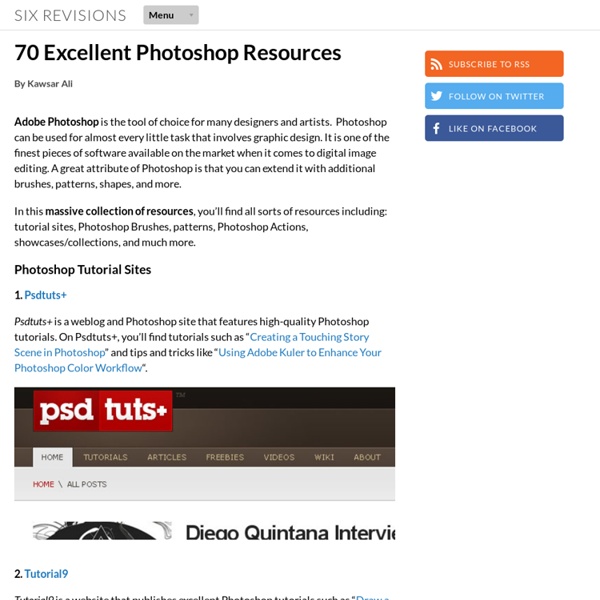
http://sixrevisions.com/photoshop/70-excellent-photoshop-resources/
Related: Photoshop650+ Free Photoshop Patterns Get the FlatPix UI Kit for only $7 - Learn More or Buy Now The use of repeating patterns in Photoshop can help to produce attractive website backgrounds with very little effort, and of course patterns have other uses as well. In this post we’ll feature some of the best free patterns that are available. You’ll find some individual patterns as well as many packs of multiple patterns. Paisley Photoshop Patterns (8 patterns) Skull Patterns (2 patterns)
30+ Free Online Multimedia (Photo, Audio, Video) Editors We tend to rely heavily on our favorite desktop applications like Photoshop, GIMP, Audacity, Adobe Premier and so on when it comes to dealing with multimedia files. That’s fine on our desktops but what if we need to use an editor on a friend’s computer, or a public one at the workplace? That is where web applications come in handy. Web applications provide ubiquity, convenience and ease of use . PS Brushes.net - Photoshop Brushes, Your Number one source for Photoshop Brushes Author Brushes Website Name Brush ID Download Author Brushes Website Name Brush ID Download Author Brushes Website Name Brush ID Download Author Brushes Website Name Brush ID Download Author Brushes Website Name Brush ID Download
Reader Tutorial: Easy Digital Painting in Photoshop This tutorial will walk you through the simple steps used to turn a regular photograph into an interesting digital painting illustration, using Photoshop's Filter Gallery and the Smudge Tool. Depending on the photograph you choose, it shouldn't take you more than a couple of hours to complete. Before I begin, I must give a huge thanks to @kidhelios / George Auckland (my old boss from the BBC) as the source for this illustration. Preview
24 websites to find original free pics Digital photos. There are trillions of them out there. Yet finding good-quality, free images that we can use on our websites, social media, and print publications is somehow still difficult. We all know about the big stock photo sites. But we also know that the rights to good photos don’t come cheaply. Trevor Morris Photographics Need a Custom Script? Are you doing things the hard way? Do you need a script to automate your repetitive workflow? If so, please contact me with the details and I'd be happy to provide you with a free estimate. Free Scripts Below you'll find more than a dozen free scripts for Adobe Photoshop CS and higher. 20 PSD Tuts That Will Turn You Into A Photoshop Guru Many people can use Photoshop, but only a select few can call themselves gurus. Learn all the methods in the 20 tutorials below and you’ll be well on your way to joining this elite. Rather than focus on tuts for beginners, intermediates or advanced users, we’ve simply chosen ones which produce jaw-dropping effects. All of them are easy to follow, although most do require at least some prior knowledge and experience. 1.
Free Graphic Templates, Fonts, Logos & Icons, PSD, AI We use cookies to ensure that we give you the best experience on our website. If you continue to use this site we will assume that you are happy with it.Ok Photoshop CS4: A Picture Worth a Thousand Words - Layers Magazine I love Photoshop techniques that offer all kinds of possibilities for experimentation—and the following tutorial is a perfect example of one of those techniques. In this issue, we’re going to take a portrait and replace the person’s image with text (think 2009 Grammy posters). Pick a portrait that offers good contrast—a photo that’s very dramatic and dark probably won’t work as well. I’ve had the best success with straight-on head and shoulder shots, but again, feel free to experiment with all types of photos. For the best results, choose a photo that has a light background (or select the background around the person and make it lighter). Create a new document (File>New) in a size that’s smaller than your photo: the specifics don’t really matter.
8500+ Free Brushes. Hey guys, the time for Friday roundup has come and we want to share some useful resources featuring free Photoshop brushes with you. We all know that brushes turn out to be the essential tools for web designers and help to add the desired atmosphere and create stunning websites. Using this Photoshop tool, it is possible to give the design the impressive touch and make it catchy. Of course, you have seen a vast amount of brush sets all around the web, but here you can find the top-notch collection of the most popular among them. We have decided to compile 8500+ various brush sets for our readers and we hope that this post will come in handy and add inspiration for your future designs. So, you are welcome to enjoy this roundup that features the ultimate collection of brushes.
80+ Photoshop Actions for Giving Your Pictures a Vintage Look Photoshop actions are great. With just a click of a button you can apply a complicated effect to a photo instantly. One of the most popular type of actions is the vintage or retro style. With the popularity of vintage-inspired Instagram filters and film emulation, the older style is desired with many photos.
Photoshop Light Effect Tutorials I’ve selected various Photoshop tutorials that I’m liking at the moment for light effects, some have quite cool techniques on how to achieve the end result that can be applied to a million different designs (try and experiment with them), check them out below. You might also enjoy: Design a Vista Styled Wallpaper Windows Vista Aurora Effect Design a Vibrant Blackberry Inspired Ad How to Make Cinemagraph GIFs with Photoshop - Video Tutorial This video tutorial explains how you can create Cinemagraphs with Adobe Photoshop. Cinemagraphs are a form of animated GIFs that fit somewhere between a still image and a moving video. The Internet is abuzz with cinemagraphs, an artistic and more sophisticated form of animated GIFs that fit somewhere between a still image and a moving video. Cinemagraphs are like animated GIFs as far as the image format is concerned but a big difference is that, in a Cinemagraph, only a portion of a photograph is moving in an infinite loop while everything else is frozen. For instance, in the image embedded above, only the girl’s hair is moving slightly with the wind and the frames repeat after every few seconds. Creating animated GIFs is super easy and Cinemagraphs too, as you’ll soon learn, aren’t that complicated to recreate provided you have the right tools.