

Free Music Archive. 6 Quick Voice-Over Tips. You want your eLearning audio to go smoothly, especially voice-overs.
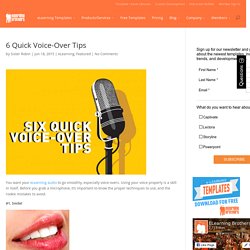
Using your voice properly is a skill in itself. Before you grab a microphone, it’s important to know the proper techniques to use, and the rookie mistakes to avoid. #1. Smile! Your listeners want to hear your enthusiasm. . #2. Remember public speaking? #3. Keep a cup of water nearby while you record. . #4. Also called “plosives,” these are the breathy pop sounds you get when you pronounce P- and B- words. . #5. Make sure you’re seated with your back straight — able to get full, deep breaths. . #6. Take breaths at natural pauses, like at the end of sentences and statements (i.e. at commas and periods). 8 Tips For Preparing Audio Scripts For Recording. SumoMe What does it take to turn a storyboard into a script that a narrator can easily read?
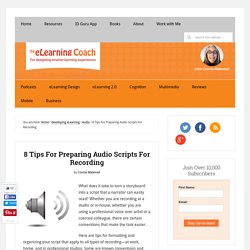
Whether you are recording at a studio or in-house, whether you are using a professional voice over artist or a coerced colleague, there are certain conventions that make the task easier. Here are tips for formatting and organizing your script that apply to all types of recording—at work, home, and in professional studios. Some are known conventions and some are simply what I have discovered through trial and error. These Earphones May Be Able to Record Truly 3-D Audio. Your headphones have been lying to you.
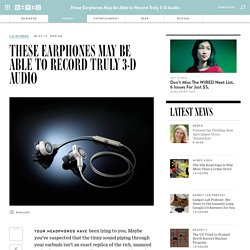
Maybe you’ve suspected that the tinny sound piping through your earbuds isn’t an exact replica of the rich, nuanced audio that our ears naturally capture. Don’t blame the headphones. Blame the recording device. Most of the audio we listen to is recorded with a single microphone, which totally ignores the way we actually hear—from two ears. Binuaric wants to correct that oversight. Its OpenEars earphones (now on Kickstarter) record and play back what is referred to as binaural sound, or sound that’s captured from two microphones. The thing about having two ears is that, depending on where the sound is coming from, you’re going hear it in the left and right ear at different times.
Binauric has miniaturized binaural recording technology to a degree where it’s possible to stick them into headphones. Free audio troubleshooting checklist online. Bronwyn Lapham works within E-standards for Training, an activity eWorks manages for the Commonwealth Department of Education and Training.
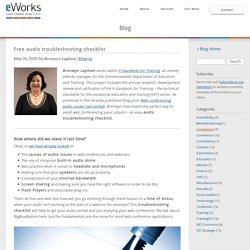
This project includes the annual research, development, review and ratification of the E‑standards for Training – the technical standards for the vocational education and training (VET) sector. As promised in the recently published blog post: Web conferencing audio issues? Get sorted! , Bronwyn now shares the perfect way to avoid web conferencing panic attacks – an easy audio troubleshooting checklist. Now where did we leave it last time? Okay, so we have already looked at: The causes of audio issues in web conferences and webinars The use of computer built-in audio alone Best practice when it comes to headsets and microphones Making sure that your speakers are set up properly Consideration of your internet bandwidth Screen sharing and making sure you have the right software in order to do this Flash Players and associated plug-ins. Online. 7 Top Tips For Effective eLearning Voice Overs.
S Radio Links. 20130708CarolDweck. S Helloslides. JISC Digital Media. Older | Newer By Steve Hull on Thursday 06 December 2012 Gavin Brockis for JISC Digital Media This guide brings together examples of real-world uses of audio across the sector and points you to further information for making your own materials.
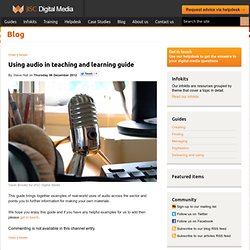
Websites To Download Free Audio Books. The Moby Dick Big Read: Celebrities and Everyday Folk Read a Chapter a Day from the Great American Novel. 10 Creative Uses For Audacity. Toolbox Delights – Introducing Audacity « Inclusive Learning. SoundCloud - Share Your Sounds. Technologies. eLearning Tools-Resources-etc. Interactive White Boards and Audio Resources. Free Music Archive. Dig.ccmixter “You already have permission…”
3 Ways to Normalize Sound Volume on Your PC. If you’re constantly adjusting your computer’s volume while you watch videos or play music, there’s a better way.
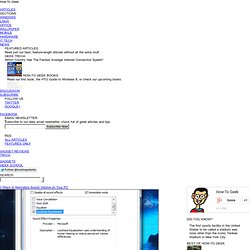
You can set a consistent volume level, either Windows-wide or in a specific program like VLC or your music player. Many applications have “volume normalization” or “loudness equalization” features built-in, including Windows itself. These features are often somewhat hidden and off the beaten path, so you won’t find them unless you go looking for them. Windows Loudness Equalization Windows includes a build-in Loudness Equalization feature, although some sound drivers may not support it. To enable the loudness equalizer, right-click the speaker icon in your system tray and select Playback devices. Select the sound device you want to enable the equalizer for – for example, your speakers or headphones – and click the Properties button. Click over to the Enhancements tab and enable the Loudness Equalization check box in the list. VLC Volume Normalization. iNudge - Experiment with Sound Patterns. uWhisp - Breaking the silence. Record your voice notes and share them instantly.
MP3 Skype Recorder. Spreaker Online Radio. Communication Using Social Media. Breaking the silence. Breaking the silence. AclJohn's Voisse.