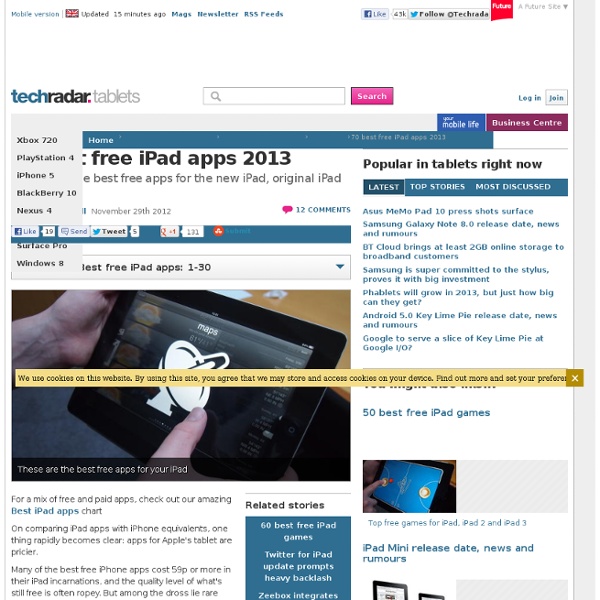50 best free iPad games
So you've got an iPad and have come to the dawning realisation that you've got no cash left to buy any games for it. Have no fear, because the App Store offers plenty of iPad gaming goodness for the (unintentional or otherwise) skinflint. Our pick of the 70 best free iPad games is listed below. Note that apps marked "universal" will also work on an iPhone or iPod touch, scaling down controls and graphics accordingly. 1. Dumb Ways to Die (universal)
Best Free Ipad Apps
iPad apps are, and have always been, a big part of what makes the iPad such a powerful device. Great apps, and unique apps that you just don’t find anywhere else, are one of the hallmark features of the iPad. They have been since Day 1, and scores of great developers and publishers continue to produce apps that are exclusively for the iPad.
7 Free iPad Apps for Educators and Students
If you haven’t noticed, we’re a bit obsessed with the iPad here. Our recent survey results show that the use of iPads in classrooms is majorly on the rise. So, here are seven of our favorite apps that every educator should have – and students too! 1.
Word Lens Translator
Street Lens is an augmented reality application that gives dynamic information about your surroundings such as shops, restaurants, banks, ATMs, gas stations, landmarks, police stations and other points of interest, shown as virtual signs overlaid on or above buildings. Overview--------------1. Shows important places around you.2. Has more than 7 categories/types of places to show from3. Conveniently switches from Camera view to Map view to list view without any tap of button4.
15 Favorite iPad Apps As Selected By Teachers
Out of 125 responses from teachers indicating their top 3 apps, these are the apps that were listed most often. Over the last few weeks, we ran a survey asking teachers to tell us about two or three of their favorite iPad apps that they use in an education-related context. Today we share the apps that were listed most often, and include some feedback from teachers regarding why they like them so much. As it turns out, free apps really outweighed paid apps in our survey responses. Here I list eleven free apps that rose to the top of the list when ranked by numbers of votes, followed by four paid apps that performed as well as the lower ranking free apps.
App Gems: Honorable mentions
It isn’t that hard to come up with a list of App Gems winners. The difficult part is keeping that list down to a manageable length. When Macworld editors first meet to discuss our awards for great iOS apps, the number of nominees runs in the triple digits.
The 55 Best Free Education Apps For iPad
Finding apps isn’t difficult. Finding education apps is only a bit more challenging. Finding free education apps is also possible.
Symbaloo Goes Mobile
I’ve shared before how I use Symbaloo as a startup page for my computers. Rather than using bookmarks, I like the graphical approach that it offers to get to places I frequent daily. Very quickly. Symbaloo also allows you to share your webmix with others and you can grab what others are sharing and add as a tab to your own instance. So, my desktop browsers startup and I’m presented with: This is my own information portal.
Online Accessibility Program
WAVE Extension for Chrome A web accessibility evaluation tool developed by WebAIM.org. Web Developer Extension for Chrome This is a Chrome version of the Firefox extension with the same name.
How To Capture Ideas Visually With The iPad
By its very design, the iPad promotes consumption. Essentially an interactive mobile screen, the combination of physical form and supporting software-based user interface on Apple’s wunder-tablet suggests watching and listening, enabling you to tear the “monitor” off the desk and take it with you. By lacking a keyboard, input and production aren’t quite as natural. That isn’t necessarily because the iPad can’t accommodate such input, but rather that the software–and our habits as users–haven’t completely caught up with the not-insignificant shift in interface.