


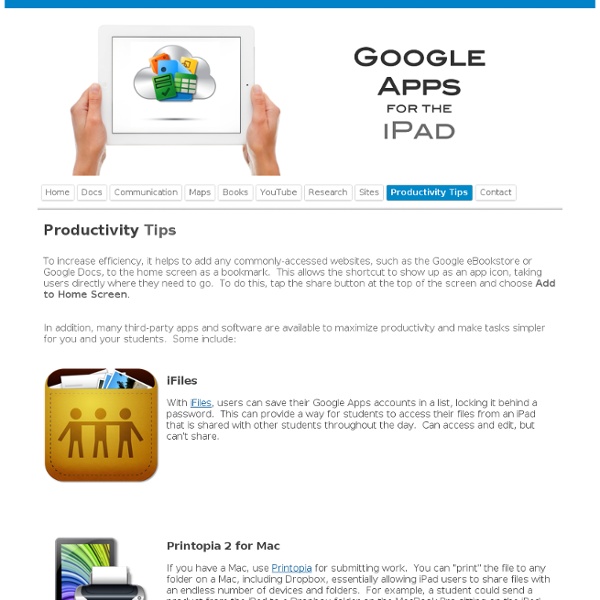
Zoeken in Google Drive - Google Drive Help Typ een woord of woordgroep in het zoekvak van uw Google Drive als u een bepaald bestand, map of Google-document, spreadsheet of presentatie wilt zoeken. Als uw zoekopdracht iets oplevert dat zich in de Prullenbak bevindt, wordt boven aan uw zoekresultaten een melding weergegeven met een link waarop u kunt klikken om de items in uw Prullenbak te bekijken. Technieken om sneller te zoeken U kunt uw bestanden, mappen en Google-documenten, spreadsheets en presentaties efficiënter vinden door uw zoekopdracht te verfijnen of gebruik te maken van zoekoperators. Uw zoekopdracht verfijnen Ga naar het zoekvak en klik op het pictogram van de vervolgkeuzelijst. Zoeken op documenteigenaars en bijdragers Als u de naam weet van de persoon die eigenaar is of toegang heeft tot het bestand dat u zoekt, begin dan met het typen van zijn of haar naam in de zoekbalk. Zoekoperators toevoegen Combineer uw zoekwoordgroep met vooraf gedefinieerde zoekoperators.
Google Apps Experts: Understanding Google Drive for Google Apps Some of us may have already caught wind of this but for those who haven't, Google has released Google Drive to certain domains and users! The rollout to all domains and users will happen gradually over the next 4 to 6 weeks, so keep an eye out for the 'new look of Docs.' If you would like to see if Google Drive is available for you, click here to download the new feature ... if it is not available to you yet, you'll want to click on the 'Notify Me' button on the Drive homepage and Google will send you an email when it's ready!Today, we're going to highlight a few items surrounding Google Drive so you'll have a better understanding of what it is and what's available to you. The New Look of Google DriveAfter you download Google Drive, the 'Docs' hyperlink in the Universal Navigation Bar (upper left hand corner of your inbox) will now say 'Drive.' Loading
Misc tip: search for all unread mail in Gmail Interesting. I've been looking for a shortcut myself for ages. Thanks! Happy to help! But to "mark as read" all unread posts? I had the problem that there werde 4000+ unread messages in my inbox. This worked for my to get rid of all those unread messages from Inbox without going through them in steps of 100. Thank you for your useful help.it works for me too :) tx for the excellent tip... i can able to delete 3212 unread e-mails from my g-mail box dude, thanks a lot man i had 6000+ unread mails. Thanks! Thank you! I have been looking for ages for a way to filter out unread email. Thank you all for the kind words. I have no idea why Google haven't exposed this with a GUI option of some sort. It is a silly thing that Google hasn't added this feature.. FYI - try: is:unread is:inbox This bypasses anything you may have kept archived but still unread. Hi all, thanks to avoid a lot of things just type "is:unread" and press search mail. this will give u the list of all unread mails. thank you David! Cheers!
The Google+ Guide For Educators – SimpleK12_ Home » Education, Social Media Written by Grace2 August 2011 Unless you've been living under a rock the last month, undoubtedly you've heard of the new social networking site everyone has been raving about: Google+. All this buzz has generated some great articles (my to-read pile just keeps growing!) Here's my Google+ Guide for Educators: So what do you think about Google+? Share this post with your friends and colleagues: Change Management FAQs Why should I provide change management for users? It's essential that you help your users make the transition from your legacy system to Google Apps quickly and efficiently, with minimal loss of productivity and disruptions to your business. With a solid change management plan in place, you'll: Increase user adoption, usage, and proficiencyReduce risk related to acceptance of Google Apps by usersLower costs related to unplanned disruptions to business operations Are there studies that support the benefits of change management? Yes, numerous studies have clearly shown that change management is strongly correlated with project success. Is there a standard change management approach I should use? Yes. Small Business Guide | Medium Business Guide | Enterprise Business Guide Does Google provide any resources to help manage the change? Yes! When during my deployment should I begin? We strongly recommend that you start your change management activities as early in the deployment process as possible.
5 Ways to Use Google Docs in the Classroom Google Docs is a user friendly suite of online collaborative tools that come with tremendous potential for use in the classroom. Last year all of the students in our school received Google Docs accounts and I was kept quite busy getting students and teachers up and running with the new tools, then discovering innovative ways to use them as effective tools for learning. Here are some of the favorites. Collaborative Writing Sharing and commenting provide students with opportunities to receive immediate feedback on their writing from teachers and peers in the 24/7 classroom. In Box One of the challenges of using Google Docs with a class full of students is in managing all those Google Docs. Collaborative Brainstorming The features available in the drawing component of Google Docs are well-suited for online, collaborative brainstorming sessions that provide students with opportunities to work together to develop ideas. Self-Grading Quiz A Virtual Copy Machine
Bloomin' Apps This page gathers all of the Bloomin' Apps projects in one place.Each image has clickable hotspots and includes suggestions for iPad, Android, Google and online tools and applications to support each of the levels of Bloom's Revised Taxonomy.I have created a page to allow you to share your favorite online tool, iOS, or Android app with others. Cogs of the Cognitive Processes I began to think about the triangular shape of Bloom's Taxonomy and realized I thought of it a bit differently.Since the cognitive processes are meant to be used when necessary, and any learner goes in and out of the each level as they acquire new content and turn it into knowledge, I created a different type of image that showcased my thoughts about Bloom's more meaningfully.Here is my visual which showcases the interlocking nature of the cognitive processes or, simply, the "Cogs of the Cognitive Processes". IPAD APPS TO SUPPORT BLOOM'S REVISED TAXONOMYassembled by Kathy Schrock Bloom's and SAMR: My thoughts
20 Google Docs Secrets for busy teachers and students. Google Docs has revolutionised the way we create and edit content on the web. It is a genuine collaboration tool like nothing that has come before it. Up to 50 people can simultaneously edit a spreadsheet, presentation or document at no expense, and it is available on all mobile and desktop platforms. Today we are going to look at 20 great tips every teacher and student should be using to get the most of the collaborative learning opportunities Google Doc’s offers. Allow editing without signing in: If you’re sharing a document with classmates who don’t have a Google login, just make it available to edit without signing in. Chat away: In Google Docs, you can see anyone who is currently editing the document, and if needed, send a message to chat with them. Embed Docs anywhere: Get a link to your document or spreadsheet, and you can embed or publish it anywhere, including Facebook or a class blog. Create graphs: Visuals are great tools for getting your point across.
100+ Google Tricks for Teachers It's Google's world, we're just teaching in it. Now, we can use it a little more easily. With classes, homework, and projects–not to mention your social life–time is truly at a premium for all teachers, so why not take advantage of the wide world that Google has to offer? From super-effective search tricks to Google tools specifically for education to tricks and tips for using Gmail, Google Docs, and Google Calendar, these tricks will surely save you some precious time. Search Tricks These search tricks can save you time when researching online for your next project or just to find out what time it is across the world, so start using these right away. Convert units. Google Specifically for Education From Google Scholar that returns only results from scholarly literature to learning more about computer science, these Google items will help you at school. Google Scholar. Google Docs 22. 23. 24. 25. 26. 27. 28. 29. 30. 31. Gmail 32. 33. 34. 35. 36. 37. 38. 39. 40. 41. 42. 43. Google Calendar 44.
50 Little-Known Ways Google Docs Can Help In Education Google Docs is such an incredible tool for college students, offering collaboration, portability, ease of use, and widespread acceptance. But there are so many options, both hidden and obvious, that there’s a good chance you’re not using Google Docs to its fullest capability. We’ve discovered 50+ great tips for getting the most out of Google Docs as a student , with awesome ideas and tricks for collaboration, sharing, and staying productive. Access your documents from anywhere : Whether you’re in your dorm room or the school library, you can access your Google Docs. Work on documents all at the same time : Google Docs allows users to simultaneously work on a single master document, so you can come together with other team members and professors to work on a document at the same time.
10 Tips for Gmail and Google Calendar How fully and efficiently do you use Gmail and Google Calendar? We've sifted through the many customization options of Google's web-based applications, including such features as remote sign-out and keyboard shortcuts, to find the best time- and aggravation-savers. 1. How to Receive a Daily Agenda Want to see your day at a glance before it starts? To receive a daily agenda, click the drop-down menu next to the appropriate calendar and select "Notifications." 2. If you use multiple computers or devices to sign into Gmail and think you forgot to log out, you can do so remotely. Scroll to the bottom of your inbox: You'll see information about the time and location of the last activity on your account. The page that pops up as a result of those commands reveals whether your Gmail account is open in another location, as well as showing recent activity, (which includes whether it was accessed by browser, mobile, POP3 and so on) the IP address; and the date and time. 3. 4. Going away? 5.
5 Gmail and Google Drive Updates you Missed Over the Summer (in animated gifs) This summer was a relatively slow time for Google Apps updates, especially compared to all the changes centered around I/O ’13. But for those of you who were away for the summer (or maybe you just needed a break from technology), you missed a few important updates to Gmail and Google Drive. Here’s a recap of our five favorite updates you may have missed over the summer in animated gifs. 1. Now you can Paste a Google Spreadsheet into Gmail There used to be severe limitations when copying content from one Google product and pasting in another, but an update from earlier this summer drastically improved the copy / paste functionality across several of their products. My favorite aspect of this update is the ability to copy cells from Spreadsheets and paste them directly into Gmail (while using keyboard shortcuts, of course!). 2. Were you upset when Google introduced the new Compose Window for Gmail? You also have the option to set this as the default setting for your inbox. 3. 4. 5.