


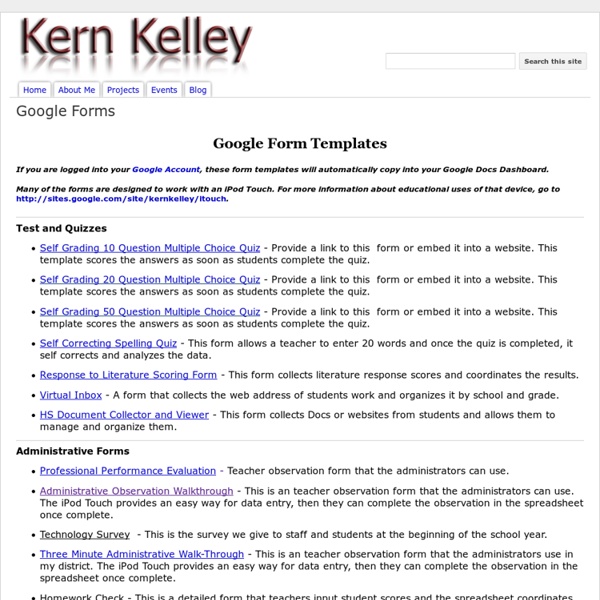
https://sites.google.com/site/kernkelley/forms
8 Great Free Technology Posters to Hang in your Classroom So you want to start your next school year with a great new look for your classroom ?.A look that will be technology enhanced ? Well, we have suggestions for you: Technology posters . 5 Great Sites for Student Collaboration The education technology revolution has been fantastic in helping teachers get closer to students and communicate with them better, but another commonly overlooked benefit has been its ability to get students collaborating successfully and productively with one another. Check out these great tools for electronic student collaboration… 1. Debate Graph This fantastic tool enables students to participate in exciting, illuminating collaborative debate or group brainstorming. Students can work together to build graphs and visual representations of complex topics and arguments, creating subject-maps and spider graphs to clearly show different contributors’ ideas and input.
50 Little-Known Ways Google Docs Can Help In Education 5 Ways To Be A Better Public Speaker 7.16K Views 0 Likes If you've been asked to speak at a conference or host a seminar, you may be shaking in your boots. Not only is the thought of speaking in public nerve-wracking, but being in charge of a seminar that no one wants to at... 10 Great Tools to Integrate with your Google Docs Since Google officially changed Google Docs name to Google Drive and a number of updates have been introduced to improve its overall performance. One very recent update is an increase of cloud storage capacity to 15GB usable across Gmail, Drive, and Google Plus. It is quite obvious that Google is trying to outsmart its immediate competitor Dropbox and I think Google is successful in its strategy so far. To make Google Drive stand out from the crowd, Google opened it to apps developers and allowed users to select from a wide variety of web apps to integrate into their Google Drive accounts. With the integration of these apps, users can now handle their files and documents ways not affordable by any other cloud storage tool out there.
In schools, all you need is web Posted by Vidya Nagarajan, Product Manager, Chromebooks for Education (Cross-posted from the Official Google Blog.) While students in the northern hemisphere say goodbye to each other and another school year, we’re in sunny San Diego meeting with thousands of educators and administrators at the International Society for Technology in Education (ISTE) conference. 8 Great Web Tools Teachers Are Using Right Now After publishing My Top 10 Tools as a Teacher, I received over 35 emails from my readers , some asking me why not include certain tools I did not feature in that list and others suggesting other additions. If I had known it I would have made the list longer to have more than just 10 tools but again when I say those are my best 10 tools as a teacher I do not mean that I am confined to only these tools , in fact I use more web tools than I could ever remember their names. I love exploring new tools and trying new services and that is part of the job I do here in Educational Technology and Mobile Learning.
Five Essential Google Drive Skills For Teachers This school year I've worked with a few school districts that are using Google Apps for Education for the first time. A lot of what I have done with those school districts is help to get the teachers acclimated to using Google Drive. When I sat down to plan an upcoming Google Drive training session I thought about some of the essential Google Drive skills that teachers need in addition to creating documents, presentations, and spreadsheets. Here are five essential Google Drive skills that I think teachers and students need. 1.
How To Use Google Docs Offline Earlier this year Google enabled support for using Google Documents offline if you use Chrome and have the Google Drive Chrome app installed. When Google made that announcement I wrote some directions for enabling offline docs. Today, someone suggested sharing those directions again. How To Unlock Google Drive's App Potential For Music, Image Editing, And More For the past seven years, the Obama White House has made it a priority to spread entrepreneurship around the world, culminating this past week with the U.S.-sponsored Global Entrepreneurship Summit in Silicon Valley. In an exclusive interview with Fast Company, conducted over email, Secretary of State John Kerry talks about how spreading entrepreneurship helps the U.S. achieve its foreign policy goals and which global hubs Americans should keep an eye on. Fast Company: One doesn’t usually associate "entrepreneurship" with the State Department and U.S. diplomacy: What’s the connection? Secretary Kerry: Economic policy and foreign policy are two sides of the same coin.
12 Top eLearning Tools for 2012 and Beyond - Getting Smart by Melissa A. Venable By Melissa A. Venable, PhD What’s new in learning technology? As we wrap up 2012 and head into 2013, there are a lot of lists out there to help us discover the latest tools and techniques. 52 Tips And Tricks For Google Docs In The Classroom Google Docs is such an incredible tool for college students, offering collaboration, portability, ease of use, and widespread acceptance – a must for students in online colleges for online marketing, for instance. But there are so many options, both hidden and obvious, that there’s a good chance you’re not using Google Docs to its fullest capability. We’ve discovered 52 great tips for getting the most out of Google Docs as a student, with awesome ideas and tricks for collaboration, sharing, and staying productive. 52 Tips And Tricks For Google Docs In The Classroom Access your documents from anywhere: Whether you’re in your dorm room or the school library, you can access your Google Docs.
Teacher's Guide to Adding Images in Google Forms Here is how you can add an image to your Form To add an image to your form, click on the " add item" button displayed in your Google Forms and select " image" just as shown in the snapshot below. There are three ways you can embed an image in your Google form: 1- You can drag and drop it in the designated area or you can click on " choose and image" and upload it from your hard drive. 2- You can upload images from the web by pasting their URLs in the content bar provided there 3- You can embed a snapshot into your forms.