


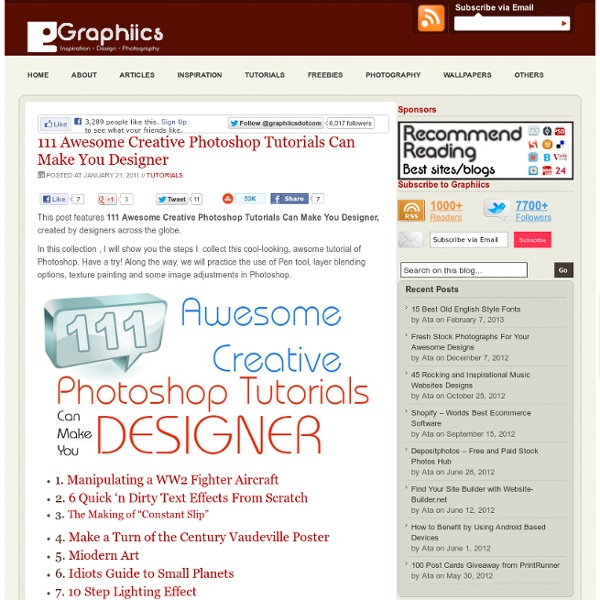
http://www.graphiics.com/111-awesome-creative-photoshop-tutorials-can-make-you-designer/
Tutorial Magazine - 32 Best Photoshop Tutorials of July 2009 photoshop How to Digitally Paint Portraits Create digital paintings that look like high-end comics from photos with these great Photoshop tips. Character Design by theDURRRRIAN About the author Hi, my name is Houke de Kwant. I'm a 24 year old communication & multimedia design graduate from the Netherlands and I'm the creator of Daily Inspiration, which I started as a school project a few years ago. I am currently working as a frond-end developer at Ivaldi, an internet agency in Rotterdam, the Netherlands.
The 101 Most Useful Websites on the Internet Here are the most useful websites on the Internet that will make you smarter, increase productivity and help you learn new skills. These incredibly useful websites solve at least one problem really well. And they all have cool URLs that are easy to memorize thus saving you a trip to Google. Also see: The Best Android Apps Also see: The Best Mac Apps and Utilities Laurie McCanna's complete list of Photoshop tutorials Verio Offerings Create the site you want with Verio hosting plan options. Powerful VPS service that allow you to customize your server configuration and choose the applications that match your needs.
Photoshop CS4: A Picture Worth a Thousand Words I love Photoshop techniques that offer all kinds of possibilities for experimentation—and the following tutorial is a perfect example of one of those techniques. In this issue, we’re going to take a portrait and replace the person’s image with text (think 2009 Grammy posters). Pick a portrait that offers good contrast—a photo that’s very dramatic and dark probably won’t work as well. I’ve had the best success with straight-on head and shoulder shots, but again, feel free to experiment with all types of photos. 44 Grunge Photoshop Tutorials What’s up today? We’ve actually compiled a whole array of creative grunge tutorials so you can infuse staggering grungy styles into your artworks using Photoshop. Lately the grunge effect is known to be an enormously popular trend in web design, and basically it doesn’t seem to be going anywhere any time soon. So if you want to really wild on your grunge designs, you may now explore different techniques in Photoshop that can give your artwork some textured, aged and uneven looks with rusting metal signs, dirty spots, grunge patterns, scorched borders, or overall distressed accents.
Insa Brings Armageddon To Los Angeles In His Latest GIF-iti Only last week we were discussing the digitalization of graffiti and street art from a new generation of artists who are embracing the internet not only as a medium to showcase, but also augment their work. One of the artists we called out was Insa and his GIF-iti art, where he creates eye-catching designs on the street and turns them into animated GIFs. His latest one is a collaborative piece with Stanley Donwood called Hollywood Dooom and was made to celebrate the release of Atoms For Peace‘s (the supergroup featuring Thom Yorke and Flea, among others) debut album AMOK.
Check out my cool home design on Autodesk Homestyler! © 2013 Autodesk, Inc. All rights reserved. Use of the service is subject to the Homestyler Terms of Use. Trademarks Autodesk is a registered trademarks or trademarks of Autodesk, Inc., and/or its subsidiaries and/or affiliates. 20 Very Useful Photography Tips And Tricks The summer is here so now is the perfect time to make a lot of photos. If you want to look like a professional photographer, then you must enhance your pictures. Take a look at this article because here you will find 20 very cool tutorials which will help you transform an average photo into a work of art.
Photo Retouching This tutorial will help you learn how to speed up skin retouching and polish photos in Photoshop using basic techniques. Original Photo Step 1 Duplicate the background image and rename it to Layer 1. Top 10 Best Photoshop Tutorials This Week 009 « Tutorialstorage Feb112012 It’s time to present you a Top 10 selection of Best Photoshop Tutorials. If you want to share with us your photoshop or illustrator tutorial, your work, design or photography send us a mail or via Twitter using #tutorialstorage in the end of the tweet. Graphic design often involves mixing media and design styles to achieve a creative result, so it’s important to know how to use a variety of tools, techniques and resources at your disposal to create a coherent composition. Without a coherent and well thought out composition, your artworks will not have the polished and memorable finished result that you’re hoping for.In this tutorial, you’ll learn how to have some fun with vectors, custom brushes, and stock images to create a colorful and eye-catching nature themed girl composition in Photoshop. Tools used: