


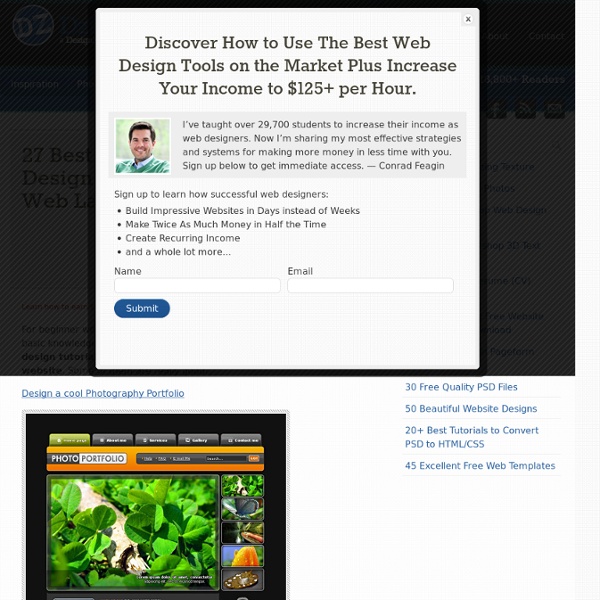
Photoshop vintage effect Back in October I took this photo, in front of our house. A cool scene, bright colors and a double rainbow. After seeing this picture on my Flickr page, I received an e-mail from Marco who asked me about the post process of this image. Choose your image carefully First of all I need to mention that some pictures are better suitable than others. Add contrast and saturation Place the image in a separate layer. Adjust curves Add another adjustement layer. Select Green from the Channel dropdown menu and adjust the curve as shown in the image above. Now select Blue from the Channel dropdown menu and adjust the curve as shown in the image above. Add Vignette effect Select the layer with your photo and go to the Filter menu and select "Convert for Smart Filters". Now go to the Filter menu and select Distort > Lens Correction. Add some Colorisation Your photo should look pretty dramatic right now with a lot of contrast. The final touch Before and after Here is another example:
20 Excellent Photoshop Tutorials for Web Designers This post is a roundup of latest free web design resources released during the month of March. This collection includes patterns, icons, themes, and… Continue Reading → These days many artists are collaborating with big brands in order to reach a mass market. As well as interiors, artists and designers are… Continue Reading → This post is a roundup of latest free web design resources released during the month of February. Continue Reading → Show me the light – Digital Art Tutorial « Abstract In this photoshop tutorial I will show you how to use stock images to make a beautiful digital artwork with nicely colored lights. All you need for this tutorial is my Colors in Motion textures pack and a model. I found the model on deviantArt. Video walk-through Many people requested a video of this tutorial so I had to record it. Step 1 Open the girl model in photoshop and using the Pen Tool (P), trace the contour but make sure you have the paths selected. Create a new document 1500×2026 pixels and paste the girl, name this layer model. Step 2 Now we are going to make some adjustments to the color and the contrast and add some shadows. Make some color adjustments and increase the contrast of the girl. Levels settings to increase contrast. Saturation settings to increase color After making this adjustments, make some shadows on the ground to give a more realistic look, otherwise it looks like the girl is hanging in the air. To make the big ground shadow use a bigger soft brush. Step 3 Step 4
TV Scan Lines Effect In Photoshop - Adobe Photoshop Tutorial Try before you buy. Download any Adobe product for a free 30 day trial. TV Scan Lines Effect In Photoshop TV scan lines — see example below — is a quick effect that will make your most boring images look trendy and cool. It is a pixel perfect effect, so it is mainly recommended for screen use. Basically, what you do is create a mesh of horizontal lines on a layer above your image that hides every second row of pixels. Step 1 First of all you need to create a new, really small document. Step 2 Create a new layer in your tiny document and trash the background layer. Step 3 Choose the Edit / Define Pattern... menu point. Step 4 Go to your image that you want to apply the effect to. Step 5 Apply the effect and see the TV scan lines appear over your image. You can play with other pattens besides horizontal scan lines. Above are a vertical and an angled example. Plus one which is a combination of the two creating a cool carbon fiber look. Learn more about the Topaz Photoshop Plugins Bundle.
41 Nicest Photoshop Photo Effects [Photoshop Tutorials] Looking at how powerful Photoshop can be in terms of photo editing, it’s probably not important if you suck at taking photographs or being labeled an amateur photographer. As long as you picked up a couple of Photoshop photo editing skills, it will still impress those who sees it. So the next time you want to publish some photos online, consider editing them so they look more impressive. Mental Wave Explosion EffectHow to create a crazy explosion, like a mix of Magneto’s ability with Peter Petrelli’s power.
Ripped and Torn Edges and Stuff | Effects Photoshop allows you to create that ripped, torn and distressed effect that has been seen around lately. It’s a simple practice in masking and brush settings. This tutorial will show you how to achieve that ripped effect with little effort, and a lot of flexibility. I was looking through a recent print magazine in which they were displaying artwork around the world. Start with a blank document and make a square selection with the Marquee tool [M] a little smaller than your document. Create a Solid Color Adjustment Layer and fill it with whatever color you want. Now choose the Brush tool [B]. Press [D] to set your colors back to default. Click on “Shape Dynamics” and change the settings similar to mine: Size Jitter: 100% Minimum Diameter: 0% Angle Jitter: 50% Roundness Jitter: 25% Minimum Roundness: 25% Flip X Jitter: Yes Flip Y Jitter: Yes NOTE: I use a Wacom Tablet (www.wacom.com ) so my brush tip shape preview probably looks different than yours. Next, click on “Texture”.
400+ Swirls, Curls, and Fleurons This post is a roundup of latest free web design resources released during the month of March. This collection includes patterns, icons, themes, and… Continue Reading → These days many artists are collaborating with big brands in order to reach a mass market. Continue Reading → This post is a roundup of latest free web design resources released during the month of February. Continue Reading → 10 Tips For Creating Website Mockups In Photoshop // Plasticmind Blog Here are some things I’ve discovered while creating website mockups in Photoshop. They’re not gospel, just things that you may find helpful: 1. Use shapes and shape layers as often as possible. You can resize then easily without quality loss, good for later changes. 2. 3. 4. 5. 6. content - front pagecontent - contact formcontent - entry And then just toggle their visibility when saving multiple drafts. 7. 8. 9. 10. Sometimes you just have to see it to get it, so I’ve put together a sample site mockup in PSD format for reference purposes. Download Sample PSD Mockup (.zip/1Mb, 7/2/08) Also, if you found this article useful, check out my article, Tools of the Web Design Trade, Part 1 and Part 2.
Adobe Photoshop Tutorials Introduction Adobe Photoshop is a powerful image editing software that can be used to create stunning artwork, manipulate photographs, and more. The possibilities are endless with Photoshop, and it can be overwhelming for beginners. That’s why we’ve put together this collection of Adobe Photoshop tutorials for beginners. These tutorials will walk you through the basics of the software so that you can start creating your own masterpieces. What is Adobe Photoshop? Adobe Photoshop is a software program used for editing digital images. Beginning Your Project with Photoshop No matter what you want to create, Adobe Photoshop is a great starting point. One great thing about Photoshop is that it can be used for a variety of projects. So where should you begin? 1. 2. 3. 4. 5. 6. 7. Types of Projects you can use Photoshop for Photoshop is a very versatile program that can be used for a wide variety of projects. Another common type of project that Photoshop is used for is photo editing.
50 Photoshop Tutorials For Sky and Space Effects - Smashing Magazine Advertisement Humans have always had an infatuation with the air above us and the space around our planet. With Adobe Photoshop we can create new images or enhance existing photos to include the sky and space as a backdrop. There is virtually no limit to what can be done with some Photoshop skills and a bit of creativity. As you will see from the tutorials featured here, some of the most entertaining and practical Photoshop creations and manipulations deal with the sky and space. From this collection of tutorials you’ll learn all kinds of tricks that can be applied to your own work. You may also be interested in some of our other collections of Photoshop Tutorials: Space and Planets Really Cool Eclipse Effect in Photoshop5Photoshop master Fabio Sasso shows you how to create this lighting effect. Space and Planet Tutorial6Create a very cool look with just some simple Photoshop effects. Make a Real Planet7Here you can learn how to easily create a fairly realistic planet. Explosions The Sky Video
70 Beauty-Retouching Photoshop Tutorials Advertisement Beauty retouching is probably one of the most popular application areas in which Adobe Photoshop is used extensively. There are two simple reasons for that. First, Photoshop offers a variety of advanced tools to smooth out skin and hair, optimize body proportions and emphasize some beautiful details. And second, if you have some experience with Photoshop it is easy to learn the basics and quickly produce very impressive and beautiful results. Of course, beauty-retouching is a quite deceptive art. Still, it is not the reason to avoid learning advanced Photoshop techniques for beauty-retouching and study examples of how it is done in practice. You may want to take a look at the further Photoshop tutorials selections we’ve presented earlier: Skin Beautiful Skin Not everyone has beautiful skin but you can make it better – at least in your photographs. Hair Changing Hair Color How to change hair color. Body (breasts, bum, figure, etc.) Eyes, mouth and teeth Galleries Video-Tutorials
15 Artistic Watercolor Effects Photoshop Tutorials I’m sure we all share the frustration of trying to get some acceptable results from the Watercolor Photoshop Plugin that is bundled with the default Photoshop installation. As with most of those plugins, to achieve reasonable results you have to go farther than applying a single plugin. These 15 watercolor effects Photoshop tutorials will show you how to create beautiful watercolor paintings from your photos. Transform photo into watercolor painting Dynamic Recessed Watercolor Typography in Photoshop Design a Grungy Floating Island Watercolor Text Easy Watercolor Painting Effect Watercolor Text Painted on a Wet Paper Watercolor Effect Easily Transform Your Photo Into a Watercolor Painting Stunning Watercolor Effect A Quick and Easy Watercolor with Photoshop’s Art History Brush Create Convincing Watercolor Effects Using Photoshop Design a Watercolor Effect Menu Create Cool Watercolor Effects in Photoshop Creating a Watercolor From a Photograph Watercolor Photo Effect