

Create a Jigsaw Puzzle Using jQuery and PHP. Almost everyone, at one point during childhood, has played jigsaw puzzles.
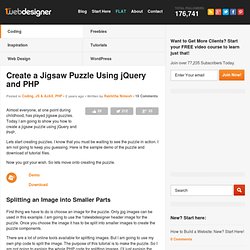
Today I am going to show you how to create a jigsaw puzzle using jQuery and PHP. Lets start creating puzzles. I know that you must be waiting to see the puzzle in action. I am not going to keep you guessing. Here is the sample demo of the puzzle and download of tutorial files. Now you got your wish. Splitting an Image into Smaller Parts First thing we have to do is choose an image for the puzzle. There are a lot of online tools available for splitting images. Code Explanation First you have to provide the name of your image in the $image_file variable. Now what you have to do is download the tutorial files first. Once you execute it in the browser you will get a output like the following. You should keep both Winning String and Load String as shown in the above screen.
Creating the Puzzle Using Jquery I have already created images for our puzzle in the images folder. jQuery HTML5 :dataAttr Pseudo Selector. jQuery Masonry. Perfect Dropdown Login Box like Twitter using jQuery. Twitter’s running a new homepage with clean and easy design.
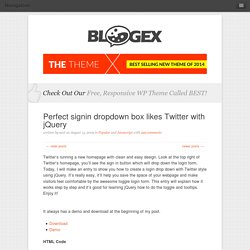
Look at the top right of Twitter’s homepage, you’ll see the sign in button which will drop down the login form. Today, I will make an entry to show you how to create a login drop down with Twitter style using jQuery. It’s really easy, it’ll help you save the space of your webpage and make visitors feel comfortable by the awesome toggle login form.
This entry will explain how it works step by step and it’s good for learning jQuery how to do the toggle and tooltips. Enjoy it! It always has a demo and download at the beginning of my post. HTML Code At first, begin with the HTML code. Copy and paste the following code in a new html page: <divid="container"><divid="topnav"class="topnav"> Have an account? CSS Code You need to use css to define the Sign In button and and the Login Form. And the CSS codes below defines the Login Form: JQuery Photo Slider with Semi Transparent Caption. Flowing Rock Lorem ipsum dolor sit amet, consectetur adipisicing elit, sed do eiusmod tempor incididunt ut labore et dolore magna aliqua.
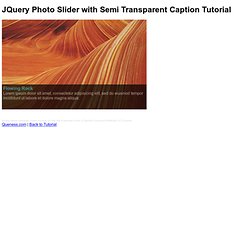
Password strength verification with jQuery. Many sites that require login credentials enforce a security setting often referred to as password complexity requirements.
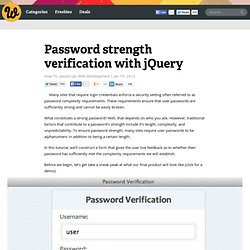
These requirements ensure that user passwords are sufficiently strong and cannot be easily broken. What constitutes a strong password? Well, that depends on who you ask. However, traditional factors that contribute to a password’s strength include it’s length, complexity, and unpredictability. To ensure password strength, many sites require user passwords to be alphanumeric in addition to being a certain length. In this tutorial, we’ll construct a form that gives the user live feedback as to whether their password has sufficiently met the complexity requirements we will establish. Before we begin, let’s get take a sneak peak at what our final product will look like (click for a demo):
Create a Sticky Navigation Header Using jQuery Waypoints. In this tutorial, we'll be creating a navigation bar that stays with you as you scroll down — and we'll also throw a gimmick or two into the mix to polish it off.
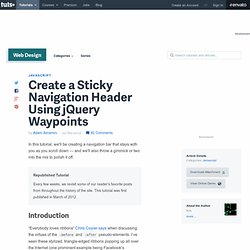
Republished Tutorial Every few weeks, we revisit some of our reader's favorite posts from throughout the history of the site. This tutorial was first published in March of 2012. Introduction “Everybody loves ribbons” Chris Coyier says when discussing the virtues of the :before and :after pseudo-elements. Ribbons are liked for a reason, though — they break the mostly flat design paradigm that we’re traditionally bound to, and they’re one of the few visual elements to do so in an inconspicuous way. What We’ll be Doing In this tutorial, we're going to use one of HTML5's new elements, the nav tag, as a container for a horizontal list of links.
Step 1: The Box I'm sure you're already familiar with the various new elements that have been introduced with HTML5. ColorBox, A jQuery Lightbox. A lightweight customizable lightbox plugin for jQuery Fork me on GitHub View Demos Download Released under the MIT License.
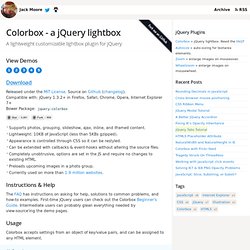
Source on Github (changelog). Supports photos, grouping, slideshow, ajax, inline, and iframed content.Lightweight: 10KB of JavaScript (less than 5KBs gzipped).Appearance is controlled through CSS so it can be restyled.Can be extended with callbacks & event-hooks without altering the source files.Completely unobtrusive, options are set in the JS and require no changes to existing HTML.Preloads upcoming images in a photo group.Currently used on more than 1.9 million websites.
Instructions & Help The FAQ has instructions on asking for help, solutions to common problems, and how-to examples. Usage Colorbox accepts settings from an object of key/value pairs, and can be assigned to any HTML element. Settings Public Methods Event Hooks Hey, Edit this Fiddle. jQuery Contact Form Validation.