

The Evolution of iOS: Looking Back at iOS Through the Years. The Evolution of iOS: Looking Back at iOS Through the Years [Gallery] iOS has seen an enormous amount of change over the last few years.
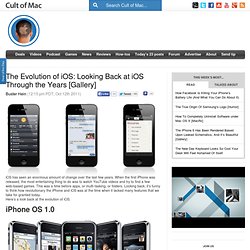
When the first iPhone was released, the most entertaining thing to do was to watch YouTube videos and try to find a few web-based games. This was a time before apps, or multi-tasking, or folders. iOS 5: The Software Steve Jobs Always Thought You Deserved [Review] Back in March, at the next to last Apple keynote he would ever attend, Steve Jobs coined the phrase “post-PC world.”
![iOS 5: The Software Steve Jobs Always Thought You Deserved [Review]](http://cdn.pearltrees.com/s/pic/th/software-thought-deserved-17222711)
The usual cynics tittered at the time, and perhaps are still tittering, but as he often was, Steve was right: day by day, the iPhone in our back pockets or the iPad in our messenger bags are the most important computers in our lives. For iOS 5, Apple put their money where Steve’s mouth was. Apple was going to prove to everyone that the umbilical between iOS and a Mac or PC could be cut.
Apple’s strategy was simple. They would go through iOS, identify every feature that assumed or required a PC, and radically retool it so that it relied on the cloud instead. All of this would be ambitious enough, but Apple didn’t stop there. iOS: A visual history. In what is widely regarded as his greatest presentation ever, Apple's Steve Jobs introduced the iPhone to the world on January 9th, 2007.
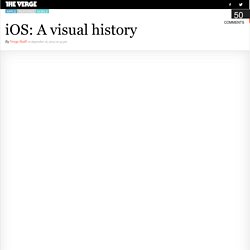
In the five-plus years since then, the iPhone, iPad, and iPod Touch have literally redefined the entire world of mobile computing. That world is moving so quickly that iOS is already amongst the older mobile operating systems in active development today. That certainly doesn't mean it's underpowered or underfeatured — quite the contrary. Through what can only be described as relentless and consistent improvement over the years, Apple has made iOS one of the most feature-rich and well-supported platforms on the market. iOS 7, the system currently powering Apple's mobile devices, offers an easy-to-understand smartphone operating system to new users, a powerful platform for app developers, and a relatively un-fragmented experience across multiple devices.
Sticky TOC engaged! How to sync iMessages on your iPhone and iPad. Having all of your iMessage conversations sync across your iPhone and iPad automatically allows for a seamless experience when frequently switching between devices.
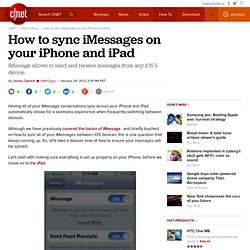
Although we have previously covered the basics of iMessage , and briefly touched on how to sync all of your iMessages between iOS devices, this is one question that keeps coming up. So, let's take a deeper look at how to ensure your messages will be synced. Let's start with making sure everything is set up properly on your iPhone, before we move on to the iPad. To begin, open the Settings app on your iPhone and then select Messages from the list of options. Toward the bottom of the screen you will see Receive At; tap on it. How To Make Your iPhone’s Home Button More Responsive. One of the unfortunate byproducts of owning an iOS device is that your Home button can become a little sluggish over time.
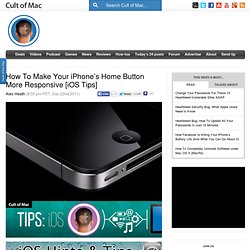
When you get your new iPhone or iPad and use it initially, the Home button works smoothly, but it can eventually become less responsive. Fortunately, there’s a subtle trick in iOS for recalibrating your Home button. After performing this tip on your personal iOS device, you should notice that your Home button is considerably more responsive when you’re navigating throughout iOS. iDownloadBlog passes on an incredibly helpful tip that many probably don’t know about. It’s actually a very simple process to recalibrate your Home button; simply open a stock iOS app (Weather, Stocks, Clock, etc.). Your iPhone’s Home button (this also works wonderfully on the iPad and iPod touch) should now be just as responsive as ever. AirPrint Supported Printers List Updated – Brother Printers & More Added.
Apple has updated its list of printers that support AirPrint again.
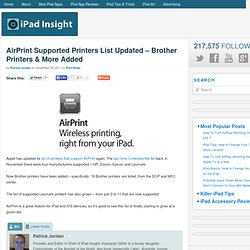
The last time I checked the list back in November there were four manufacturers supported – HP, Canon, Epson, and Lexmark. Now Brother printers have been added – specifically, 18 Brother printers are listed, from the DCP and MFC series. The list of supported Lexmark printers has also grown – from just 3 to 11 that are now supported. How To Print Directions From The Maps App In iOS 5. Having the Maps app on the iPhone is a lifesaver for me.
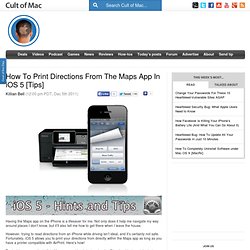
Not only does it help me navigate my way around places I don’t know, but it’ll also tell me how to get there when I leave the house. However, trying to read directions from an iPhone while driving isn’t ideal, and it’s certainly not safe. Fortunately, iOS 5 allows you to print your directions from directly within the Maps app as long as you have a printer compatible with AirPrint. Here’s how! To do this, open up the built-in Maps app and begin by tapping the ‘Directions’ button at the bottom.
Once you’ve told the app where you want to go, simply hit the ‘Route’ button in the top right-hand corner. Now tap the options button in the bottom right-hand corner. AirPort Utility For iOS Can Setup Your AirPort Extreme or Time Capsule. Apple released iOS 5 and iCloud this week and iOS 5 is the version of iOS designed to set your iPhone, iPad or iPod touch free with the help of iCloud. By free I mean that along with iCloud you no longer need to tie any of these devices to a computer.
Now with the introduction of the free AirPort Utility app for iOS you could buy one of the three devices above and an Airport Extreme (or other Apple network appliance) to setup your own local area network to use with these devices. The AirPort Utility app will allow you to view a graphical overview of your Wi-Fi network and all the devices attached to it. How to change an app icon on an iOS device. Confused about iTunes Match? Apple tries a new explanation.
Hey, iOS users!
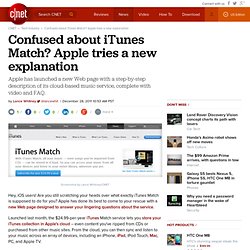
Are you still scratching your heads over what exactly iTunes Match is supposed to do for you? Apple has done its best to come to your rescue with a new Web page designed to answer your lingering questions about the service. Launched last month, the $24.99-per-year iTunes Match service lets you store your iTunes collection in Apple's cloud -- even content you've ripped from CDs or purchased from other music sites. From the cloud, you can then sync and listen to your music across an array of devices, including an iPhone, iPad, iPod Touch, Mac, PC, and Apple TV. Great Siri Tip: Edit Your Command After You Make It. Shit That Siri Says!! How To Create An Alphanumerical Passcode On Your iOS Device. When we have an iOS device stolen, thieves don’t just obtain our precious iPhone, but they also obtain all the information that’s stored on it.
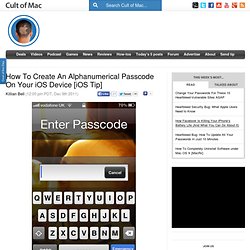
Our devices are filled with personal data such as names and addresses for our friends and family, and for our convenience, they save usernames and passwords for all kinds of different services. How to Use the ABC iPad App in Canada and Outside the USA. Disclaimer: For legal reasons we are stating that if you choose to use the method described below, you do so and your own risk and furthermore, you should also note that ABC states the broadcast of this US-Only TV content outside the United States of America is prohibited, due to international licensing agreements.
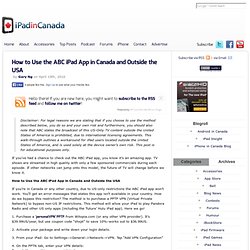
This walk-through outlines a workaround for iPad users located outside the United States of America, and is used solely at the device owner’s own risk. This post is for educational purposes only. If you’ve had a chance to check out the ABC iPad app, you know it’s an amazing app. TV shows are streamed in high quality with only a few sponsored commercials during each episode.
If other networks can jump onto this model, the future of TV will change before we know it. The iOS Academy: Find My Friends. In today’s iOS Academy we’re going to be looking at one of the new apps Apple introduced with iOS 5, Find My Friends. For those unfamiliar with the app, Find My Friends is a Google Latitude-like service that allows you to share your location with friends or colleagues. The most practical use of the app would be locating family members or friends in a large event setting. For starters, you will need to go to the App Store and download the app onto your iPad, iPhone, or iPod touch for free. After the install is finished just open the app and sign in using your Apple ID. The complete guide to iOS 5. Anyone who carries his or her life on an iDevice will run to iOS 5, Apple's new mobile operating system (compatible with the iPhone 4S, iPhone 4, iPhone 3GS, iPad, iPad 2, and the third and fourth generation of the iPod Touch) that makes day-to-day tasks easier to complete on the go.
We're excited about it, too, so we dug our hands into iOS 5 and created dozens of tutorials to help you master the new apps (like iMessage and Reminders), customize the interface, control your privacy, and uncover some hidden features. iOS 5 notifications: A deeper look. CNET has told you all about what's new in Apple's iOS 5 operating system and in the iPhone 4S that launched today, but this here's a deep dive into the Notifications Center, one of the new features to hit iOS 5 for the iPhone, iPad, and iPod.
Pull down notifications The new notifications center is one of the biggest changes to iOS 5, and also among the best. Previously, if you missed or dismissed an alert, that's it, it was gone. Now you can place a finger at the information bar at the top of the screen and pull down to reveal a whole collection of messages, e-mail, reminders, calendar events, and other notifications you may have missed. Comparisons with the pull-down menu in Android's operating system have been plentiful, and I'll get to them later on. But yes, the surface similarities are apparent. iOS 5 Tip: Using Your Camera Flash As An Indicator Light. iOS 5: Adding Your Own Vibrations Via iOS 5. In recent days, we’ve gotten a lot of requests from readers wondering if you can create custom vibrations using iOS 5.
And answer is yes you can and here’s how. iOS 5 tip: Create And Use Your Own Custom Gestures In iOS 5. 5 Hidden Gems in iOS 5. This week we've given iOS 5 the in-depth treatment and highlighted 10 of our favorite features — and we're still not done exploring everything the new iOS 5 has to offer. We've tracked down five features in iOS 5 that while small on the surface, pack a serious punch. We're calling these "hidden gems" because they take a little bit of effort to find. Change Settings, Launch Apps And Dial Friends Through Notification Center, No Jailbreak Required. How to Put Newsstand in a Folder. Apple released Newsstand as one of the many new features in iOS 5 yesterday. Newsstand delivers subscription content from publications that have partnered with Apple in the App Store.
How To Reopen Recently Closed Tabs in Safari. How to open links in the background in Safari on iOS 5. Quickly Access Your International Keyboards With One Tap. How To Set Up Wi-Fi Sync With iTunes 10.5 and iOS 5. One of the neatest features of iOS 5 and iTunes 10.5 is Wi-Fi Sync, which allows you to finally leave the Apple Connector Cable in your computer desk drawer where it belongs, at least most of the time. How to manage iCloud storage on iOS 5. How to Delete Photos from iCloud’s Photo Stream. Photo Stream is a feature in iCloud that allows Apple users to wirelessly sync photos and video between multiple devices. How to delete photos from your iCloud Photo Stream (3 ways) iCloud is great, but if you’re like most people, you don’t like not being able to delete photos from your Photo Stream. Whether you don’t want silly screenshots showing up on all your devices or are concerned about privacy (NSFW) issues, there are now methods for addressing this nuisance. Check For iCloud Outages with Apple’s Handy Status Page.
Apple has been on a software rollout spree lately. iCloud and iOS 5 were both released to the public this past Wednesday alongside a slew of other app releases and updates. Some of this week’s releases have also caused significant problems for many consumers. Certain iCloud customers have been experiencing faulty connectivity since the product’s launch two days ago. How To Use Reminders In iOS 5… The Right Way. How to share an iOS 5 Reminders list. iOS Academy: How To Sync Reminders With Your Computer. You can now buy text message alert tones in iOS 5. How To Easily Save Videos To Your Camera Roll.