


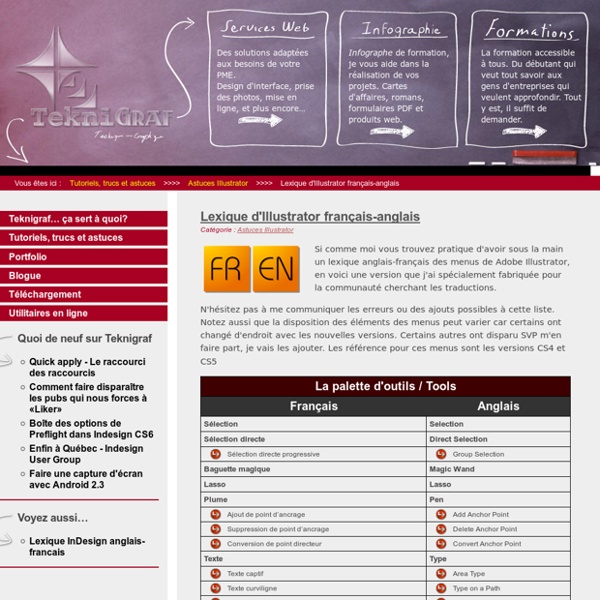
Storyboarder - The best and easiest way to storyboard. | Wonder Unit We made Storyboarder because we needed a great storyboarding tool that simply didn't exist. We use tools every day to help us do things. This is especially true with creative persuits. As many artists before us, we think that toolmaking is an important aspect of creation. It is very important that the primary purpose of this tool is to allow us to create better work. We have been accused of trying to rethink the way things are done. Should other people want to use our tools to create something great, nothing should stand in the way of that. Tools are not a replacement for work. I invite you to use our tools freely. Charles Forman // Just some dude who cares.
The Bézier Game 200+ ressources graphiques gratuites : banques d'images, icones, etc. Vous recherchez des ressources graphiques pour le design d’un site web ou l’illustration de vos textes ? Trouver ces outils sur Google est souvent très chronophage. Nous avons donc trouvé une solution assez simple, les lister tous dans cet article. Les ressources que nous allons vous présenter sont les références dans leur domaine, nous avons cherché à réunir tous les outils, librairies ou marketplaces graphiques utilisées par les meilleurs designers web de la planète. Stocks de photos Le visuel est souvent l’attraction ultime pour un client potentiel, il vaut donc la peine de fournir des images captivantes sur votre site. Les photos « lifestyle » donnent à vos clients potentiels un exemple de la façon dont votre produit s’intègre dans leur vie quotidienne. « Everything » Les ressources répertoriées dans cette catégorie sont principalement des bases de données énormes sur lesquelles vous pouvez rechercher littéralement n’importe quel type de photo. Business Nourriture Lifestyle Polices Icônes
XD Resources : un site avec des ressources pour Adobe XD Le petit Adobe XD commence à faire son chemin dans la communauté de Designers, nous sommes de plus en plus à l’utiliser, et de ce fait de plus en plus de ressources fleurissent sur la toile. Le site XD Resources les rassemble sur un seul et même site dédié, il n’y a plus qu’à faire votre choix et télécharger. Se rendre sur XD Resources Ressources Design : sélection de 10 superbes ressources gratuites - LOULICOM - Stratégie et Marketing pour entrepreneuses Vous créez le design de votre blog? Vous êtes à la recherche d’illustrations & de ressources design à utiliser sur votre compte instagram? Ou bien peut être que vous retravaillez votre identité visuelle? Vous tombez bien, cet article est fait pour vous ! Vous avez été nombreux à me demander où est ce que je me procurais les visuels, les photos, les polices qui illustrent mon blog. Aujourd’hui je partage avec vous mes trouvailles de la semaine en vous proposant une sélection de polices, textures et ressources graphiques à télécharger gratuitement. Let’s go ! Pack Ressources Design Paillettes & Aquarelle Pack – 5 backgrounds Marble Police « My little Ficus » Vecteurs floraux vintage + BONUS Kit de 60+ « Plumes pastels » Pack Vecteurs – Aquarelle / Pastel Police Gratuite / Démo – Spiffy Mcgee Pack vecteurs poivre et sel Pack design « Fleur Aquarelle » Police gratuite Valencia Sweetness Attention cependant à vérifier la licence d’utilisation. Enjoy !
210 ressources vidéos gratuites pour vos montages : effets, bruitages,... Ces ressources vidéos gratuites vous aideront à faire passer vos montages au niveau supérieur. Effets de brouillard, éléments d’interface futuriste, ricochets et impacts de balle, mouvements de caméra et autres vous aideront à changer l’ambiance de vos plans, à rendre certaines scènes plus prenantes, et vos vidéos plus dynamiques. La plupart de ces ressources gratuites sont compatibles avec Premiere, After Effects, Final Cut Pro et DaVinci Resolve. Pack science-fiction : 29 éléments d’interface futuristes et effets sonores YouTube is disabled. Pack Spark : 65 effets de ricochets et d’impact de balles Compatible avec After Effects, Premiere, Final Cut Pro et DaVinci Resolve 21 effets de brouillard gratuits Pack Nebula : 19 arrière-plans 4K ambiance espace Compatible avec Premiere Pro, After Effects, FCPX, Media Composer et DaVinci Resolve 5 effets caméra (caméra, chat vidéo, caméra de surveillance, drone, DSLR) Compatible avec Adobe Premiere Pro, Final Cut Pro X et After Effects
Comment bien débuter en Motion Design Aujourd'hui nous allons voir quels sont les moyens de devenir Motion designer, en nous intéressant aux formations, aux différents outils et en citant des ressources de qualités pour apprendre et trouver l'inspiration. Bonne lecture Avec l’évolution des technologies, nous sommes capable aujourd’hui de charger une vidéo en temps réel aussi bien sur ordinateur que sur un mobile. Comment bien débuter en Motion design, reste une question difficile à répondre, car il n’y a pas de formation ou de parcours réellement dédié pour se professionnaliser dans cette branche. Avant tout le Motion design est une question de graphisme et de communication, car une animation est rarement gratuite, c’est à dire qu’il y a toujours un message, des valeurs ou une émotion à transmettre. Définition du Motion design : Le design graphique (ou graphisme) est la capacité à créer, adapter et développer des identités visuelles. source : After Effects Cinema 4D Video Copilot Tuto.com
33 banques d'images gratuites et libres de droits à connaître Newsletter Design + marketing Inscrivez-vous maintenant et découvrez les meilleures ressources pour améliorer vos sites et ceux de vos clients. Ressources, inspiration et tutoriels pour vous aider dans votre métier. Vous cherchez des belles images gratuites pour illustrer les maquettes d’un site internet, trouver le bon fond d’écran, imager un article de blog ou encore enrichir une présentation powerpoint pour la réunion du lundi ? Depuis quelques années maintenant, on peut trouver des banques d’images gratuites qui proposent des photos à télécharger librement. Certains de ces sites proposent même des applications pour simplifier la recherche d’images en intégrant leur technologie directement sur votre bureau ou dans des logiciels de création graphique comme Sketch ou Photoshop. Enfin, ces plateformes essayent de développer de véritables communautés de photographes pour alimenter régulièrement les différentes collections d’images de haute qualité, uniques et originales. Bonne lecture. Pixambo
21 animations et templates After Effects à télécharger & explorer Il y a des moments où l’on souhaite obtenir un résultat précis rapidement et simplement, d’autres où l’on a envie de découvrir les coulisses d’une création que l’on apprécie et mettre les mains dans le cambouis pour voir comment le motion designer s’y est pris. J’ai rassemblé dans cet article un mélange de ressources variées à travers ces templates After Effects que vous pourrez tantôt exploiter dans vos propres créations, tantôt explorer pour voir comment les animations sont construites. Cliquez sur le titre de l’animation pour pouvoir télécharger le fichier AEP. Vous souhaitez vous former sur After Effects ? Découvrez nos tuto After Effects pour développer vos compétences ! 1. 2. 3. 4. 5. 6. 7. 8. 9. 10. 11. 12. 13. 14. 15. 16. 17. 18. 19. 20. 21. Vous avez aimé cet article ? Partagez-le avec votre entourage et votre réseau :)Découvrez régulièrement des tips pratiques & ressources essentielles en vous abonnant à la newsletter ! Vous souhaitez vous former sur After Effects ? 1. 2. 3. 4. 5.