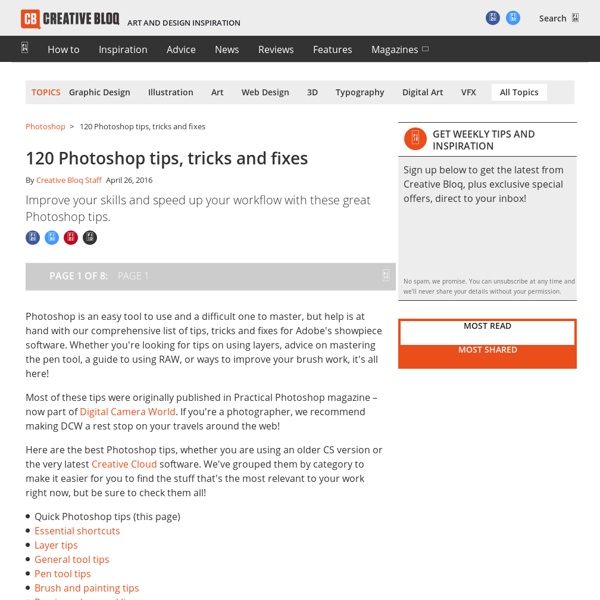Introduction to Photoshop Layer Styles
Photoshop layer styles are a popular way to add effects, such as drop shadows and strokes, to layers in a non-destructive way. With the right knowledge and experience, any effect can be achieved. To achieve these effects, however, you need to understand what each setting does and how they can be combined to achieve a certain look. In this series by John Shaver from Design Panoply, we will explain every aspect of Photoshop's layer styles feature and show you how to unlock their potential. In this article, Part 1: Introduction to Photoshop Layer Styles we will explain how to get started with layer styles. What Are Layer Styles And How Are They Used? Photoshop introduced layer styles way back in version 6 as a way to add effects to a layer without having to manually create them. The "wow" factor quickly wore off as people grew tired of seeing the default presets used over and over again. Getting Started With Layer Styles How To Apply Layer Styles Method 1 - Using A Preset Loading Presets
10 tips for better Photoshop textures
While 3D painting applications such as The Foundry’s Mari are gradually replacing 2D software for texture painting, Photoshop nevertheless remains a stalwart for many, with its flexibility and advanced blending, painting and masking tools still offering a robust package for texture painters who have either not invested in a 3D painting package yet, or continue to use it alongside a 3D package. Photoshop still has a few tricks up its sleeve that the 3D options don’t yet offer, especially when it comes to blending and adjusting layers in a texture. Additionally, the user-friendliness and familiarity of the application make it a good solution for things that need to be done quickly and with minimal fuss. This is a collection of essential techniques and tips for texture painters using Photoshop. These represent some of its greatest strengths with regards to our particular discipline, and will help to improve your efficiency and texturing approach if you incorporate them into your workflow.
Weekly Art Challenges
45 amazing After Effects tutorials | After Effects
Want to know how to do something in After Effects? The web is brimming with tutorials for people wanting to learn about Adobe Creative Cloud's 3D, motion graphics and animation software. But sometimes it can be an uphill struggle finding the tutorial that's right for you. 40 After Effects tutorials Get Adobe Creative Cloud That's why we've collected together the best After Effects tutorials on the web for you, divided into handy sections for you to scroll through. You'll be able to find what you're looking for here, whether you're using an older version of AE or are signed up to the Creative Cloud. Getting started with After Effects 01. Even if you're only just getting started with After Effects, it's only natural to want to create some impressive effects straight away, and so this tutorial from Adobe is just the ticket. 02. These After Effects tutorials from Digital Tutors take an introductory look into the software and compositing in general. 03. 04. 05. 06. Next page: Compositing
Quickposes: pose library for figure & gesture drawing practice
You can upload images that you would like to draw using quickposes ! Share your work at the official Quickposes thread on conceptart.org. Procedure Grab something to draw! Note: Challenges are always 20 images each session. For a special list of types go to Challenges. Examples I believe Ryan Woodward is one the best artists when it comes to figurative gesture drawing. Tips First focus on the mass and flow.
How to Draw
Loading... by DrawWithJazza 6,445 views by DrawWithJazza 11,744 views by DrawWithJazza 12,273 views by DrawWithJazza 56,536 views by DrawWithJazza 5,095 views by DrawWithJazza 7,153 views by DrawWithJazza 2,780 views by DrawWithJazza 8,033 views by DrawWithJazza 7,951 views by DrawWithJazza 9,647 views by DrawWithJazza 4,392 views by DrawWithJazza 6,881 views by DrawWithJazza 3,663 views by DrawWithJazza 2,658 views by DrawWithJazza 1,973 views by DrawWithJazza 2,398 views by DrawWithJazza 2,883 views by DrawWithJazza 13,420 views by DrawWithJazza 3,599 views by DrawWithJazza 4,940 views by DrawWithJazza 3,943 views by DrawWithJazza 5,057 views by DrawWithJazza 1,273 views by DrawWithJazza 6,545 views Drawing tips and tricks applicable to any program or medium! About Draw with Jazza! Tutorial videos on drawing, animation, and various other things! This channel is affiliated with Newgrounds.com, a great resource to meet people, share your work, and enjoy heaps of stuff from other artists!
Figure Drawing References
Make a Particle Explosion Effect - Visual Arts - Articles - Articles
What is a particle explosion effect? When most people see a particle explosion effect in a video game, often times they believe that what they’re seeing is a simulation - some sort of next-generation fluid mechanics, calculated in real-time by a high-powered video card. However, what they’re actually seeing in an explosion effect could be compared to throwing a bunch of photos of flames, sparks and clouds at a movie camera. Whether you’re an experienced video game developer or an avid player interested in game mechanics, we've broken down the process of developing an in-game particle effect into the following bite sized steps. NOTE: Many images link to videos. The beginning of the design for any in-game effect starts with sprites. How to Create Sprites Step 1: Create an image of mist in Adobe Photoshop or other photo editing software program. Step 2: Using your game engine software, create a sprite emitter, which will generate sprites, or particles. Putting the Sprites in Motion