


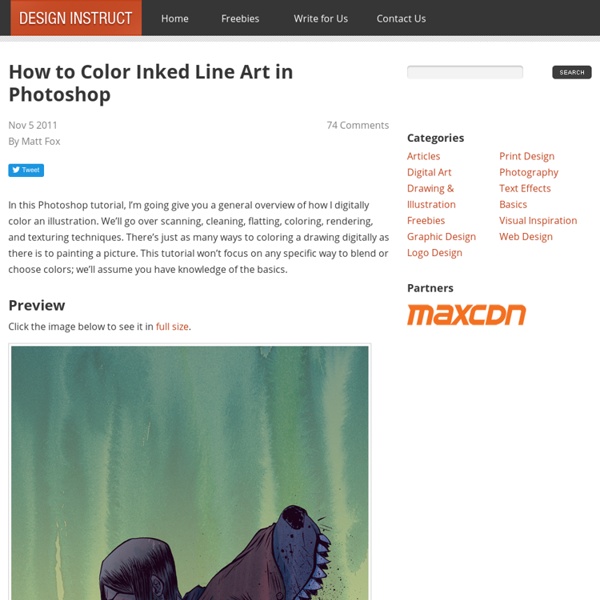
30 Best Creative and Professional Free Fonts For Designers Hello again, as we know the font what you use in your design is important in fact, it’s very important it gives the viewer a good impression about the design. Actually it’s basic thing for your design, if you didn’t choose a good and perfect font for your design you will give the viewer bad impression, so we see this as important complementary for your design. So I worked hard to give you the best fonts for you, the font which you will like, let’s stop talking and begin. Fonts like Helvetica are used by the professionals as well as by the non-professionals. 1. 2. 3. 4. 5. 6. 7. 8. 9. 10. 12. 13. 14. 15. 16. 17.
30 Worth Learning Text Effect Tutorials in Photoshop There are a lot of new and spectacular text effects tutorials created every now and then. Many people found text effects as one of the most interesting thing to do in Photoshop. We have decided to collect those best tutorials that could help and inspire you to create your own text effects techniques. Here some of the best and most recent Tutorials on Text Effects in Photoshop that we found on the web to help you stay up to date on the latest trends and techniques.. How to Create an Abstract Wireframe Text Effect This tutorial is good for beginners wherein you will know how to create an abstract wireframe text effect. Create Creepy, Branch Based Typography This tutorial demonstrates how to create some creepy typography created out of winter branches. Create Animal Textured Typography In this tutorial, you will use the Photoshop CS5′s Repousse tool to create fun, realistic, animal textured, 3D typography. How to Create Eroded Metal Text With Photoshop Underwater 3D Text Effect in Photoshop
100 Websites You Should Know and Use In the spring of 2007, Julius Wiedemann, editor in charge at Taschen GmbH, gave a legendary TED University talk: an ultra-fast-moving ride through the “100 websites you should know and use.” Six years later, it remains one of the most viewed TED blog posts ever. Time for an update? We think so. To see the original list, click here. And now, the original list from 2007, created by Julius Wiedemann, editor in charge at Taschen GmbH. In the spring of 2007, Julius Wiedemann, editor in charge at Taschen GmbH, gave a legendary TED University talk: an ultra-fast-moving ride through the “100 websites you should know and use.” To see the original list, click here. And now, the original list from 2007, created by Julius Wiedemann, editor in charge at Taschen GmbH.
1000+ Splatter Photoshop Brushes for Abstract Designs Splatter Photoshop brushes are very useful in creating urban grunge and other artistic effect in your designs. That, maybe is the main reason why the supply for this type of Photoshop brushes is endless. To help you sort out and find the best splatter Photoshop brushes there are in the universe that you can use for free, we decided to list them altogether here, in one big post. To download the set that you want to use, simply click on the text link found below each preview image. 01- Solid Ink Splatter Photoshop Brushes Add grunge to your artwork with this set of 50 artistic ink splatters. 02- Splatter brush set by Sonic Gal007 There are about 70 splatter brushes in total in this set created in Photoshop CS3. 03- Splatter and Strokes Brush Set by Sonic Gal007 Brush set made up of splatters and strokes. 04- Strokes and Splatter brush set A set of 25 high-resolution brushes composed of splatters and paint strokes. 17- Splatters by Hawksmont Cover everything with splatters! Similar Brushes:
Playing with Displace Filter in Photoshop I have been playing a lot with the Displace filter in Photoshop and I still get impressed with how powerful it is. Even though I have written some tutorials using it, I decided to try to recreate a different effect that I saw in one of the images submitted for the Daily Inspiration. It was a brick wall deformed like it was made of cloth. So in this tutorial, or a quick-tips I will show you how to create a curtain made of bricks or how to deform a brick wall as it was a curtain. To do that we wil use a few stock photos, layer adjustments and the Displace filter in Photoshop CS5. The technique is pretty simple and the tutorial won't take you more than 30 minutes to go through it. Step 1 Open Photoshop and create a new document. Step 2 Let's import another image, now of a girl opening the curtains. Step 3 With the Lasso Tool (L) or the Pen Tool (P) select the empty white. Step 5 Now select the hands/arms of the girl and the curtains. Step 6 Step 7 Go to Layer>Layer Mask>Hide Selection. Step 8
Igloo village guarantees the best view for a northern lights spectacle Located in the Arctic Circle, Igloo Village features glass-roofed igloos from which guests can watch the northern lights (image from Hotel Kakslauttanen) Image Gallery (16 images) The Igloo Village, which is part of Hotel Kakslauttanen, is guaranteed to give guests a prime position for viewing the northern lights display during the winter months. View all The Igloo Village offers a serene atmosphere, surrounded by snow and woodlands, creating an idyllic setting for viewing one of the seven natural wonders of the world. The 20 glass igloos are built from a special thermal glass that allows the temperature inside the igloo to remain constant and warm. Each igloo features a private toilet (shower facilities are shared) and guests can also enjoy an array of hotel facilities including: the world's largest smoke sauna, equipped with its own restaurant; a "refreshing" ice hole; snow restaurant; ice sculpture gallery; Santa's resort; snow chapel and an ice bar. About the Author
The Ultimate Collection of Free Photoshop Patterns Photoshop patterns offer a quick way to enhance your project with a cohesive look. Here are a collection of absolutely beautiful photoshop patterns. Whether you use patterns to fill the entire background of your site or just a specific area of your design, you will definitely find these useful. Download these free Photoshop patterns to make an amazing poster printing design. 70′s Photoshop Pattern “Here’s an old 70′s looking Photoshop Pattern that I made a while back and had no use for so I decided to share it with the community. Download File Patterns from PunkSafetyPin This set of 15 patterns from a deviantART user offers more than 30 other packs of patterns. Download File Checkered Carbon Fiber Patterns Three different patterns featuring a checkered design. Download File Spiderman Pattern One tileable metal pattern. Download File Textured Stripes Six patterns of textured diagonal stripes of various colors. Download File Tile Patterns A large set of 36 patterns of tiles. Download File Vector Patterns
100+ Free High Resolution Photoshop Brush Sets May 26 2011 Designers all over the world are on a constant search to find useful Photoshop brushes. This is because they know having a good collection of Photoshop brushes can save them in their time of need. Although there are countless brush sets are available for Adobe Photoshop that make finding Brush sets an easier task. But to find high quality brush sets, you have to browse through tons of web pages – a tedious task. So, here we are showcasing a beautiful collection of 100+ high-quality Photoshop Brushes that every designer must have. Light Effect Photoshop Brush Sets These particular types of brush sets let you add lighting effects to your designs such as streaks and flares. Fantasy Lighting Brush Kit Light Swirls Brushes Galactic Brushes Unreal Brushes Nova Equinox Brushes Beser Brushes Light Streaks Brushes Vander90 Abstraction Party Brushes Glow Brushes I Abstract Photoshop Brush Sets Designing abstract art is a demand of many clients because of its appeal and elegance. Volcanic Motion Trees
Apparat (musician) Apparat is the stage name for Sascha Ring, a German electronic musician living in Berlin and was previously a co-owner of Shitkatapult records. Starting out with dance floor-oriented techno, he later started to create ambient music and more recently became "more interested in designing sounds than beats". In 2004, he appeared at a John Peel session. The tracks from this session were rerecorded and reworked in the studio and released as Silizium EP in 2005, as a tribute. In 2007, he formed his own band to play the album Walls live. Raz Ohara joined him playing the stage piano and Jörg Waehner on drums. In May 2009, he released the self-titled album with Modeselektor under the name Moderat on BPitch Control. In April 2009, he received the Qwartz Dancefloor (Electronic Music Award). Apparat's single "Holdon" features in the trailer for the 2010 Teton Gravity Research ski film Light The Wick. Another track: 'Ash/Black Veil', also featured on the 2011 snowboard documentary The Art of Flight.
Chapter 2. Human anatomy and figure drawing Chapter 2. Human anatomy and figure drawing Before we start, I'd like to point out that knowledge of human anatomy is not a replacement for studying the body from real life or photos. So keep cranking out those sketches! We'll start with the largest bones and muscle masses. I would also like to apologize in advance for using the Latin names of the bones and muscles. (All illustrations in this chapter are referenced from photos that were taken from large distances, x-ray images, and [Gold], [Gray], and [Barc]) 2.1. Figure 2.1. The human body is usually measured in units of heads. Unless you are drawing an adult that is standing up straight, you can't use this diagram directly. Arms are 3½ heads long.When the arms are hanging down, the elbows line up with the bottom of the ribcage, and the fingertips reach halfway the upper leg.The navel is positioned roughly halfway between the nipples and the crotch, and halfway between the bottom of the ribcage and the top of the pelvis.
External Tip – 10 Advanced Photoshop Tutorials You Should See In this category we want to give you an advice to other great sites, where you can get a lot of very useful information, inspirations and materials. Here I collected 10 great Photoshop tutorials, which can help you to expand your skills. Create a Devastating Tidal Wave in Photoshop Create Quick Particle Effect on Photo via Custom Brush Options in Photoshop Create a Surreal Upside Down Mountain Painting in Photoshop Business Man – Awesome Black & White Tutorial Create A Human/Robot Hybrid In Photoshop Create a Vintage Memorabilia Poster Design a Awesome Supernatural Dark Scene with Fiery Effect in Photoshop How to Create Cityscape Concept Art Create a Water Girl Photo Manipulation Mixing with Splatter Brushes in Photoshop Create a Nebula Cosmolady in Photoshop – Tutorial
El Quemasutra en 5 posturas (Elimina calorías desde tu cama 26 de mayo de 2013 Que si la dieta de la luna, la de las uvas, la de la manzana, que si bajarle a las harinas, a la sal, que si tomar más agua, hacer ejercicio. Agh. Uno se la podría vivir pensando qué no debe comer, solo para no terminar echándose un mea culpa al final de cada banquetazo. Sin embargo, la vida es generosa y nos ha dado la mejor forma de quemar grasa: el sexo. La actividad sexual es un ejercicio cardiovascular. Como entendemos la importancia de mantener un cuerpo sano, en esta ocasión les manejamos el combo quema-calorías según tu posición sexual favorita. Hamburguesa - Postura: La Fusión Cada hamburguesa (pan, carne, queso tipo americano, catsup y mostaza) contiene 379 calorías. Despídanlas con la siguiente posición: El hombre está sentado, se inclina hacia atrás y se sostiene con ambas manos. Calorías quemadas: Él: 350. Pizza - Postura: La Amazonas Por dos rebanadas (queso mozzarella, salsa de tomate y aceitunas), 416 calorías. Calorías quemadas: Él: 550.
11 Most Efficient Free Fonts to Create Elegant Designs As before we tried to present freebies those are very much useful for designers, such as fonts, patterns, textures, psd design elements, icons etc. Today we present some most efficient free fonts to create elegant designs. Enjoy! Sertig Tertre Mister jun font Acid Balham Related Posts: