


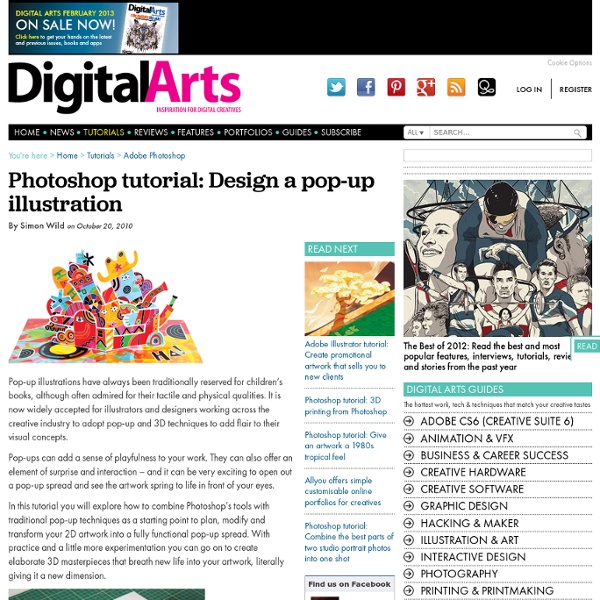
How to Develop a Handmade Illustration with Photoshop This tutorial will give you a general workflow overview of how to create traditional illustrations on paper and then refining it further in Photoshop. We will use Indian ink, paintbrushes and a brush pen to ink our pencil sketch, and then watercolor to fill in the illustration. Then we will place the illustration into Photoshop to perform some fine-tuning and image corrections. Preview Tutorial Resources Reference image: Lonely Hearts Step 1: Research and Gathering Materials You might need to search for images that you will use as your illustration’s reference. Also, choose the right tools and materials for your illustration. Step 2: Sketch I use a sharp pencil to draw the sketch softly. Step 3: Inking the Sketch Use Indian ink and a brush pen to draw lines on top of the pencil sketch. For wide pencil strokes, use ink and a brush. Use a brush pen for the narrower, finer pencil strokes (such as the facial area). Step 4: Remove the Pencil Lines and Draw More Details Step 5: Using Watercolor
Advanced collage tricks - Tutorials Still as popular as ever, photomontage is initially one of the easiest techniques to learn. But achieving photorealistic results can be a challenge. In this tutorial, Mike Harrison shows you how, by blending a number of photos together. This kind of work always has a surreal edge, but with the images you’ll use, the environment and composition, you’ll endeavour to be quite subtle, too, which should add an extra intriguing quality to the piece. The specific techniques you’ll learn will be how to specify a light source and apply realistic lighting and shadows to the objects, and how to use subtle effects like colour treatment, texture and adjustment layers to give a certain mood to the final image. Step 1 The first step when starting an image-heavy piece like this is to collate a variety of stock imagery that you want to use.
Waldseemuller World Map Photoshop Brushes Arbenting > Freebies > Brushes > Waldseemuller World Map Photoshop Brushes In 1507 Martin Waldeemuller, a German cartographer, carved an intricately detailed, and ornamental rendering of the world as it was then known. In 2011 Rob Bowen, a graphic designer, set out to create a dual set of freebies using Waldseemuller’s world map, a set of vectors and a set of Photoshop brushes. After many failed attempts to be able to combine these large vectors into a single manageable file, Rob gave up on the complete vector set, and instead turned the large pieces over to his partner in crime (and life) so the Photoshop brushes could be made from the enormous vectors. Just like the map was divided into twelve pieces, so is the brush pack, creating one brush from each of the richly detailed illustrated map sections. These 12 all new Photoshop brushes are now ready for you to download and start using today! For more about the Waldseemuller Map visit the Wiki via that link. Detail Previews Specs Get More
HDR Conversion | Image Editing Tutorials Image Editing Tutorial HDR or High Dynamic Range is the ability to capture the full luminance spectrum of the real-world. This is extremely difficult to achieve and is usually reserved for movies, special effects and some other specialty photography. What’s marvelous about Photoshop, is that you can photograph a subject (multiple times at varying exposures) and then merge the images to create a single HDR image. Here’s how you execute the process…