


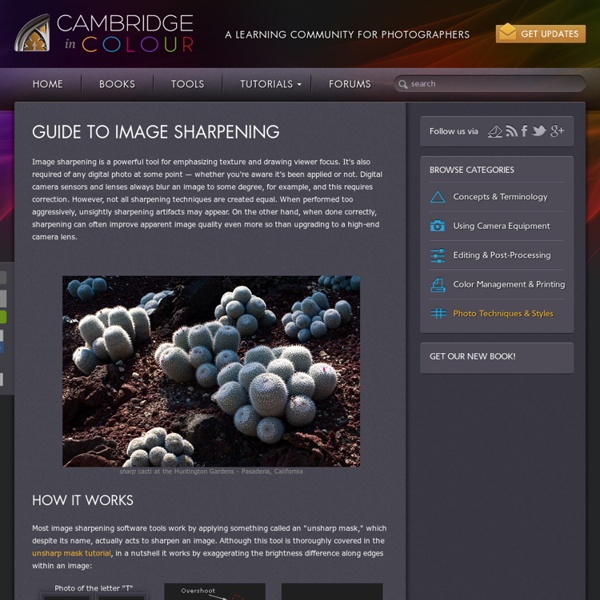
Objectif Photographe | Devenons ensemble photographe, et vivez la vie de vos rêvesObjectif Photographe | Devenons ensemble photographe, et vivez la vie de vos rêves 30 Adobe Photoshop Lightroom Tips and Tutorials Adobe Photoshop Lightroom is an awesome tool for photographers, professionals and amateurs alike. One of the biggest benefits to using Lightroom is its ability to help you to organize and manage your photos effectively. If you photograph frequently, you’ll find that your hard drive quickly includes thousands of photos. The more photos you have, the more important it is to keep them well organized. Lightroom’s library module allows you to organize your photos so you can find them quickly when you are looking for something specific. In addition to its organizational capabilities, Lightroom offers plenty of potential for editing photos in the develop module. If you already have a Creative Cloud membership with Adobe, which many designers do, you have access to Lightroom. In this post, we’ll showcase 33 Adobe Lightroom tutorials and articles from a variety of different sources that will help you to learn more about Lightroom. Essential Shortcuts for Lightroom’s Develop Module
netteté Il existe de nombreux paramètres qui influent sur la netteté finale d’une image numérique. Respecter l’ensemble des recommandations qui suivent ne peut qu’améliorer significativement vos résultats sur ce point. Compareriez vous la netteté des images fournies par deux appareils , l'un tiré en 30/45cm et l'autre en 50/70cm? je suppose que non ... C'est pourtant ce que vous faites si vous comparez , à 100% à l'écran, deux images de poids de fichier différent! Si vous avez changé votre appareil, votre écran, lui, n'a pas changé de résolution, il affiche toujours le même nombre de pixels! Conséquence: Imaginez que vous ayez pris exactement la même photo avec un appareil de 6 Mégapixel (Mpix) et un de 12Mpix. La comparaison est faussée. Choix du mode d'enregistrement des images RAW ou JPG Influence sur la netteté La différence est sensible! Les réglages de l'appareil Les réglages de base des appareils diffèrent selon les modèles. Si vous avez cette impression, trois réglages peuvent intervenir:
Plan du site | Apprendre la photo, le blog Bienvenue sur Apprendre la Photo !Si vous êtes nouveau ici, vous voudrez sans doute lire mon guide qui répond aux 5 problèmes courants des débutants : Cliquez ici pour télécharger le guide gratuitement !Merci de votre visite, et à bientôt sur Apprendre la Photo ! 🙂 Si vous n’y êtes pas encore passé, je vous conseille de commencer par la page… Par où commencer ? anything, site apprendre la photo, plan photo, blog apprendre photo laurent, apprendre l aphoto, site sur la photographie, meilleur site pour apprendre la photographie, apprendre la photo article
How to Watermark Your Images Using Lightroom and Photoshop CC Watermarks, love them or hate them, are a way of protecting your images. Although, just because you have one on your image doesn’t mean it won’t be stolen. If you are like me, I do it as a deterrent. There are many ways to watermark your images. In this article I’m going to show you how to add a watermark to your images using Adobe Lightroom and Photoshop CC. Lightroom (6) CC Lightroom makes watermarking your images very easy, there are a couple of ways of doing it. Exporting Your Images Select the images you want to export and watermark. The Export Window will come up. If it hasn’t been ticked, then check the box for Watermark. Simple Watermark If you’ve never watermarked anything before, then you could simply click on Simple Copyright Watermark and it will just put your name on the photos. Another option under that drop down menu is Edit Watermarks, so let’s go through that option. Edit Watermarks In this section you can edit the text for the water, or what you want it to look like.
netteté : mise au point (map), profondeur de champs (pdc) - cours pour apprendre les bases de la photo Cours sur la mise au point (MAP) et la profondeur de champ (PDC) en photographie. Trois points sont abordés dans cette section: - les méthodes de mise au point (manuel, autofocus) - la zone de mise au point (MAP) dans l'image - la taille de la zone de netteté ou profondeur de champ (PDC) Les méthodes de mise au point (manuel, autofocus) En ce qui concerne les méthodes de mise au point, on peut schématiquement en distinguer quatre types : manuel : on règle la mise au point soi même, à la main, grâce à la bague prévue à cet effet sur l'objectif ; autofocus tout automatique : l'appareil règle automatiquement la mise au point sur ce qui se trouve au centre de l'image ou sur le sujet le plus proche de l'appareil ; zone sélective de mise au point : on peut choisir une zone ou un point (dans le cadran du viseur) où la mise au point sera automatiquement effectuée ; autofocus dynamique : utile pour les sujets en mouvement, l'autofocus dynamique s'ajuste en permanence aux mouvements du sujet.
Capturing the Heart of Sicily Photographer Michel Perez captures the essence of Sicilian life in the 1960s for Bambi magazine. Perez's photo series, A Sicilian Adventure, features Romanian model Catrinel Menghia in captivating scenes. Browsing through the photos, I feel like I'm looking at stills from a Marcello Mastroianni and Sophia Loren film. The outfits are period-appropriate and Menghia's assets are flaunted in the same fashion as Loren in her most popular Italian cinematic roles. Michel Perez's website via [Cuded], [Fashionising] 50+ Best Lightroom Presets 2015 All Free Adobe Lightroom Today we are presenting Lightroom Presets. These are great collections available absolutely for free and you can use them to edit your images quickly and successfully. As you look at each one of them, you should feel free to share with us of any other free Lightroom Presets that you find impressive using our comment section. (Editor’s Top Choice) Sleeklens Complete Lightroom Collection 1600+ Lightroom Presets & 300 Lightroom brushes If you are planning to buy Lightroom presets or Lightroom brushes, this bundle would be an awesome choice. Lightroom presets are a combination of effects, settings and edits which are saved allowing you to edit your images and photographs in a way that changes their appearance and effects. The most amazing thing with the Lightroom Presets is that you do not have to use an expensive and top-range camera for your photos to loom wow. All the workflows are all compatible with either Lightroom 4,5 or 6 + CC Check it out #Strike a Pose Lightroom Workflow Check it out
5 astuces pour prendre des photos plus nettes Une des choses qui doivent souvent vous impressionner dans les photos de très bonne qualité que vous voyez dans les expos ou sur internet, c’est leur netteté exceptionnelle, leur piqué. Et vous avez beau essayer, vous n’arrivez pas à obtenir une image aussi nette. Apprenez comment donner à vos images ce piqué qui les rendra exceptionnelles. Bon, vous donner 9 astuces c’est bien et c’est facile, mais vous savez que je suis un peu plus embêtant que ça Un petit point rapide sur les causes possibles d’un manque de netteté donc : Une mise au point hasardeuse : ça peut paraître évident, mais une mise au point faite au mauvais endroit est la cause la plus courante d’une netteté… pas nette.En mise au point manuelle, c’est que vous n’avez pas bien perçu la netteté (ce qui n’est effectivement pas facile avec de petits viseurs). 1. J’ai envie de hurler à chaque fois que je vois quelqu’un tenir son reflex n’importe comment (bon sang ! (avec quelques blagues) 2. 3. 4. 5. 6.
Free Vintage Lightroom Presets Lately I have had presets on the mind and have been working on some pretty cool presets for Lightroom. More info to come soon on what I have been up to so keep tuned, but today I wanted to share some Lightroom presets I created for a vintage tone. If you haven’t noticed in the last year vintage is in. Open up any magazine and you will see that a vintage feel is everywhere and sought after with clients. Whether it’s for weddings or portraits clients want vintage images. So I created a little mini set of some Vintage Lightroom presets that are free to download and use. Download these with the link at the bottom of the page and if you like there we appreciate you sharing with your friends by tweeting or sharing on facebook. Here is the original image: Soft Parchment Lightroom Preset Vintage Green Lightroom Preset Vintage Fade Lightroom Preset Classic Tri-X Lightroom Preset These are totally free, just add this to your cart and you will be takes to the download site. Vintage Premium Preset pack
Shortcut for Keyboard shortcuts Posted By Pete Collins on Thursday, July 23, 2015 in Featured, Lightroom Tips | 0 comments If you are like me, you love keyboard shortcuts but often forget that cool one that you only use every now and then. The good news is that you can press Command -/ (slash) or (PC Ctrl -/) to bring up all of the keyboard shortcuts for that module. Now if you can just remember that one shortcut you are all set.
Comment obtenir un maximum de détails dans vos photos | 13-Design Certains de mes amis aiment que leurs photographies soient nettes comme du cristal, qu’elles aient un piqué incroyable du premier plan à l’arrière plan. Vous êtes comme eux ? Vous n’aimez pas les bords flous et le bokeh ? Vous shootez toujours en pleine journée pour avoir la vitesse d’obturation la plus rapide, et votre objectif n’est jamais d’assez bonne qualité ? Si vous vous êtes reconnus, alors vous connaissez déjà quelques astuces de celles que je vais proposer. Cependant vous pourriez encore apprendre quelques trucs ! Faites la mise au point avec précision Les appareils photo de notre époque sont très performants en ce qui concerne la mise au point automatique, mais bien souvent le point où devrait se trouver la netteté n’est pas précisément là où vous souhaiteriez l’avoir. N’ayez pas peur de fermer le diaphragme Cela veut dire que vous avez le droit d’utiliser le plus haut nombre de votre objectif (la plus petite ouverture) moins deux crans. Photographiez avec assez de lumière