


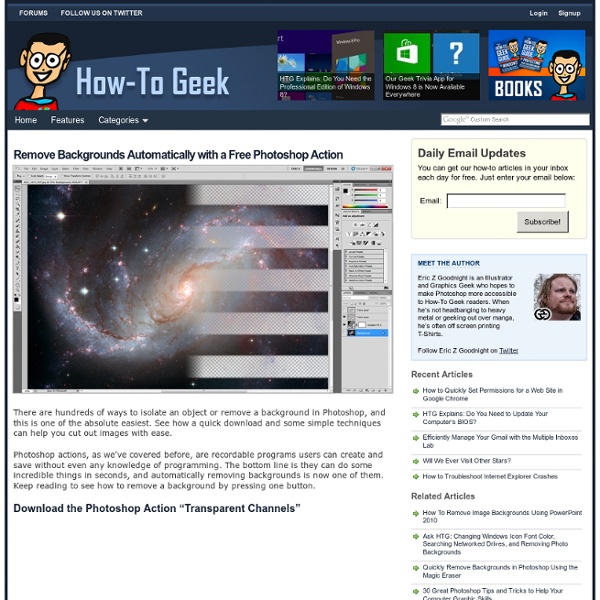
50 Photoshop Actions For Every Photographer | Pixel Curse | Visual inspiration for creative professional Photoshop 50 Photoshop Actions For Every Photographer by Alex on Apr 1, 2011 • 12:17 pm 9 Comments Using Photoshop actions can make your life easier and help you edit your photos more quickly. Basically, actions are nothing more than a series of normal Photoshop operations recorded so you can run them in sequence quickly, without having to remember just what steps to do, and in what order. Photoshop Actions For Every Photographer Here i have collected over 50 Time Saving Photoshop Actions for your photosthat will help you achieve some of these looks and save you a ton of time in the process. PROActions Landscape action by EliseEnchanted Magical effect 4.0 by sa-cool Ghost Stories Photoshop Action by elestrial HDR Tools by forfie PW Action Set action 10 by night-fate 3D Actions by myonlyloverob Cinematic Effect by orangeycow Retro Vintage actions by Freaky-Stock Caffeshop Actions – 1st Set by FairyAngelPrincess Blue Eyes Action by mysweetobssession Free Useful Photoshop Actions by MosheSeldin 9 comments
44 Grunge Photoshop Tutorials What’s up today? We’ve actually compiled a whole array of creative grunge tutorials so you can infuse staggering grungy styles into your artworks using Photoshop. Lately the grunge effect is known to be an enormously popular trend in web design, and basically it doesn’t seem to be going anywhere any time soon. So if you want to really wild on your grunge designs, you may now explore different techniques in Photoshop that can give your artwork some textured, aged and uneven looks with rusting metal signs, dirty spots, grunge patterns, scorched borders, or overall distressed accents. Head blow off effect Designing a typographic concept poster Distressed effects in Photoshop The new way to create 3D text Create a rough woody text effect with wood splinters texture in Photoshop How to design an impressive graphic tee in Photoshop How to make a worn vintage beach ad in Photoshop Design an awesome geometric shaped typography with grungy background in Photoshop Creating a retro grunge poster
Ryan Berkley | Animal Illustrations Ryan Berkley is a talented illustrator from Portland, Oregon. A big part of his portfolio are these witty and immaculate animal illustrations. When I first saw Ryan’s illustrations, I could almost imagine the personality of each of the portrayed animals. Via We Find Wildness
Pixel Proliferation: A Toolset For Managing Screen Resolutions | Punchcut In the digital world, change is constant. The device landscape is always changing and the device types are proliferating. With the increasing demand for more fluid and responsive experiences, it is becoming an even more arduous task to keep all of the device resolutions and screen sizes straight. So we have packaged up our set of tools that help us stay current and we are offering it for download. The device landscape is diverse, bordering on splintered. Of course, it is important to remember, this is a tool, and only a tool. Our work demands we have elegant ways of presenting the resulting design concepts. We hope this toolset lets you acclimate to new devices and resolutions quickly, and let you spend more time addressing the opportunities they present. 1. 2. 3.
80+ Photoshop Actions for Giving Your Pictures a Vintage Look Photoshop actions are great. With just a click of a button you can apply a complicated effect to a photo instantly. One of the most popular type of actions is the vintage or retro style. With the popularity of vintage-inspired Instagram filters and film emulation, the older style is desired with many photos. Fortunately, there are plenty of quality Photoshop actions that will help you to get vintage effects quickly and easily. In this article, I’ve rounded up over eighty Photoshop actions that will add very cool vintage or retro effects to your photos. Instagram Filters (13 actions) Lomocam (10 actions) Lomo Action Hard Lomo Action Holgarizer Vintage Light Leak Action Vintage Heaven Action Vintage Dream Action Retro Cross Action Vintage Matte Action Faded Film Action Old Film Action Retro Style Actions (10 actions) Instant Hipster (10 actions) Prestalgia (10 actions) Vintage Gold Action Aged Black & White Action Glory Days Vintage Actions (7 actions) Muted Colors Vintage Action Old Tones (6 actions)
The Power of Photoshop’s Refine Edge Tool One of the most difficult and frustrating tasks in Photoshop is making a clean and decent selection on photos that involve super fine hair, fur, leaves, and any fiber like elements. When using the standard selection tool or the masking process, you may able to accurately select smooth edges. We may use the color range tool and the tweaking of levels and channels to select much difficult areas but that would also take too much time on manipulation and very complicated to follow. The good news is that, PS5 or Photoshop CS5 has a tool called the QUICK SELECTION tool. For example, we have here a wonderful haircut. Normally we would start at the marquee tool. Now when you have selected the necessary parts, find the Refine Edges option found at the right top area. On the strip image below, you can that I am using the black and white as the view mode, because we can clearly see the effectiveness of the tool. After that, we can now remove or apply a masking layer to remove the background.
10 Free and Extremely Useful Illustrator Scripts Illustrator has a plethora of tools at you disposal. Even with all these tools, there is always going to be something missing. This is where scripts and plug-ins come in to help. With scripts and plug-ins you can perform tasks that Illustrator cannot complete on it’s own. There are a great deal of resources out there and in this post you will find 10 free and useful scripts for Illustrator! Scripts? Illustrator supports scripting from AppleScript, Visual Basic, JavaScript, and ExtendScript. Installing Scripts Download the desired script to your hard drive. Close All Paths / Close All Selected Paths Go to Download (download will start automatically) I draw with the pencil and brush tool all the time and sometimes forget to close my paths. Divide Text Frame Created by John Wundes Go to Download This script is simple but powerful. Join Text Frames Go to Download This script will rejoin broken text frames or selected text frames. Fleurify This script will create flowery shapes from basic shapes.
Photoshop 101: How To Create and Use Clipping Masks A clipping mask is a quick way to create masked effects that show and hide parts of images or photos. In this tutorial we will create a clipping mask with text and an image. Step 1: Find an image with some interesting texture. I’m going to go with a grass background. Step 2: Add text to the image Open the image in Photoshop and use the type tool and type some text on top of the image. Step 3: Drag the text below the grass layer Step 4 Create the clipping mask With the grass layer selected go to Layer > Create Clipping Mask. And there we have it! Step 5 Add a drop shadow Add some nice shadow to the text by right clicking on the layer effects icon and adding a drop shadow. Step 6: Add More Grass Next lets duplicate the grass layer and drag it below the text layer. Step 7: Change the color of the grass With the top grass layer selected go to Image>Adjustments>Hue Saturation. And there we have it… Purple grass! Download the PSD Simple Clipping Mask PSD (ZIP)
The Ultimate Collection of Free Photoshop Patterns Photoshop patterns offer a quick way to enhance your project with a cohesive look. Here are a collection of absolutely beautiful photoshop patterns. Whether you use patterns to fill the entire background of your site or just a specific area of your design, you will definitely find these useful. Download these free Photoshop patterns to make an amazing poster printing design. 70′s Photoshop Pattern “Here’s an old 70′s looking Photoshop Pattern that I made a while back and had no use for so I decided to share it with the community. Download File Patterns from PunkSafetyPin This set of 15 patterns from a deviantART user offers more than 30 other packs of patterns. Download File Checkered Carbon Fiber Patterns Three different patterns featuring a checkered design. Download File Spiderman Pattern One tileable metal pattern. Download File Textured Stripes Six patterns of textured diagonal stripes of various colors. Download File Tile Patterns A large set of 36 patterns of tiles. Download File Vector Patterns
Work - Color Cop: about Top Photoshop Tutorials on YouTube You Need to Watch We know how much are readers love great Photoshop tutorials. In this list we thought we would switch it up a bit and list some awesome Photoshop tutorials on video. While I prefer text and images when doing tutorials I know there are many people out there that would rather watch a video tutorial. Ladies and gentleman, without further delay I present to you the best Photoshop tutorials on YouTube. 1. 2. 3. 4. 5. 6. 7. 8. 9. 10. I have viewed all of these tutorials at one time or another and have learned a great deal from them.
Photoshop 30 Christmas Holiday PSD & AI Flyer Templates The success of any event, being it a show, a sale, a party or a simple get-together, often depends on how well you can promote it. These flyers are diverse and eye-catching examples of promotional materials created for events that take place during the holiday season. 45 CV Resume Templates That Will Get You Hired You could make your resume in Microsoft word. Draw a few columns, write the text you need, hit tab a few times and press enter a few times. 24 Really Cool Photoshop Actions To Enhance Photography Photoshop actions are the best — they save time and make you more productive during post-processing. 110 Free PSD Web Design Elements Looking for some nice and high-quality web design elements? 80 Helpful Photoshop & Illustrator Icon Design Tutorials 80 Random Best Photoshop Brushes Photoshop brushes are possibly the easiest way to add style to your designs, there settings are endless, they increase your productivity.
Plain-Textures.Free textures and backgroud pictures..