

Yet another way to restore the Start button in Windows 8. I'm trying to like Windows 8, really I am, but two aspects feel like a slap in the face: Forcing me to boot into the Start screen when Desktop mode is what I'd prefer, and the lack of a Start button in said mode.
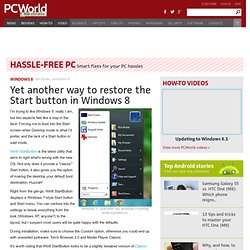
Win8 StartButton is the latest utility that aims to right what's wrong with the new OS. Not only does it provide a "classic" Start button, it also gives you the option of making the desktop your default boot destination. Huzzah! Right from the get-go, Win8 StartButton displays a Windows 7-style Start button and Start menu.
You can venture into the settings to tweak everything from the look (Windows XP, anyone?) During installation, make sure to choose the Custom option, otherwise you could end up with unwanted junkware: Torch Browser 2.0 and Media Player Classic. It's worth noting that Win8 StartButton looks to be a slightly tweaked version of Classic Shell, the open-source Start solution I mentioned last week. Master Windows 8 gesture commands. Windows 8 has a few new features (like the charms menu, the Start screen, and gesture commands) which may seem pointless or needlessly confusing at first blush.
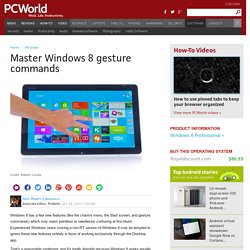
Maximize your first 30 minutes with Windows 8. You've successfully installed Windows 8.
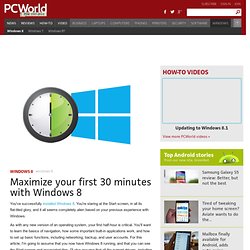
You're staring at the Start screen, in all its flat-tiled glory, and it all seems completely alien based on your previous experience with Windows. As with any new version of an operating system, your first half-hour is critical. You'll want to learn the basics of navigation, how some important built-in applications work, and how to set up basic functions, including networking, backup, and user accounts.
For this article, I'm going to assume that you now have Windows 8 running, and that you can see the Start screen and associated tiles. I'll also assume that all the current drivers, including networking drivers, are properly installed. First, let's go over some basic navigation tips. Keyboard, mouse, or touch? Now, you did watch the one tip that Microsoft built into the setup process, right? The key tip Microsoft showed you, in case you missed it, is simple: Move your mouse to the corners of the screen.
Loyd Case Loyd CaseThe. Use Snipping Tool to capture screen shots. Taking Screenshots on Windows 8 - Using the Snipping Tool and keyboard shortcuts - Operating Systems - Answers. There are three ways to create screenshots or screen captures on Windows 8.
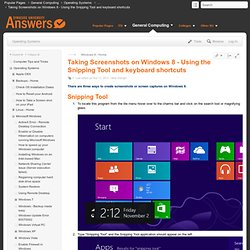
To locate this program from the tile menu hover over to the charms bar and click on the search tool or magnifying glass. Type "Snipping Tool" and the Snipping Tool application should appear on the left. If you left click the icon it will automatically open in your desktop.If you right click the icon it will open a menu on the bottom portion of the screen. Windows 8 Forums.
8 worst Windows 8 irritations (and how to fix them) Windows 8, I want to love you, but your annoying quirks keep bringing me down.

After spending more than a year conquering the operating system's overhauled (and nonintuitive) interface in its various prerelease iterations, I've now entered a second stage of frustration: I find myself cursing at Windows 8's major changes less and less, but shaking my fist and swearing like a sailor at its little irritations more and more. Beyond its polished, tile-based surface, Microsoft's new operating system plays host to a legion of smaller annoyances—a cornucopia of quirks that will leave you seething long after you get the hang of all the new gesture controls and schizophrenic system options.
Some of the problems are whoppers. Others are mere nitpicks that result from a lifetime of traditional Windows use. But many of these problems can be fixed, with one major exception. Lock down the lock screen. How to master VLC, the ultimate Windows media player for power users. Let's just rip off the Band-Aid and get the bad news out of the way: The standard version of Windows 8 won't include Windows Media Center or the ability to play DVDs by default.
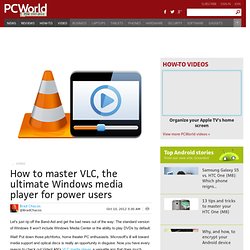
Wait! Put down those pitchforks, home theater PC enthusiasts. Microsoft's ill will toward media support and optical discs is really an opportunity in disguise. Five important Windows 8 keyboard shortcuts. Regular readers know of my fondness for keyboard shortcuts, especially those that help me navigate in and around Windows more easily.
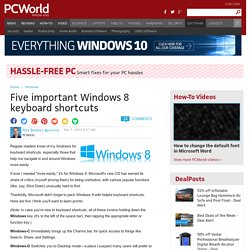
If ever I needed "more easily," it's for Windows 8. Microsoft's new OS has earned its share of critics (myself among them) for being unintuitive, with various popular functions (like, say, Shut Down) unusually hard to find. How to create a Windows 8 shutdown tile. Last October I explained to how to shut down Windows 8—a subject you wouldn't think would require its own how-to guide.
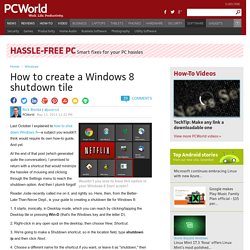
And yet. At the end of that post (which generated quite the conversation), I promised to return with a shortcut that would minimize the hassles of mousing and clicking through the Settings menu to reach the shutdown option. And then I plumb forgot! Reader Jodie recently called me on it, and rightly so. Make Windows Media Player the default audio player in Windows 8. Like many Windows 8 users, I spend most of my time using Desktop mode, which affords me a more Windows 7-like experience.
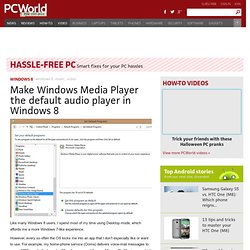
However, every so often the OS kicks me into an app that I don't especially like or want to use. For example, my home-phone service (Ooma) delivers voice-mail messages to me as MP3 email attachments. When I open one, it fires up Microsoft's Music app, which inconveniently bounces me out of Desktop mode. And, needless to say, if I want to listen to a song from my collection, double-clicking it produces the same result: the Music app. How to boot to desktop mode in Windows 8.1. One of my chief complaints with Windows 8 is that Microsoft forced you to boot to the new Start screen rather than giving you the option of booting to the desktop--which is where I prefer to hang my computing hat.
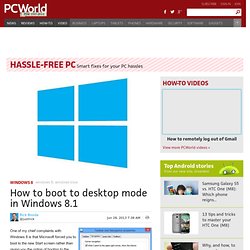
You could work around this using any number of utilities (most of which were designed primarily to restore the missing Start button, essential if you are working in Desktop), but with the release of Windows 8.1, Microsoft has added the capability. In other words, now you can boot directly to the desktop. It's not immediately obvious how--Microsoft still doesn't outfit Windows with any "guides to new features" or the like, a silly oversight--but at least it's easy once you know the steps. 1.
Don't forget to back up your PC before trying Windows 8.1. Release previews are never for the faint of heart. Trial software is prone to dealing out all sorts of bumps and bruises, and if something goes really, truly rotten, you could wind up with a complete (and inadvertent) system wipe on your hands. Now, the Windows 8.1 preview seems remarkably stable as far as these things go, but that doesn’t mean you should throw caution to the wind before you install the software. In case Microsoft’s stern THIS MAY GO SO BAD THAT YOU MIGHT NEED TO CONTACT YOUR PC MANUFACTURER warnings when you try to install the update wasn’t alarming enough, we’ve heard several reports of people running into repeated Windows 8.1 installation problems.
Heck, we’ve run into installation failures on multiple machines. @bradchacos I’d be happier if I could actually install it. None of them were disastrous, but why tempt fate? How to create a bootable Windows 8 recovery tool. Reader Larry wrote me regarding his new Asus machine, which came without any kind of recovery disks (which would be used to restore Windows in the event of a major system meltdown). That's not uncommon these days. Even on systems that have optical drives (which are increasingly rare), computer vendors opt to save money by skipping the Windows restore/recover disks that were once common. Fortunately, Windows 8 makes this much less of a problem. For starters, the OS includes two new features, Reset and Refresh, that can help overcome the kinds of problems that would normally require recovery media. In-depth expert review. Microsoft has finally released its game-changing operating system, Windows 8.
This is the biggest change to the Windows OS since the launch of Windows 95. We've already spent a lot of time using Windows 8, so keep reading to find out what we think of Microsoft's latest operating system in this Windows 8 review - it's the only Windows 8 review you need. UPDATE: See also our review of the Windows 8.1 Preview Windows 8 launched on the 26th October and, as usual with Microsoft operating systems - apart from a few exceptions - will be the operating system on all new PCs and laptops.