

Holiday iPad Giveaway Sponsored by Coast by Opera: 4 iPads To Be Won in Next 9 Days. 2 New iPad Airs and 2 New iPad minis with Retina Display To Be Won Giveaway Deadline: Tuesday December 24, 5PM US Central Today we’re kicking off a great giveaway with a great sponsor.
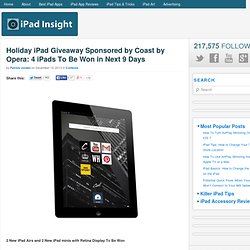
Our sponsor is Coast by Opera, my favorite alternative browser app for the iPad. This giveaway runs from this morning until December 24th, and 4 lucky readers will win a new iPad. The 2 iPad Airs and the 2 iPad minis with Retina display are all 16GB WiFi only models. Here’s the schedule for when winners will be selected: Win a Nexus 5 Accessory Bundle From Spigen! Our friends at Spigen have realized the importance of having accessories available at launch for devices like the Nexus 5.
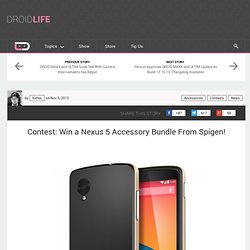
Their launch day line-up includes three different screen protectors and three different case types, all in a variety of colors. As long-time followers of the site know, we have been fans of their high-quality and ultra-slim cases for some time, so seeing a handful already available for the new Nexus brings a sparkle to our eyes. Group Policy app for Windows in the Windows Store. Migrating iSCSI Target 3.3 settings before upgrading Windows Server 2008 R2 to Windows Server 2012. Consider the following scenario:You have a computer that is running Windows Server 2008 R2 or Windows Server 2008 R2 Service Pack 1 (SP1)You have configured Microsoft iSCSI Software Target 3.3You start the upgrade of the operating system to Windows Server 2012.
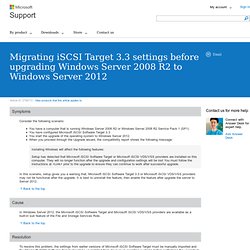
When you proceed through the Upgrade wizard, the compatibility report shows the following message: Installing Windows will affect the following features:Setup has detected that Microsoft iSCSI Software Target or Microsoft iSCSI VDS/VSS providers are installed on this computer. They will no longer function after the upgrade and configuration settings will be lost You must follow the instructions at <Link> prior to the upgrade to ensure they can continue to work after successful upgrade.In this scenario, setup gives you a warning that, Microsoft iSCSI Software Target 3.3 or Microsoft iSCSI VDS/VSS providers may not be functional after the upgrade.
Upgrading Hyper-V Cluster Nodes to Windows Server 2012 (Beta) – Part 3. This is a multipart series based on some lab test & work I did.
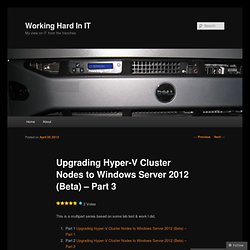
And we have arrived at part three of my adventures while “transitioning” my Hyper-V cluster nodes to Windows Server 2012. I prefer the term transition as is more correct. How to Move Highly Available (Clustered) VMs to Windows Server 2012 with the Cluster Migration Wizard - Clustering and High-Availability. The Windows Server 2012 Cluster Migration Wizard is a powerful and time-saving tool that copies cluster roles from a source cluster to a target cluster. Although the Cluster Migration Wizard can move almost any clustered workload to Windows Server 2012, we get many questions about migrating highly available virtual machines (HA VMs). There are two ways that you will be able to move HA VMs to a Windows Server 2012 Failover Cluster: Windows Server 2012 Cluster Migration Wizard integrated into the Failover Clustering feature System Center Virtual Machine Manager 2012 (SCVMM 2012) with Service Pack 1 In this blog I will focus on using the Cluster Migration Wizard to move HA VMs.
Depending on what operating system version you are running today, there are some considerations: Windows Server 2012 Shell game - Ask the Directory Services Team. Here's the scenario, you just downloaded the RTM ISO for Windows Server 2012 using your handy, dandy, "wondermus" Microsoft TechNet subscription.
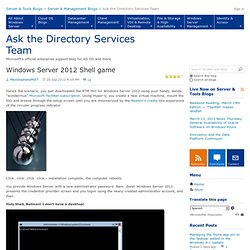
Using Hyper-V, you create a new virtual machine, mount the ISO and breeze through the setup screen until you are mesmerized by the Newton's cradle-like experience of the circular progress indicator Click…click…click…click-- installation complete; the computer reboots. IT Solution Braindumps: Upgrade Windows Server 2008 R2 Hyper-V cluster to Windows Server 2012. With the RC version of Windows Server 2012 now available it is time to start preparing for the final version.
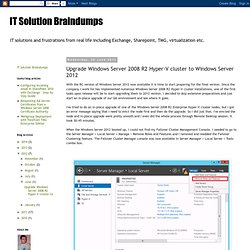
Since the company I work for has implemented numerous Windows Server 2008 R2 Hyper-V cluster installations, one of the first tasks upon release will be to start upgrading them to 2012 version. I decided to skip extensive preparations and just start an in-place upgrade of our lab environment and see where it goes. I've tried to do an in-place upgrade of one of the Windows Server 2008 R2 Enterprise Hyper-V cluster nodes, but I got an error message saying that I need to evict the node first and then do the upgrade. So I did just that.
I've evicted the node and in-place upgrade went pretty smooth and I even did the whole process through Remote Desktop session. When the Windows Server 2012 booted up, I could not find my Failover Cluster Management Console. So, I had to build the entirely new cluster and import virtual machines into it. UW Windows Infrastructure - Documentation. Windows Server 2012: Red dashboard right after install? Run BPA - Kevin Holman's System Center Blog. Windows Server 2012 Server Manager has a dashboard view for all your servers you connect in Server Manager: This dashboard shows all your connected servers, and their roles.
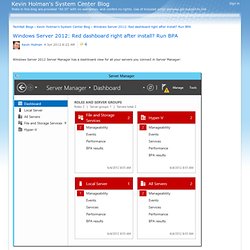
It also will display a red color if any of them have outstanding alerts. In the above graphic – you can see that I have issues with “Manageability”. You can click “Manageability” which is a hyperlink and brings up: I can see the issue is, that BPA results are unavailable. In the UI – select a server or role, and scroll down to Best Practices Analyzer. To do the same thing in PowerShell, see: Open a PowerShell prompt as an Administrator.
Note: This may throw a ton of errors as it tries to inspect the BPA model for roles and features that are not present on this server. Once this completes, and we refresh Server Manager, I can see I still have issues, however, they are no longer about the BPA not being run under Manageability, they have shifted to issues with BPA results, and my Hyper-V role shows healthy: Voila! Trond's Working! - Migrating your Windows Server 2012 Hyper-V clusters from RC to RTM. It’s finally time to put things into production.

If you’re like me you have a bunch of VMs working happily on Windows Server 2012 RC and you want to get your cluster updated. Here’s what I’ve found: I brought up a node with the RTM install and added it to my Hyper-V Cluster. All good. Windows Server 2012 Jump Start (01): Core Hyper-V. Windows Server 2012 Release Candidate. Capabilities Server virtualization Take advantage of the cost savings of virtualization, and maximize server hardware investments by consolidating your servers as virtual machines on a single physical host.
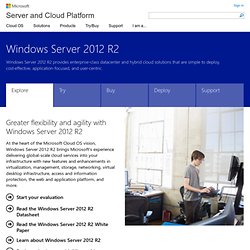
Hyper-V runs multiple operating systems including Windows, Linux, and others, in parallel, on a single server. Windows Server 2012 R2 extends Hyper-V’s capabilities with additional features and industry-leading scalability for host processors and memory. Learn More Storage Whatever your storage platform, the data it holds is the bedrock of your business. Learn More Networking You can manage an entire network as a single server, so you get the reliability and scalability of multiple servers at a lower cost. Learn More. First Look at Dynamic Access Control in Windows Server 2012. Introduction Back in October, I put a blurb in the Windows Security blog regarding the coming of new security controls in Windows Server 2012, and specifically the Dynamic Access Control (DAC) feature that helps administrators create a more centralized security model for accessing files and folders.
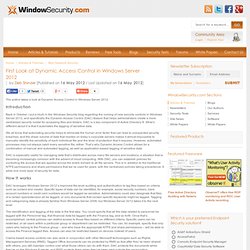
DAC is a key component of Active Directory 8. What’s different about it is that it automates the tagging of sensitive data. We all know that automating security helps to eliminate the human error factor that can lead to unexpected security breaches, and the sheer volume of data that resides on today’s corporate servers makes it almost impossible to manually identify the sensitivity of each individual file and the level of protection that it requires. However, automated processes may not always catch every sensitive file, either. Windows Server 2012 Remote Desktop Services (RDS) - Windows Server Blog. The other day I was in a conversation where I drew the distinction between reliable and robust. I hadn’t really thought about it precisely but when asked to articulate the distinction I said that robust was “reliable across a wide range of conditions”. A lot of what Klaas describes in his blog about RDS reminds me of that definition. Remote Desktop Services in Windows Server 2012, is reliable across a much wider range of conditions.
It works better across a wide range of networking configurations, it works better across a wide range of hardware devices and configurations (physical or virtual) and it works better across a wide range of administrative scenarios. Oh yeah, it also adds a bunch of great new features.