


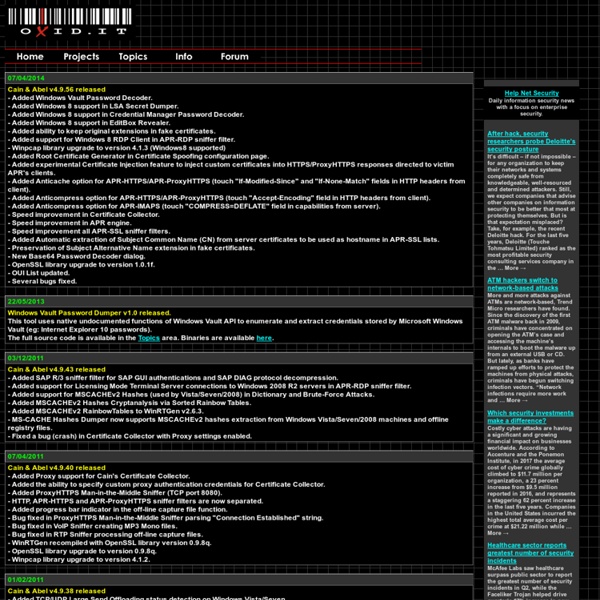
7 Free Windows Password Recovery Tools (August 2016) Trinity Rescue Kit needs to be booted from a disc or USB stick to work. It includes many different tools, one of which is for password recovery. You can use Trinity Rescue Kit to clear a password entirely, making it blank, or to set a custom one. Some of you may find this program difficult to use because there isn't a graphical interface. However, even if you're not used to a command line interface, most of the required keystrokes are just numbers for choosing different options for resetting a password. Trinity Rescue Kit should work with Windows 10, 8, 7, Vista, and XP. Trinity Rescue Kit v3.4 Free Download Note: The password resetting tool in Trinity Rescue Kit, called winpass, is actually just an automated script for the chntpw tool, which is what Offline NT Password & Registry Editor, listed above, is based on.
Windows BitLocker Drive Encryption Step-by-Step Guide What is BitLocker Drive Encryption? BitLocker Drive Encryption is an integral new security feature in the Windows Vista operating system that provides considerable protection for the operating system on your computer and data stored on the operating system volume. BitLocker ensures that data stored on a computer running Windows Vista remains encrypted even if the computer is tampered with when the operating system is not running. BitLocker uses a Trusted Platform Module (TPM) to provide enhanced protection for your data and to assure early boot component integrity. BitLocker is designed to offer a seamless user experience. The TPM interacts with BitLocker to help provide seamless protection at system startup. Who should use BitLocker Drive Encryption? This guide is intended for the following audiences: IT planners and analysts who are evaluating the product Security architects In this guide Requirements for BitLocker Drive Encryption These steps are for testing only. Before you start
remote-exploit.org John the Ripper password cracker John the Ripper is free and Open Source software, distributed primarily in source code form. If you would rather use a commercial product tailored for your specific operating system, please consider John the Ripper Pro, which is distributed primarily in the form of "native" packages for the target operating systems and in general is meant to be easier to install and use while delivering optimal performance. This version integrates lots of contributed patches adding GPU support (OpenCL and CUDA), support for a hundred of additional hash and cipher types (including popular ones such as NTLM, raw MD5, etc., and even things such as encrypted OpenSSH private keys, ZIP and RAR archives, PDF files, etc.), as well as some optimizations and features. Unfortunately, its overall quality is lower than the official version's. To verify authenticity and integrity of your John the Ripper downloads, please use our PGP public key. There's a wiki section with John the Ripper user community resources.
Create a Shiny Earth with Photoshop 3D Layers In this tutorial I'll show you how to create a shiny planet icon using the 3D features of Photoshop CS4 Extended. This will cover basic information about 3D layers and texture maps. Let's get started! Video Tutorial Our video editor Gavin Steele has created this video tutorial to compliment this text + image tutorial. Step 1 Create a new document which is 1000 pixels wide and 500 pixels high at a resolution of 300 pixels/inch, with a name of "Home." Step 2 We'll be using some texture for our planet. Step 3 Now go to 3D > New Shape From Layer > Sphere. Step 4 The "Earth" layer is now a 3D layer and a cube icon is displayed in the Layers Palette. Step 5 Grab the 3D Rotation Tool, click on the canvas, hold and drag to rotate the sphere and adjust it as you wish. Step 6 The edges of the sphere look aliased at the moment. Step 7 Now click on the Global Ambient Color box and set the color to R:100, G:100, B:100 and hit OK. Step 8 We'll now add a bump map to our planet. Step 9 Step 10 Step 11 Step 12 Step 13
Wordlists & Password Profiling with CRUNCH, WyD, & CUPP Today I am going to show you how to use three (3) different tools in Linux (Backtrack 5) for creating targeted wordlists to help speed up and increase the chance of success for your dictionary attacks. I will be covering the use of CRUNCH for pure wordlist generation, and then I will cover the use of WyD and CUPP which use password profiling techniques to create targeted wordlists to narrow your attacks. I will provide the written walk through here with a video at the end. CRUNCH is a wordlist generator based on the user specified character set. You will need to download and extract using the following methods: COMMAND: tar -zxvf crunch-3.0.1.tgz COMMAND: cd crunch-3.0.1/ COMMAND: make && make install Basic syntax of CRUNCH looks like this (See MAN Pages for details): ./ crunch <min-len><max-len> [-f /path/to/charset.lst charset-name] [-o wordlist.txt] [-t [FIXED]@@@@] [-s startblock] [-c number] Breakdown of Syntax: o min-len = minimum length string to start at (REQUIRED) o -t *^ssw@rd% Thanks,
Ophcrack Realistic Smoke Effect Photoshop Tutorials Adobe Photoshop, as we all know is rightfully regarded as the Swiss knife of designers all around the world. With Photoshop, you can literally create all kinds of illustrations that you previously only dream about! With this fantastic tool, you can virtually create any effect you want. It’s like an infinite canvas of your dreams. If you have the imagination, sky is the limit. Pin it Smoking is damaging to health they say, indeed, but with Photoshop who needs real smoke? Below the promised showcase of awesome smoke effect Photoshop tutorials. Create Smoke TextMixing type and a smoke image to create a really nice abstract wallpaper. Smoke EffectHow to create smoke effect in 30 seconds. Manipulate Smoke to Create Hyper-Real ImagesLearn to apply the Warp Tool effectively and a few other tricks to make smoke look like a skull. Creating Smoke Like EffectsHow to create subtle smoke-like effect. Smoke Fading EffectSmoking hot girl with smoke fading effect. Photoshop Smoke Tutorial Creating Smoke
GooBing Detroit A garage in northeast Detroit deteriorates. Lady waving to the street view car in the first image, c. 2009. Nearby the Heidelberg Project, and in the style, though not sure if a Tyree or not. Why Don’t We Own This? This block is incredible. The New York Times visited this block during the Motor City Mapping survey: "Blight, as Karl Baker, one Detroit resident, has seen, tends to spread. Most of the houses nearby are standing but abandoned, and visitors have clearly passed through — empty liquor bottles lie along debris-covered floors near broken windows and doors, every memory of a metal appliance or gutter seems to be gone from some of the homes, and two old couches that were dumped along a lawn are now blanketed by a thick layer of snow. The last neighbor left six months ago, he said, and the single streetlight overhead has not worked for months. That’s a lotta washing machines… Just east of Osborn, in “Burbank”… if anyone actually calls it that. Source: Why Don’t We Own This?
Finding more mobile-friendly search results Webmaster level: all When it comes to search on mobile devices, users should get the most relevant and timely results, no matter if the information lives on mobile-friendly web pages or apps. As more people use mobile devices to access the internet, our algorithms have to adapt to these usage patterns. In the past, we’ve made updates to ensure a site is configured properly and viewable on modern devices. We’ve made it easier for users to find mobile-friendly web pages and we’ve introduced App Indexing to surface useful content from apps. 1. Starting April 21, we will be expanding our use of mobile-friendliness as a ranking signal. To get help with making a mobile-friendly site, check out our guide to mobile-friendly sites. If you want to test a few pages, you can use the Mobile-Friendly Test. 2. Starting today, we will begin to use information from indexed apps as a factor in ranking for signed-in users who have the app installed.
Future Gadgets: Hottest concept tech of 2014 1. Typed: A Better Blogging Platform We've mentioned Real Mac Software products before, whether it's Clear for iOS or the simple text editor Typed for Mac, but the latest product from the Brighton based team is something a little bit different. Again going with the Typed name, this time around though it's a web based blogging platform that aims to give you a beautiful writing experience plus all those typical blogging features, like tags, scheduling, additional pages and plenty of callaboration tools. It's mobile friendly, always a plus, and comes with plenty of slick themes. Indiegogo With the smart home actually becoming a ‘thing’, the next problem we’ll no doubt face is how to control all our separate components, without juggling a 100 different apps. 3. What we love most about Indiegogo and Kickstarter is there ability to give people a platform to take an everyday product and haul it in to the modern day. Bluesmart 4. Coolbox - Advanced toolbox 5. Moment 6. Luna bed 7. RideOn 8. Prynt 10.
NETLAB Professional Edition - Login NETLAB Professional Edition - Login Photoshop Tutorial: Master Polygons Part 1 Download some of the tutorial files here Thanks go out to Ryan Barber for this tutorial. See more of his work at Step 1 The first phase involves tracing a series of triangles on top of a photograph, in Adobe Illustrator. Step 2 You can lock the image in one of two ways. Step 3 Now that your image is locked you are ready to apply the Pen tool, so activate this now. Step 4 The next step is to set up the weight of our Pen tool’s stroke. Step 5 It is now time to start mapping out a series of adjacent triangles on top of the base photo. Step 6 Select the first triangle and then copy it by pressing Cmd/Ctrl+C. Step 7 Activate the Direct Selection tool by pressing the A key. Step 8 Copy the second triangle by pressing Cmd/Ctrl+C. Step 9 Most triangles will share one common side with another triangle, but some triangles will only share a portion of another triangle’s side. Step 10 Step 11 You’ve got your grid ready – now it’s time for the polygons. Step 12 To be continued…