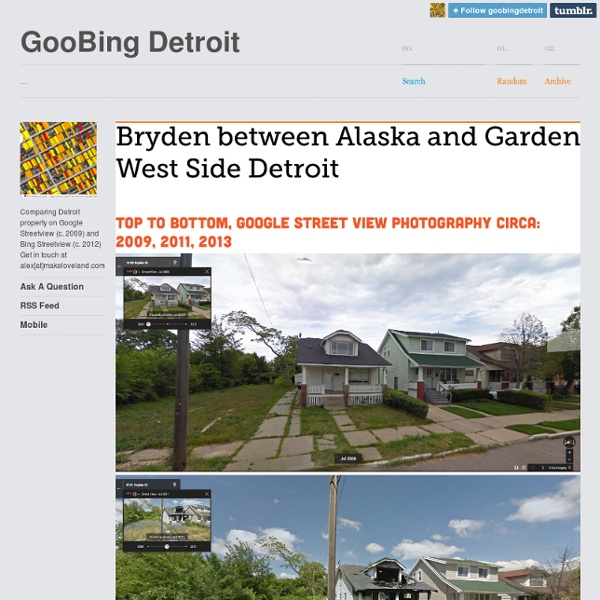John the Ripper password cracker
John the Ripper is free and Open Source software, distributed primarily in source code form. If you would rather use a commercial product tailored for your specific operating system, please consider John the Ripper Pro, which is distributed primarily in the form of "native" packages for the target operating systems and in general is meant to be easier to install and use while delivering optimal performance. This version integrates lots of contributed patches adding GPU support (OpenCL and CUDA), support for a hundred of additional hash and cipher types (including popular ones such as NTLM, raw MD5, etc., and even things such as encrypted OpenSSH private keys, ZIP and RAR archives, PDF files, etc.), as well as some optimizations and features. Unfortunately, its overall quality is lower than the official version's. Requires OpenSSL. To verify authenticity and integrity of your John the Ripper downloads, please use our PGP public key. Contributed resources for John the Ripper:
oxid.it - Home
Windows BitLocker Drive Encryption Step-by-Step Guide
What is BitLocker Drive Encryption? BitLocker Drive Encryption is an integral new security feature in the Windows Vista operating system that provides considerable protection for the operating system on your computer and data stored on the operating system volume. BitLocker ensures that data stored on a computer running Windows Vista remains encrypted even if the computer is tampered with when the operating system is not running. This helps protect against "offline attacks," attacks made by disabling or circumventing the installed operating system, or made by physically removing the hard drive to attack the data separately. BitLocker uses a Trusted Platform Module (TPM) to provide enhanced protection for your data and to assure early boot component integrity. BitLocker is designed to offer a seamless user experience. The TPM interacts with BitLocker to help provide seamless protection at system startup. Who should use BitLocker Drive Encryption? In this guide Before you start
Create a Shiny Earth with Photoshop 3D Layers
In this tutorial I'll show you how to create a shiny planet icon using the 3D features of Photoshop CS4 Extended. This will cover basic information about 3D layers and texture maps. Let's get started! Video Tutorial Our video editor Gavin Steele has created this video tutorial to compliment this text + image tutorial. Step 1 Create a new document which is 1000 pixels wide and 500 pixels high at a resolution of 300 pixels/inch, with a name of "Home." Step 2 We'll be using some texture for our planet. Step 3 Now go to 3D > New Shape From Layer > Sphere. Step 4 The "Earth" layer is now a 3D layer and a cube icon is displayed in the Layers Palette. Step 5 Grab the 3D Rotation Tool, click on the canvas, hold and drag to rotate the sphere and adjust it as you wish. Step 6 The edges of the sphere look aliased at the moment. Step 7 Now click on the Global Ambient Color box and set the color to R:100, G:100, B:100 and hit OK. Step 8 We'll now add a bump map to our planet. Step 9 Step 10 Step 11 Step 12 Step 13
Realistic Smoke Effect Photoshop Tutorials
Adobe Photoshop, as we all know is rightfully regarded as the Swiss knife of designers all around the world. With Photoshop, you can literally create all kinds of illustrations that you previously only dream about! With this fantastic tool, you can virtually create any effect you want. It’s like an infinite canvas of your dreams. If you have the imagination, sky is the limit. So today, we are going to tell you how to stretch this tool to maximize its limits! Pin it Smoking is damaging to health they say, indeed, but with Photoshop who needs real smoke? Below the promised showcase of awesome smoke effect Photoshop tutorials. Create Smoke TextMixing type and a smoke image to create a really nice abstract wallpaper. Smoke EffectHow to create smoke effect in 30 seconds. Manipulate Smoke to Create Hyper-Real ImagesLearn to apply the Warp Tool effectively and a few other tricks to make smoke look like a skull. Creating Smoke Like EffectsHow to create subtle smoke-like effect. Creating Smoke
Finding more mobile-friendly search results
Webmaster level: all When it comes to search on mobile devices, users should get the most relevant and timely results, no matter if the information lives on mobile-friendly web pages or apps. As more people use mobile devices to access the internet, our algorithms have to adapt to these usage patterns. In the past, we’ve made updates to ensure a site is configured properly and viewable on modern devices. We’ve made it easier for users to find mobile-friendly web pages and we’ve introduced App Indexing to surface useful content from apps. Today, we’re announcing two important changes to help users discover more mobile-friendly content: 1. Starting April 21, we will be expanding our use of mobile-friendliness as a ranking signal. To get help with making a mobile-friendly site, check out our guide to mobile-friendly sites. If you want to test a few pages, you can use the Mobile-Friendly Test. 2.
Future Gadgets: Hottest concept tech of 2014
1. Typed: A Better Blogging Platform We've mentioned Real Mac Software products before, whether it's Clear for iOS or the simple text editor Typed for Mac, but the latest product from the Brighton based team is something a little bit different. Again going with the Typed name, this time around though it's a web based blogging platform that aims to give you a beautiful writing experience plus all those typical blogging features, like tags, scheduling, additional pages and plenty of callaboration tools. It's mobile friendly, always a plus, and comes with plenty of slick themes. Indiegogo With the smart home actually becoming a ‘thing’, the next problem we’ll no doubt face is how to control all our separate components, without juggling a 100 different apps. 3. What we love most about Indiegogo and Kickstarter is there ability to give people a platform to take an everyday product and haul it in to the modern day. Bluesmart 4. Coolbox - Advanced toolbox 5. Moment 6. Luna bed 7. RideOn 8. Prynt 10.
NETLAB Professional Edition - Login
NETLAB Professional Edition - Login
Photoshop Tutorial: Master Polygons Part 1
Download some of the tutorial files here Thanks go out to Ryan Barber for this tutorial. See more of his work at Step 1 The first phase involves tracing a series of triangles on top of a photograph, in Adobe Illustrator. Step 2 You can lock the image in one of two ways. Step 3 Now that your image is locked you are ready to apply the Pen tool, so activate this now. Step 4 The next step is to set up the weight of our Pen tool’s stroke. Step 5 It is now time to start mapping out a series of adjacent triangles on top of the base photo. Step 6 Select the first triangle and then copy it by pressing Cmd/Ctrl+C. Step 7 Activate the Direct Selection tool by pressing the A key. Step 8 Copy the second triangle by pressing Cmd/Ctrl+C. Step 9 Most triangles will share one common side with another triangle, but some triangles will only share a portion of another triangle’s side. Step 10 Step 11 You’ve got your grid ready – now it’s time for the polygons. Step 12 To be continued…