

Increase Your Privacy in Windows 10 With 'O&O ShutUp10' Set Different Wallpapers for Dual Monitors in Windows 10. Why Is Windows 10's "System" Process Using So Much RAM? Enable Windows 10 Desktop Wallpaper Slideshow, Here's How. Advertisements Windows 10 is undoubtedly extremely powerful and comes equipped with a number of excellent features that set it in a class of its own when compared to legacy versions of Windows.
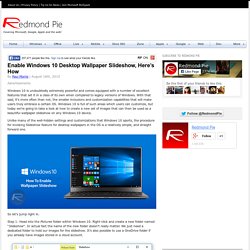
With that said, it’s more often than not, the smaller inclusions and customization capabilities that will make users truly embrace a certain OS. Windows 10 is full of such areas which users can customize, but today we’re going to take a look at how to create a new set of images that can then be used as a beautiful wallpaper slideshow on any Windows 10 device. Unlike many of the well-hidden settings and customizations that Windows 10 sports, the procedure for invoking Slideshow feature for desktop wallpapers in the OS is a relatively simple, and straight forward one.
So let’s jump right in. Microsoft issues fix for Windows 10 Store glitch. Microsoft has fixed a problem with the Windows 10 Store that had prevented a number of users from being able to update existing Windows Store apps and/or download new ones.
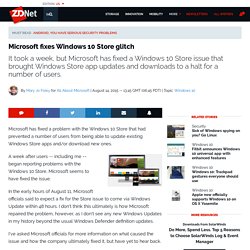
A week after users -- including me -- began reporting problems with the Windows 10 Store, Microsoft seems to have fixed the issue. In the early hours of August 11, Microsoft officials said to expect a fix for the Store issue to come via Windows Update within 48 hours. I don't think this ultimately is how Microsoft repaired the problem, however, as I don't see any new Windows Updates in my history beyond the usual Windows Defender definition updates. I've asked Microsoft officials for more information on what caused the issue and how the company ultimately fixed it, but have yet to hear back. Starting August 8, users were reporting they were unable to access the Windows 10 Store and to use a number of their previously installed Store apps, including the built-in Windows 10 Mail and Calendar. Disable Automatic App Updates For Windows 10 Store Apps, Here's How. Advertisements If you happen to be a Windows 10 Pro user then it’s only right and proper that you expect to have a little more power and functionality than those who are interacting with a Home version of Microsoft’s latest operating system.
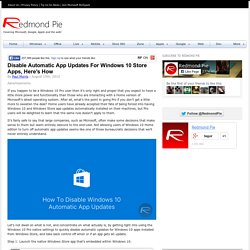
After all, what’s the point in going Pro if you don’t get a little more to sweeten the deal? Home users have already accepted their fate of being forced into having Windows 10 and Windows Store app updates automatically installed on their machines, but Pro users will be delighted to learn that the same rule doesn’t apply to them. It’s fairly safe to say that large companies, such as Microsoft, often make some decisions that make sense to them but seem entirely obscure to the end-user. How to Tweak Windows 10 and Fix Its Minor Annoyances. You Can Make Cortana Ditch Bing for Google in Windows 10. iTunes Won't Install On Windows 10? Here's How To Fix It. Advertisements Windows 10 may have been publicly available since the end of July but it’s only now that we’re starting to see the full corporate might of Microsoft ramping into gear.
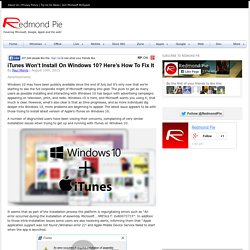
The push to get as many users as possible installing and interacting with Windows 10 has begun with advertising campaigns appearing on television, print, and radio. Windows 10 is here, and Microsoft wants you using it; that much is clear. However, what’s also clear is that as time progresses, and as more individuals dig deeper into Windows 10, more problems are beginning to appear.
Get Rid of Windows 10's Default Apps with PowerShell. The Worst Bugs in Windows 10 and How to Fix Them. 10 Things To Expect From Windows 10. Since the release of Windows 8, Microsoft users have been itching for the next generation of Windows.
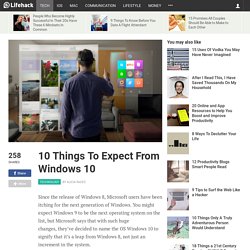
You might expect Windows 9 to be the next operating system on the list, but Microsoft says that with such huge changes, they’ve decided to name the OS Windows 10 to signify that it’s a leap from Windows 8, not just an increment in the system. Users are hoping that Windows 10 lives up to this claim, and many believe it will do so. TechRadar reports that they feel Windows 10 is coming along well, and CNET says Windows 10 “may just be everything that Windows 8 should have been.” Microsoft Forgot To Fix One Major Thing in Windows 10. Windows 10 Uses Your Bandwidth to Distribute Updates, Disable It Here. Turn Off This Setting to Remove "Most Used" From Your Start Menu. Enable / Turn On 'Hey Cortana' In Windows 10, Here's How. Advertisements You have to be stuck in the dark ages to not want an intelligent virtual assistant these days.
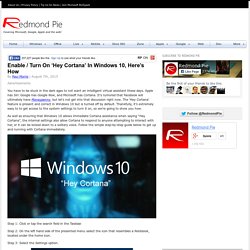
Apple has Siri. Google has Google Now, and Microsoft has Cortana. Fix Windows 10 Brightness Control Not Working Issue, Here's How [Guide] Advertisements Microsoft has made Windows 10 officially available as a free-of-charge upgrade for Windows 7 or 8.1 users, or alternatively as an entirely new installation if the need permits.
![Fix Windows 10 Brightness Control Not Working Issue, Here's How [Guide]](http://cdn.pearltrees.com/s/pic/th/windows-brightness-control-113176632)
But you knew that already, right? The latest edition to the Windows family has thus far been a resounding success for Microsoft with users all over the globe waxing lyrical about the company’s boldest platform upgrade yet. With that said, some users upgrading from existing installations of Windows are finding themselves experiencing some issues with adjusting display brightness. Thankfully there’s a fix for that. The problem manifests itself by not allowing users to increase or decrease the brightness of the connected display on Windows 10 machines.
Step 1: From the search functionality type Device Manager. Step 2: Navigate to the Display adapters entry in the structure. Step 3: In the resulting interface menu select Search automatically for updated driver software. You may also like to check out: Disable / Turn Off Automatic Updates In Windows 10, Here's How. Advertisements Unlike the majority of other versions that have come before it, automatic updates in Windows 10 cannot be simply tinkered with.
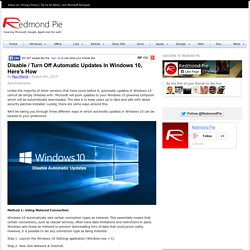
Microsoft will push updates to your Windows 10 powered computer which will be automatically downloaded. The idea is to keep users up to date and safe with latest security patches installed. Luckily, there are some ways around this. We’ll be taking you through three different ways in which automatic updates in Windows 10 can be tackled to your preference. Method 1: Using Metered Connection Windows 10 automatically sets certain connection types as metered.
Step 1: Launch the Windows 10 Settings application (Windows key + I). Step 2: Now click Network & Internet. Step 3: Click Advanced options which appears below the list of Wi-Fi networks so you may have to scroll down a bit. Step 4: Toggle the Set as metered connection switch to On. Method 2: Using Microsoft’s Tool Step 1: Download the “Show or hide updates” tool from Microsoft. How To Create Bootable Windows 10 USB Flash Drive [Guide] Advertisements Now that Microsoft has finally flipped the switch and let Windows 10 lose globally, it’s not only time to get up and running with its new operating system, but to also ensure that you have a bootable media option in case an upgrade or fresh install is immediately required.
![How To Create Bootable Windows 10 USB Flash Drive [Guide]](http://cdn.pearltrees.com/s/pic/th/create-bootable-windows-flash-113176616)
The official Windows 10 media creation tool from Microsoft is now available for creating a bootable version of the operating system on a USB flash drive, to allow for a fresh installation of Microsoft’s latest OS on a PC. Control Your Android Phone From Windows 10 Using Cortana, Here's How. Advertisements The world of the digital personal assistant is just starting to get interesting with the arrival of Cortana on desktops and tablets thanks to Windows 10, and while mobile has long had the likes of Cortana, Siri and Google Now around, we have a feeling that only now are things about to truly spring to life.
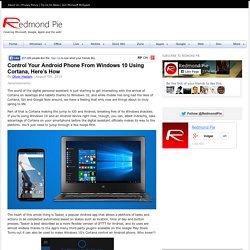
Part of that is Cortana making the jump to iOS and Android, breaking free of its Windows shackles. If you’re using Windows 10 and an Android device right now, though, you can, albeit indirectly, take advantage of Cortana on your smartphone before the digital assistant officially makes its way to the platform. You’ll just need to jump through a few hoops first.