

How to install Google Play Services on Genymotion Step by Step. Due to Genymotion's fluidness and ease of use, it now becomes the most popular android emulator allows android developers to test their app directly on their computer.
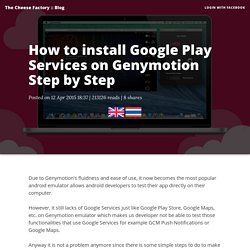
However, it still lacks of Google Services just like Google Play Store, Google Maps, etc. on Genymotion emulator which makes us developer not be able to test those functionalities that use Google Services for example GCM Push Notifications or Google Maps. Anyway it is not a problem anymore since there is some simple steps to do to make Google Services be avaiable on Genymotion with some help from CyanogenMod's gapps. Step 1: Install ARM Translation - The secret behind Genymotion's fluidness is its ROM is compiled to x86 to match the most popular computer's CPU Architecture. But CyanogenMod's gapps is compiled in ARM. That's the reason why we can't just simply install gapps on Genymotion. To install, download Genymotion-ARM-Translation_v1.1zip and then drop&drop the downloaded file to an opened Genymotion virtual device. On HAX. Material Design.
Material icons. Collection of Tecno stock ROMs / firmware. How to use SP Flash Tool. SP Flash tool is an application you could find very useful in fixing extreme cases of a bricked MTK Android (e.g Tecno, Gionee, Infinix, Opsson, Innjoo etc) like the phone not coming on at all or not booting into recovery mode etc.
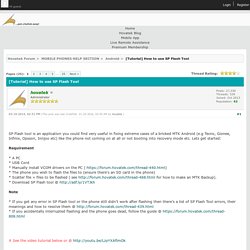
Lets get started: Requirement * A PC * USB Cord * Manually install VCOM drivers on the PC ( * The phone you wish to flash the files to (ensure there's an SD card in the phone) * Scatter file + files to be flashed ( see for how to make an MTK Backup) . * Download SP Flash tool @ Note * If you get any error in SP Flash tool or the phone still didn't work after flashing then there's a list of SP Flash Tool errors, their meanings and how to resolve them @ * If you accidentally interrupted flashing and the phone goes dead, follow the guide @ # See the video tutorial below or @ Procedure 1. 3. 4. 5.
Step 6 is only for when you wish to format the phone. 6a. How to reset android phone from PC, using Android ADB tools - GoGoRapid. What is the “ADB tools”?
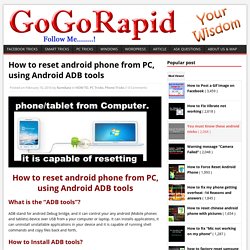
ADB stand for android Debug bridge, and it can control your any android (Mobile phones and tablets) device over USB from a your computer or laptop. It can installs applications, it can uninstall unstallable applications in your device and it is capable of running shell commands and copy files back and forth, How to Install ADB tools? You can get setup files from official site of android developer, direct link for ADB – Android ADB tools ADB come 1GB package setup, but we only need ADB SDK so it’s only 150MB. If you use Windows then click windows.exe. Download and install. Be sure to remember path of Android SDK tools. While it’s installing, it may required JAVA. After installed JAVA, continue installation of ADB tools. Resources. UpLabs. Android Asset Studio.
Google Code Archive - Long-term storage for Google Code Project Hosting. Graph - Charts for Android. PhilJay/MPAndroidChart. AngryTools.com - Angry Web Tools. Android Asset Studio - Icon Generator - Generic icons. Google Developers. Introduction - Material design - Google design guidelines. Common Android Views Cheat Sheet.pdf.
Aptoide Direct Link Generator. How To Fix: error: insufficient permissions for device with ADB. Today I have installed Android studio on Ubuntu 14.04 and created a sample application. when i was trying to debug the sample code on Moto E (Motorola XT1022) , I encountered an error while using adb (Android Debug Bridge).
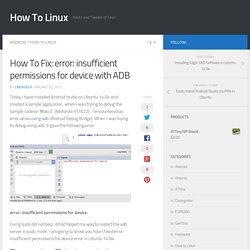
When I was trying to debug using adb, it gave the following error: error: insufficient permissions for device Using sudo did not help. What helped me was to restart the adb server in sudo mode. I am going to show you how I fixed error: insufficient permissions for device error in Ubuntu 14.04. First step is to stop the server: Next step is to start the server with root privileges: The output of this command will be like this: mohan-a@mohan-a-desktop:~$ sudo adb start-server * daemon not running. starting it now on port 5037 * * daemon started successfully * One more thing you need to do is to detach the device attached to it and connect it again. Here is the terminal Log Bingo! Now you can debug your Apps on your phones..Happy coding. How to Backup and Restore Android Contents. I have once lost my precious videos that I captured on my sister's wedding.
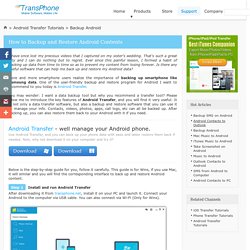
That's such a great pity and I can do nothing but to regret. Ever since this painful lesson, I formed a habit of backing up data from time to time so as to prevent my content from losing forever. Is there any useful software that can help me back up and restore my Android data? More and more smartphone users realize the importance of backing up smartphone like Samsung data. One of the user-friendly backup and restore program for Android I want to recommend to you today is Android Transfer. You may wonder: I want a data backup tool but why you recommend a transfer tool?