


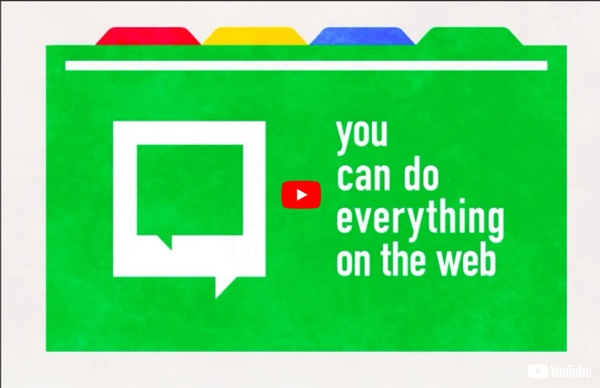
http://www.youtube.com/watch?v=TVqe8ieqz10
35 Perfect Examples Of Branding Design First impressions are a must, expessially for brands. When a person is first introduced to your company he/she will conclude a quick judgement about your brand. For this reason creating a memorable, elegant, and attractive logo is very important. In todays fast moving world it’s vital to create a memorable experience through design. By doing so a potential customer will be able to recognize your company later on. Accessibility Features on a Chromebook - Chromebook Classroom By mistake, one of my teachers found out about the Chromebook Accessibility features. Here is the information on how to Enable Spoken Feedback. Thanks to Scott Johnson for this information! How to use a Chromebook: Tips, tricks and shortcuts Kicking the tires on a Chromebook purchase? As a cheaper alternative to a Windows laptop or a MacBook, a Chromebook is an attractive option for budget buyers. The simplicity of Google's Chrome OS, which is little more than its Chrome browser with a bit of window dressing (Windows dressing, if you will), is also a key selling point. Of course, the other way to look at a Chromebook's streamlined operation is to view its limitations. And, sure, it certainly can't do everything that a more capable, more complex operating system such as Windows or MacOS can. You might not be able to run your favorite apps.
Word Cloud Generators for Google Chromebooks When I attended the All Things Google conference last week, of course I brought my Samsung Chromebook, which I love! However, after speaking with +Kate Baker she enlightened me on a few things about the device. She is trying to replicate the tasks she does on her traditional laptop onto a Google Chromebook. 100 Best Chromebook Tips, Tricks and Time Savers Getting started with a Google Chromebook is very easy so is being a normal Google Chromebook user. But to be a power user, you need to know some tips, tricks and secrets. Here is a few to get you started! Towards the end of the list you will find tips mostly found on development channel or beta channel of Chrome OS. So if you are using stable version of Chrome OS and find a feature not working, do not worry, it will be there in few weeks time when Chrome team updates stable version. Thanks everyone who shared these tips on various forums and communities.
Getting Ready for the HP Chromebooks The first full week at the +William Davies Middle School, I was very busy unpacking, enrolling and testing 75 HP Chromebooks to be used and shared by 6th grade students. Staff and students at the William Davies Middle School have been in a 1:1 environment for the past 4 years. However, because of the cost to maintain the netbooks, the district was not able to afford a 1:1 environment any more. To offset the expense of school devices, administration is implementing a BYOD policy for staff and students. They were able to purchased 75 HP Chromebooks for students and will be purchasing an additional 40 HP Chromebooks for staff.
Screencastify and Chromebooks Screencastify is a great extension that is available in the Chrome web store. It will allow you to create videos or screen casts. Instead of using Screencast-o-matic on my laptop, I wanted to use my new Chromebook. I downloaded the Screencastify extension and created my short video in minutes! It was quick and easy to learn. Google Chromebook Tips I presented on Google Chromebooks to staff at the William Davies Middle School. This presentation was an introduction about the device and it covered needs of staff and students at the school. If you would like to review the presentation, click on this link. However, I found some helpful keyboard shortcut and touchpad tips, for the Chromebook, that I would like to share. I hope you find them helpful when using your Google Chromebook.
How to use an external webcam on a Chromebook I participated in a Mystery Skype connection and did not want to use my traditional laptop. I have an external Logitech webcam that is great, but I wanted to use my Chromebook for the Mystery Skype connection. My problem was, the Chromebook does not have a rear facing camera. So, +Joe Knopp found a way to make it work! In order to use an external webcam on your Chromebook, you must perform the following: plug in your webcam into the Chromebookopen up your browser, Google Chromego to the Menu at the top right cornerselect 'Settings'select 'Show advanced settings'in the Privacy section, click on 'Content settings'scroll down to the Media section, and select the webcam in the Camera drop down list box
The Hottest Chromebook Resource On the Planet Welcome to the best Chromebook resource on the planet. This is a collection of Chromebook resources that let you get started with your Chromebook, become a pro and stay up to date. I use Chromebooks 99.99% of the time these days. I have written looooot of useful articles about getting things done on Chromebooks from my experience.