


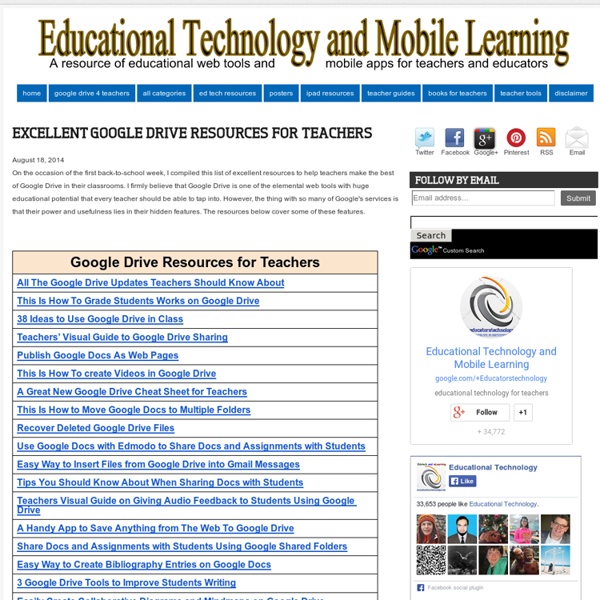
Chalkup- A Wonderful Google Drive Tool for Teachers February 6, 2015 I just learned through an email from Justin Chando about this interesting update to Chalkup. The folks in Chalkup have finally made the move to Google Drive and created a seamless integration of Chalkup with Google Drive. Chalkup is a great web tool that allows teachers to create classes and share different study materials on a message board that students can access in real-time. Chalkup lets you post discussion prompts, add comments to discussions, distribute announcements and assignments and view files. Some things that are unique to the Chalkup Google integration are: Grade and annotate files inline with drawing, highlighting, and area commentsUse a custom Rubric and attach it right to the gradeManages all Google Drive file permissions automatically View Google Drive files without needing to go to Drive, and Students save any type of document to their own DriveReal Discussions with nested comments.
A Handy Google Drive Tool to Create Animated Presentations and Engaging Educational Videos February 19, 2015 In a post we published a few months ago, we talked about WeVideo and how teachers use it to create videos and short animations in Google Drive. Today, we are introducing you to PowToon Edu, another equally powerful tool to use to create engaging videos and animated presentations. Pontoon Edu allows you to animate difficult topics and engage your students using a wide variety of tools. You can easily drag and drop characters and props into your slides and assign it an animation, choose from different pre-designed templates and style libraries.Videos and animated presentations you create through PowToon Edu can be exported in various ways. Watch the video below to learn more about PowToon Edu
6 Steps to Add Voice Comments to Google Docs Here is a step by step guide to show you how you can add " Voice Comments " within your Google Docs. This application is developed by 121 Writing. Here is how you can do it : 1- Head over to your Google Docs and click on " Create". scroll down to the bottom and click on "connect more apps " 2- Type in the word " voice " in the search panel then click on connect in front of " voice comments " 3- Go back to your Google Docs and right click on the document you want to add voice comments to then select open with voice comments 4- The document will open in a new window, click on the record button as shown in the screenshot below. 5- To share your voice feedback click on " share with collaborators ". You and your collaborators can access it Google Docs via the "Comments" button on the top-right corner beside the Share button.
The Best Thing To Ever Happen To Google Drive For Teachers The Best Thing To Ever Happen To Google Drive For Teachers First came cloud-based word processing in the form of Google Docs. With cloud-based word processing in education, teachers could remotely access student work, students (provided they had internet access and had a Google account) could retrieve their work from anywhere, and writers could collaborate in real-time with their peers to double-team the pain-staking work that is the writing process. Then Google finally delivered on the long-rumored Google Drive, giving teachers and students the ability to store both documents and images, pdfs and presentations, video files, and more, turning Google into a cloud hard-drive of sorts. Which brings us to the latest–and perhaps best–evolution of Google Drive for teachers. Kaizena voice feedback. To be clear, this isn’t a Google project, but rather an app that integrate with Google Drive to work its magic. The Best Thing To Ever Happen To Google Drive For Teachers
52 Tips And Tricks For Google Docs In The Classroom Google Docs is such an incredible tool for college students, offering collaboration, portability, ease of use, and widespread acceptance – a must for students in online colleges for online marketing, for instance. But there are so many options, both hidden and obvious, that there’s a good chance you’re not using Google Docs to its fullest capability. We’ve discovered 52 great tips for getting the most out of Google Docs as a student, with awesome ideas and tricks for collaboration, sharing, and staying productive. 52 Tips And Tricks For Google Docs In The Classroom Access your documents from anywhere: Whether you’re in your dorm room or the school library, you can access your Google Docs. This is a cross-post from onlinecolleges.net
The Comprehensive Google Drive Guide for Teachers and Students January 26, 2014 Google Drive is one of the fundamental tools in our digital toolkits as teachers and educators. Whether you want to compose a document, create a presentation, design a sheet, or share a beautiful drawing you made, Google Drive provides you with the tools to do that on any device and anywhere you are with an internet connection . Given this huge importance of Google Drive for teachers, I have created an entire section here packed full of tips, tricks, ideas, and third party tools to enable you to better tap into the full educational potential of this platform. Today, I am sharing with you a treasure trove of practical guides on how to use each tool in Google Drive. Google Forms Google DocsGoogle DrawingGoogle SlidesGoogle SheetsWork on Google Drive Offline
A Must Have Google Drive App for Teachers May 8, 2014 Since the introduction of add-ons to Google Drive a few weeks ago, I tried several of these extensions on my Google Drive and I am really impressed by the great service some of them offer. Today, I am sharing with you one of my favourite apps to use on Google Sheets. This add-on is called Doctopus. Doctopus is a handy Spreadhseet script which allows teachers to make copies and hand out google Drive files to students listed in a Google Sheet. Watch the video below to learn more about how to use Doctopus on your Google Sheets. A Very Useful Tool to Create Educational Animated Videos on Google Drive December 21, 2014 PowToon is a very powerful web app which you can use on Google Drive to create beautiful animated videos and presentations. PowToon provides you with all the necessary animation tools you’ll need to immediately begin creating your own professional-looking animated explainer videos and animated presentations. It has an easy to use interface with pre-designed templates and a variety of style libraries to choose from. The videos you create in PowToon can also be easily converted into animated presentations with each slide representing a scene in the storyline of your presentation. Watch this short video to learn more about PowToon
5 Ways To Google Presentations Not As Presentations If you’re a user of Google Drive, then no doubt you have also heard of and likely used Google Presentations (Google’s version of PowerPoint). It’s a great tool to create slick presentations in the cloud, especially after its most recent overhaul. However, Google Presentations is also a handy tool for doing some great projects with your students that have nothing to do with public speaking. Here are some fun exercises you can try in your classes. Visual Note/Flash Cards Imagery is a powerful tool in all subjects. Visually Outline a Project Presentation slides are a great way to engage in pre-writing exercises. Create Visual Prompts & Virtual Discussion If you’ve ever used Voicethread then you’re familiar with the idea of providing students with a visual prompt and then allowing them to discuss the image. Create a Repository of Images with Citation Citing images properly is a key skill in the 21st century. Digital WorkBooks This project is primarily geared towards elementary students.
100 Ways To Use Google Drive In The Classroom 100 Ways To Use Google Drive In The Classroom by onlineuniversities.com Students and educators have a wealth of learning and productivity tools available to them online. Google offers some of the highest-quality resources on the web to meet all your study and teaching needs, and all you need to access them is an internet connection. The Google Docs collection provides a streamlined, collaborative solution to writing papers, organizing presentations and putting together spreadsheets and reports. But besides the basic features, there are lots of little tricks and hacks you can use to make your Google Docs experience even more productive. Ed note: This is an older post, so some of these features or links may be out of date. Keyboard Shortcuts Navigate your documents and screen a lot faster when you use these keyboard shortcuts for formatting and more. Productivity Hacks These hacks will make your Google Docs experience even more efficient and streamlined. Features & Tools Collaboration Organization
10 Great Tools to Integrate with your Google Docs Since Google officially changed Google Docs name to Google Drive and a number of updates have been introduced to improve its overall performance. One very recent update is an increase of cloud storage capacity to 15GB usable across Gmail, Drive, and Google Plus. It is quite obvious that Google is trying to outsmart its immediate competitor Dropbox and I think Google is successful in its strategy so far. To make Google Drive stand out from the crowd, Google opened it to apps developers and allowed users to select from a wide variety of web apps to integrate into their Google Drive accounts. With the integration of these apps, users can now handle their files and documents ways not affordable by any other cloud storage tool out there. I have curated for you some interesting apps that are integrated into Google Drive and which you can install right from your Google Drive interface. Here is a list of some great apps to use with your Google Drive : 1- WeVideo 2- PicMonkey 3- Google Forms app
80 Interesting Ways To Use Google Forms In The Classroom 80 Interesting Ways To Use Google Forms In The Classroom by TeachThought Staff When you think of innovative, edgy, compelling uses of technology, Google Forms isn’t exactly the first thing that leaps to mind. While you’d probably prefer a piece of hardware that’s affordable, easy to use, and mobile that allows students to direct their own mastery of content in peer-to-peer and school-to-school learning environments, for now you just might have to settle for a spreadsheet. No, wait. Spreadsheets are simply a kind of framework, yes? And they have built-in formulas to perform calculations, visualize data, and communicate information in ways we–and students–are not used to seeing, right? So maybe a self-grading assessment? Questionnaires? See, I told you it’s not so bad.
38 Ideas to Use Google Drive in Class August 11, 2014 This is the third post in a series of posts aimed at helping teachers and educators make the best out of Google Drive in classrooms. This series comes in a time when teachers are getting ready to start a new school year and hopefully will provide them with the necessary know-how to help them better integrate Google Drive in their teaching pedagogy. The two previous posts featured in this series were entitled consecutively "New Google Drive Cheat Sheet" and "Teachers Visual Guide to Google Drive Sharing". Google Docs
How To Create A Test That Grades Itself Using Google Forms How To Create Self Grading Assessments With Google Forms Google Forms isn’t the first thing you think of when you think of assessment. It’s not especially elegant, it won’t wow students, and the learning curve isn’t as mild as it might be. But with a little bit of work on the front-end, Google Forms can return the favor in spades on the back-end in the form of self-grading assessments. Mike Reading from Google Apps For Edu gives the following itemized rundown on how to use Google Forms to accomplish exactly that in the video below.