

4 SlideShare Tips Inspired By Steve Jobs. Apple fan or not, you can’t deny that Steve Jobs was a legendary presenter.
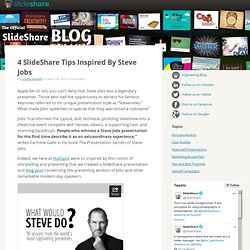
Those who had the opportunity to witness his famous keynotes referred to his unique presentation style as “Stevenotes.” What made Jobs’ speeches so special that they warranted a nickname? Jobs “transformed the typical, dull, technical, plodding slideshow into a theatrical event complete with heroes, villains, a supporting cast, and stunning backdrops. People who witness a Steve Jobs presentation for the first time describe it as an extraordinary experience,” writes Carmine Gallo in his book The Presentation Secrets of Steve Jobs. Indeed, we here at HubSpot were so inspired by this notion of storytelling and presenting that we created a SlideShare presentation and blog post condensing the presenting wisdom of Jobs and other remarkable modern-day speakers. How do you translate some of these speechmaking tips to a slide-only medium? TIP #1: START WITH PAPER, NOT SLIDESHARE. TIP #3: A PICTURE IS WORTH 1,000 WORDS. 3. Telling stories: Free Resources and visual presentations.
Prezi in PowerPoint? It's called pptPlex! - PowerPoint Tips Blog. Did you know that Microsoft has a product that is similar to Prezi — sort of?
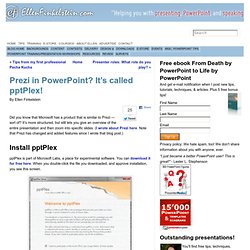
It’s more structured, but still lets you give an overview of the entire presentation and then zoom into specific slides. (I wrote about Prezi here. Note that Prezi has changed and added features since I wrote that blog post.) Install pptPlex pptPlex is part of Microsoft Labs, a place for experimental software. Because pptPlex is experimental, you need to agree to send usage data to Microsoft, then click Next.
Accept the agreement and click Install. Create a presentation for pptPlex You need to start by creating some slides using PowerPoint’s regular tools. Then, you need to organize those slides into sections. In PowerPoint 2007, there is no section feature, so it’s part of pptPlex. Configure pptPlex When your slides and sections are done, you insert a canvas background. (PowerPoint 2013 has a Slide Show view feature that lists the sections and lets you see all of the slides.
Presenting with pptPlex. This is your Brain on PowerPoint part #1. You have (I assume) a brain.
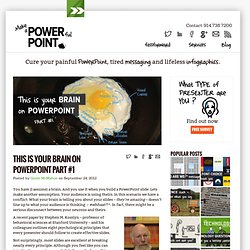
And you use it when you build a PowerPoint slide. Lets make another assumption. Your audience is using theirs. In this scenario we have a conflict: What your brain is telling you about your slides – they’re amazing – doesn’t line up to what your audience is thinking – #whhaat?! ^. Stephen M. A recent paper by Stephen M. Not surprisingly, most slides are excellent at breaking nearly every principle. Let’s look at the first four principles. Discriminability is academic-speak for does it stand out? Lesson: If you are conveying different (but connected) ideas on one slide, make them look different. After PowerPoint, What’s Next? SlideKlowd.
Reality and entertainment collided in a fictional 1960 when Don Draper introduced us to the Kodak Carousel.
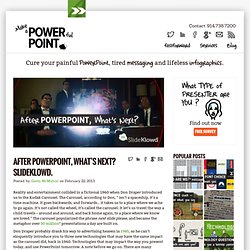
The Carousel, according to Don, ” isn’t a spaceship, it’s a time machine. It goes backwards, and forwards… it takes us to a place where we ache to go again. It’s not called the wheel, it’s called the carousel. It let’s us travel the way a child travels – around and around, and back home again, to a place where we know are loved.” Don’t Let The Experts Tell You PowerPoint Sucks. Here are some links and resources shared in the presentation I did for the Training Magazine Network on August 18, 2010.
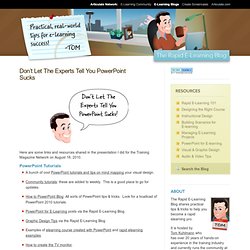
PowerPoint Tutorials A bunch of cool PowerPoint tutorials and tips on mind mapping your visual design. Community tutorials: these are added to weekly. A List of 20 Free Tools for Teachers to Create Awesome Presentations and Slideshows. Below is a list of some of the best free tools teachers and students can use to create awesome slideshow and presentations. 1- KnovioKnovio gives life to static slides and with a simple click you will be able to turn them into rich video and audio presentations that you can share with your friends and colleagues via email or popular social media websites.
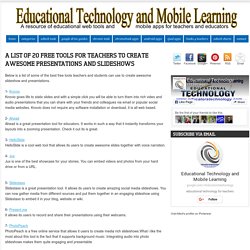
Knovio does not require any software installation or download, it is all web based. 2- AheadAhead is a great presentation tool for educators. It works in such a way that it instantly transforms your layouts into a zooming presentation. Check it out its is great. Amazing PowerPoint Presentations (SOAP - part 3) How to give an awesome (PowerPoint) presentation ("Simply Stated" animated whiteboard video).